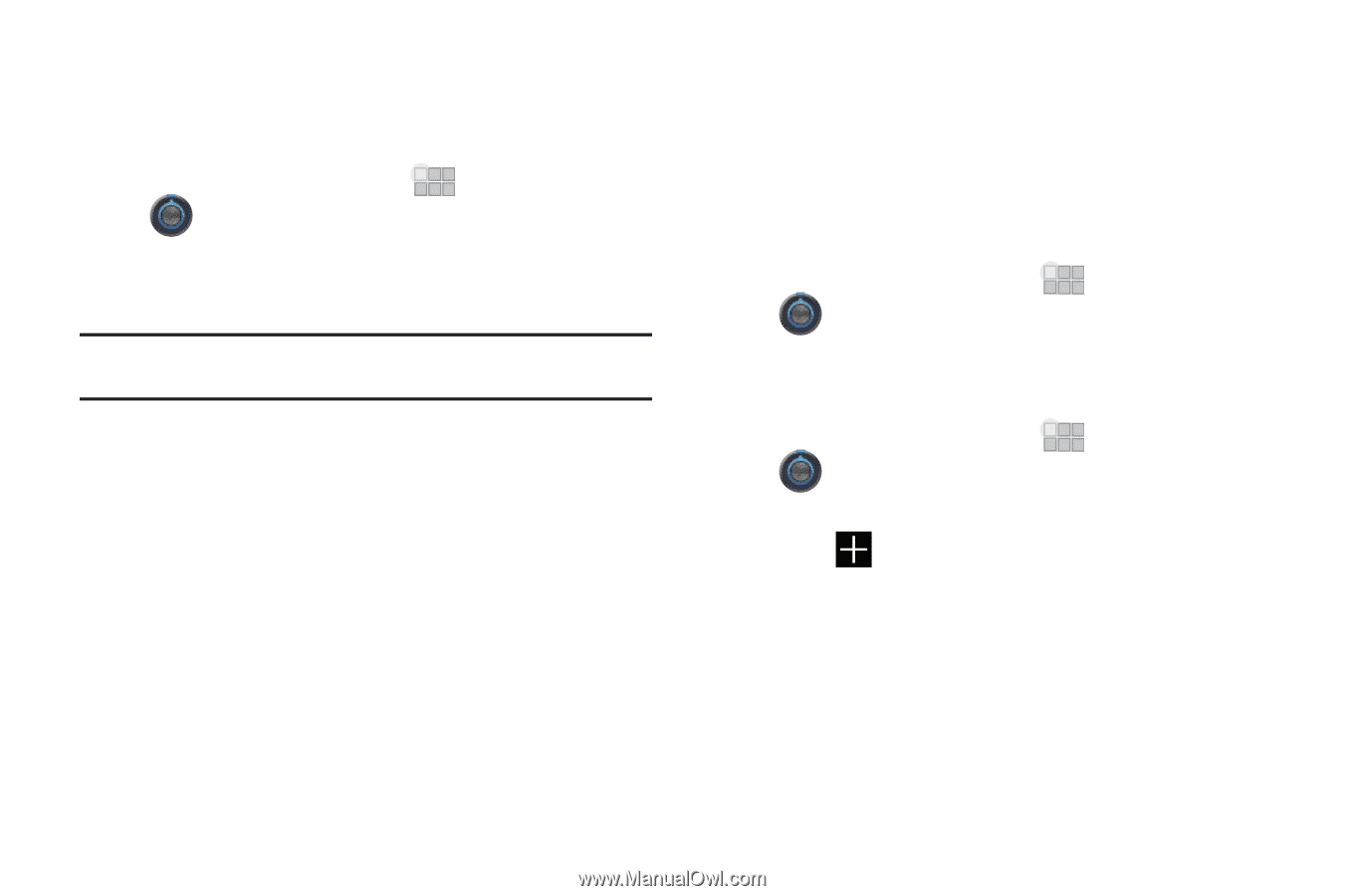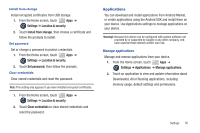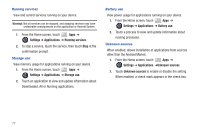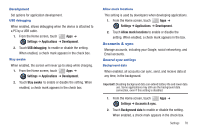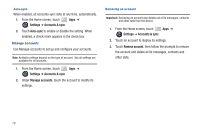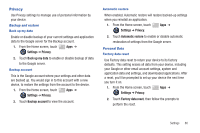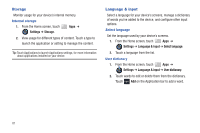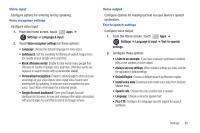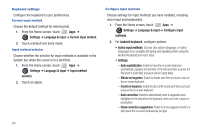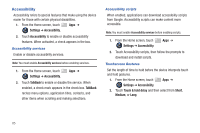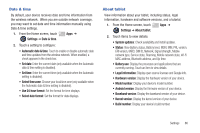Samsung SCH-I905 User Manual (user Manual) (ver.f4) (English) - Page 88
Storage, Language & input
 |
View all Samsung SCH-I905 manuals
Add to My Manuals
Save this manual to your list of manuals |
Page 88 highlights
Storage Monitor usage for your device's internal memory. Internal storage 1. From the Home screen, touch Apps ➔ Settings ➔ Storage. 2. View usage for different types of content. Touch a type to launch the application or setting to manage the content. Tip: Touch Applications to launch Applications settings, for more information about applications installed on your device. Language & input Select a language for your device's screens, manage a dictionary of words you've added to the device, and configure other input options. Select language Set the language used by your device's screens. 1. From the Home screen, touch Apps ➔ Settings ➔ Language & input ➔ Select language. 2. Touch a language from the list. User dictionary 1. From the Home screen, touch Apps ➔ Settings ➔ Language & input ➔ User dictionary. 2. Touch words to edit or delete them from the dictionary. Touch Add on the Application bar to add a word. 81