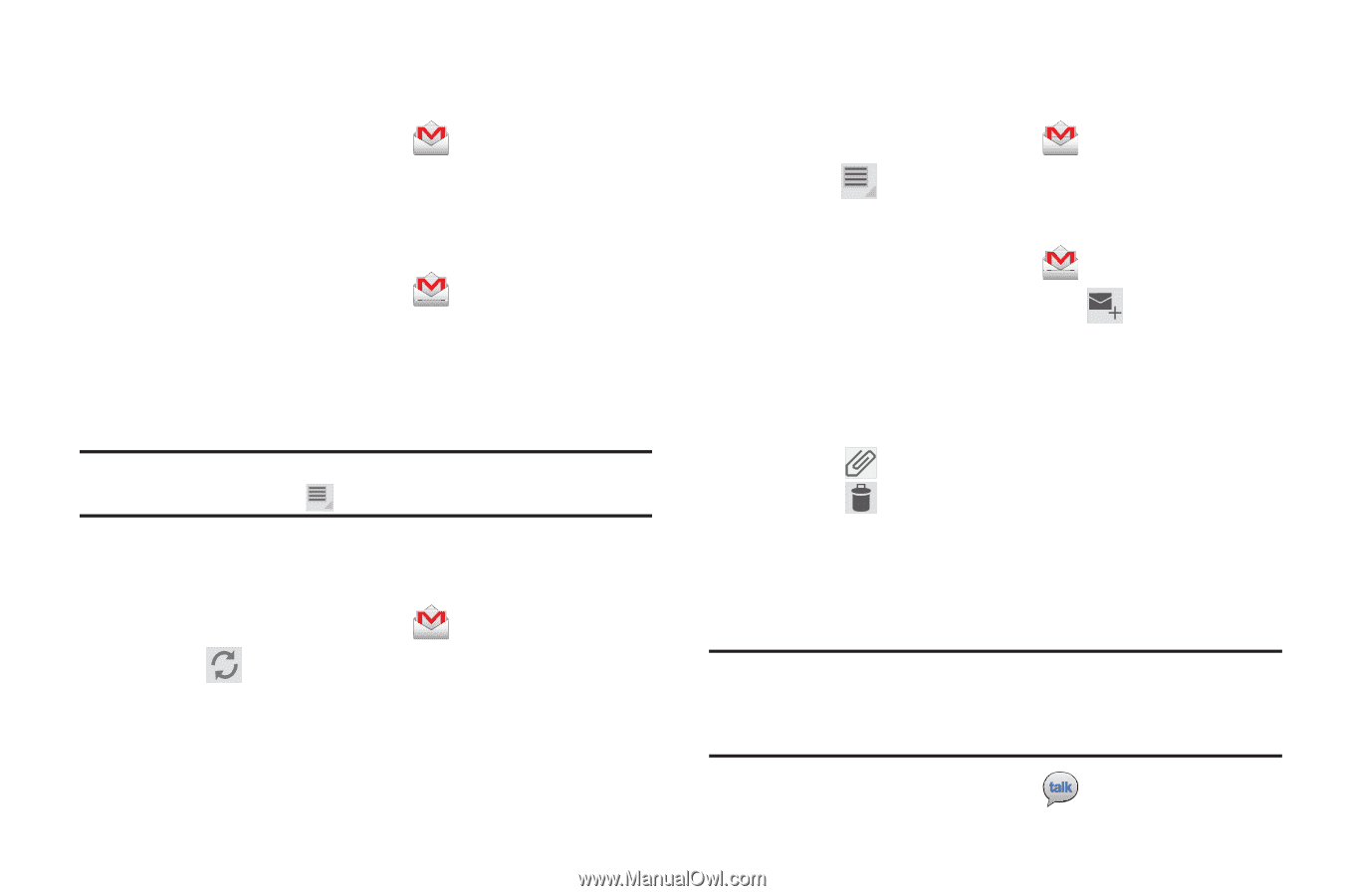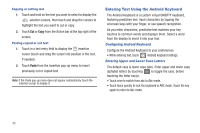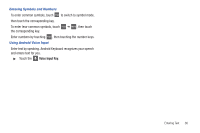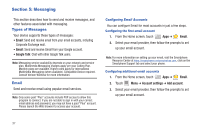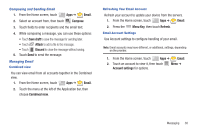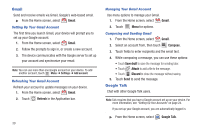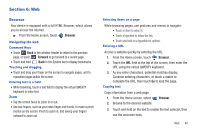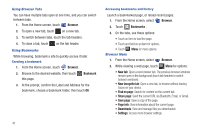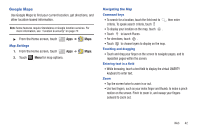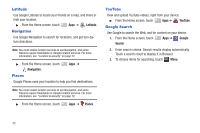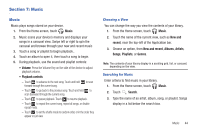Samsung SCH-I905 User Manual (user Manual) (ver.f4) (English) - Page 46
Gmail, Google Talk
 |
View all Samsung SCH-I905 manuals
Add to My Manuals
Save this manual to your list of manuals |
Page 46 highlights
Gmail Send and receive emails via Gmail, Google's web-based email. ᮣ From the Home screen, select Gmail. Setting Up Your Gmail Account The first time you launch Gmail, your device will prompt you to set up your Google account. 1. From the Home screen, select Gmail. 2. Follow the prompts to sign in, or create a new account. 3. The device communicates with the Google server to set up your account and synchronize your email. Note: You can use more than one Google account on your device. To add another account, touch Menu ➔ Settings ➔ Add account. Refreshing Your Gmail Account Refresh your account to update messages on your device. 1. From the Home screen, select Gmail. 2. Touch Refresh in the Application bar. 39 Managing Your Gmail Account Use menu options to manage your Gmail. 1. From the Home screen, select Gmail. 2. Touch Menu for options. Composing and Sending Gmail 1. From the Home screen, select Gmail. 2. Select an account from, then touch Compose. 3. Touch fields to enter recipients and the email text. 4. While composing a message, you can use these options: • Touch Save draft to save the message for sending later. • Touch Attach to add a file to the message. • Touch Discard to close the message without saving. 5. Touch Send to send the message. Google Talk Chat with other Google Talk users. Note: Talk requires that you have a Google account set up on your device. For more information, see "Setting Up Your Accounts" on page 24. If you set up your Google account, you are automatically logged in. ᮣ From the Home screen, select Google Talk.