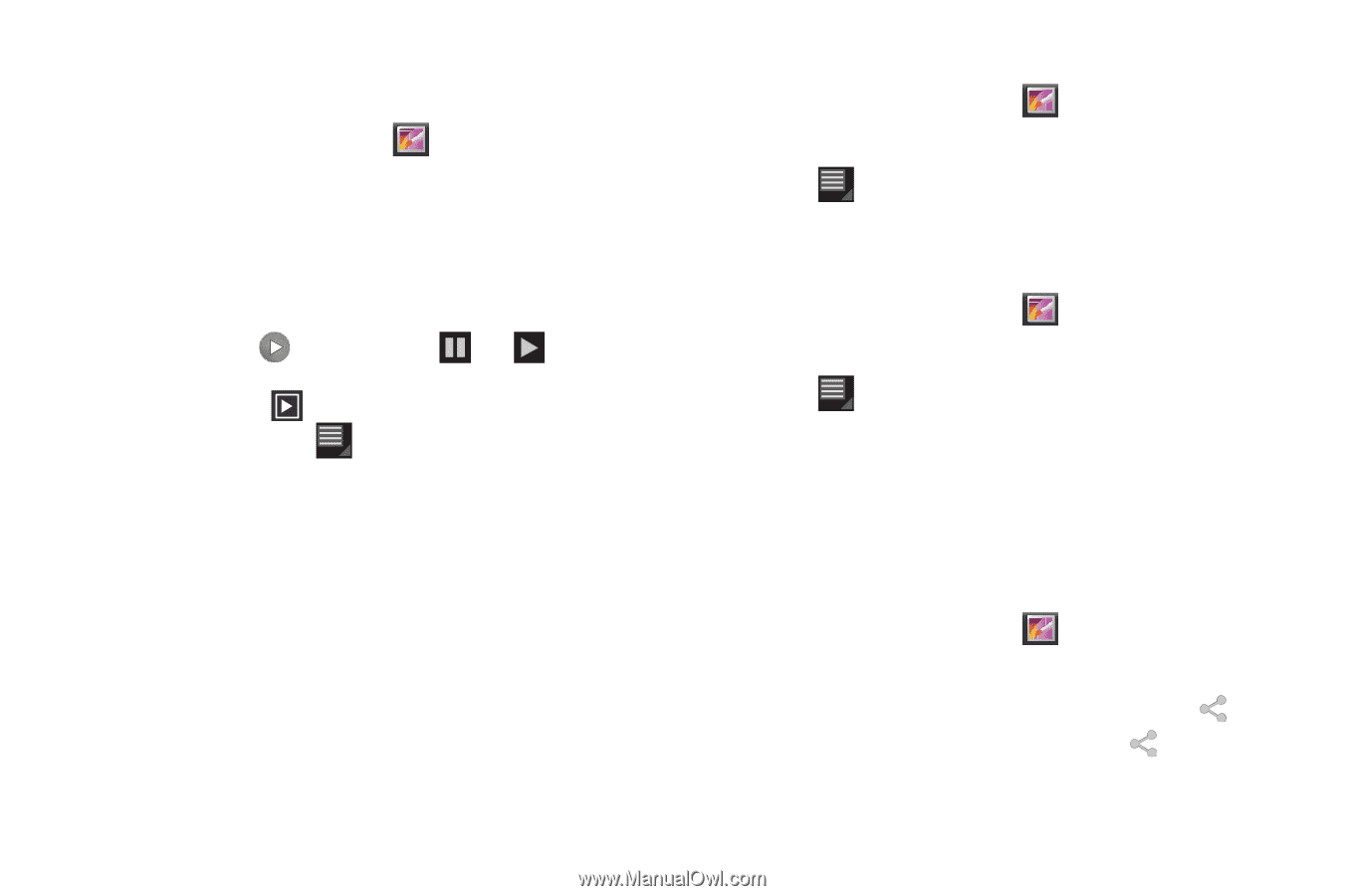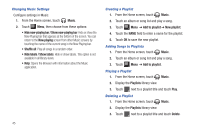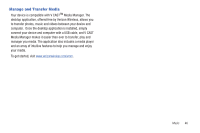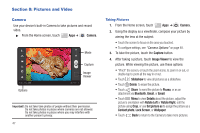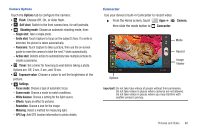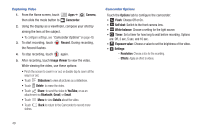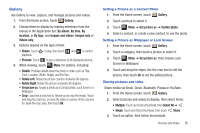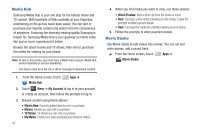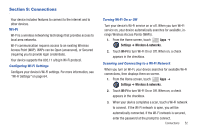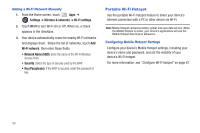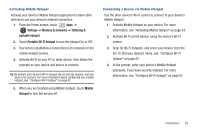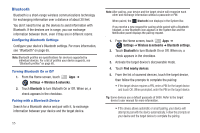Samsung SCH-I905 User Manual (user Manual) (ver.f4) (English) - Page 57
Gallery, Select All
 |
View all Samsung SCH-I905 manuals
Add to My Manuals
Save this manual to your list of manuals |
Page 57 highlights
Gallery Use Gallery to view, capture, and manage pictures and videos. 1. From the Home screen, touch Gallery. 2. Choose items to display by making selections from the menus in the Application bar: By album, By time, By location, or By tags, and Images and videos, Images only or Videos only. 3. Options depend on the type of item: • Videos: Touch to play, then touch and to control playback. • Pictures: Touch to see a slideshow of all displayed pictures, . 4. While viewing, touch Menu for options, including: • Details: Provides details about the photo or video such as Title, Time, Location, Width, Height, and File Size. • Rotate Left: Rotate the picture counter-clockwise 90 degrees. • Rotate Right: Rotate the picture clockwise 90 degrees. • Set picture as: Assign a photo as a Contact photo, Lock Screen, or Wallpaper. • Crop: Launches a crop tool to Allows you to crop the image. Touch and drag the crop box, or move the sides or corners of the crop box to create the crop area, then touch Ok. Setting a Picture as a Contact Photo 1. From the Home screen, touch Gallery. 2. Touch a picture to select it. 3. Touch Menu ➔ Set picture as ➔ Contact photo. 4. Select a contact, or create a new contact, to use the photo. Setting a Picture as Wallpaper or Lock Screen 1. From the Home screen, touch Gallery. 2. Touch a category, then touch a picture to select it. 3. Touch Menu ➔ Set picture as, then choose Lock Screen or Wallpaper. 4. Touch and drag the edges Use the crop tool to edit the picture, then touch Ok to set the edited picture. Sharing pictures and video Share media via Email, Gmail, Bluetooth, Picasa or YouTube. 1. From the Home screen, touch Gallery. 2. Select pictures and videos to display, then select items: • Multiple: Touch and hold a thumbnail, then Select All ➔ . • Single: Touch and hold a thumbnail, then touch Share. 3. Touch an option, then follow the prompts. Pictures and Video 50