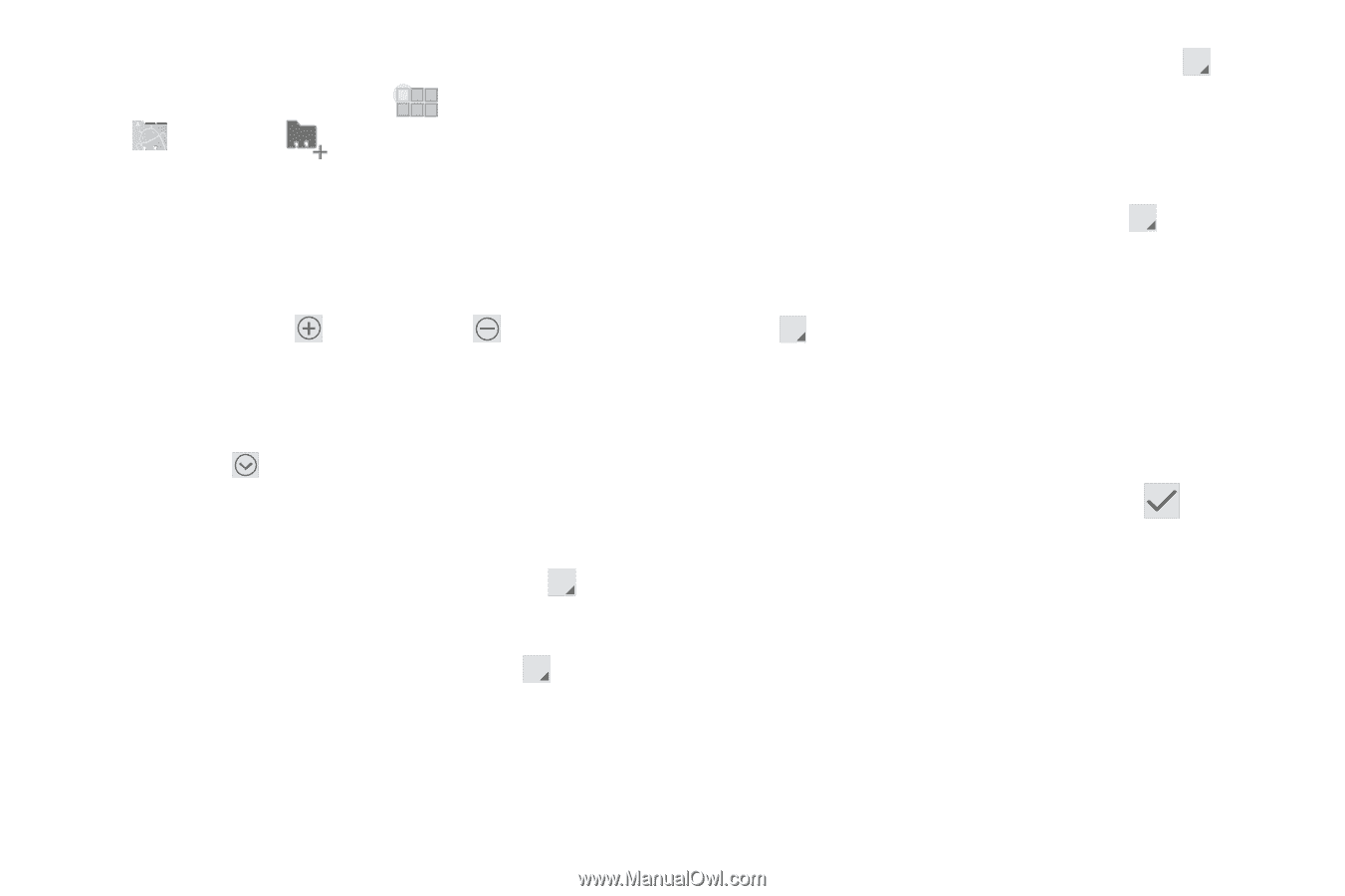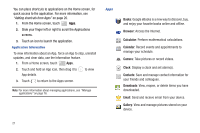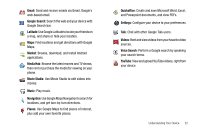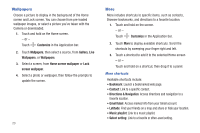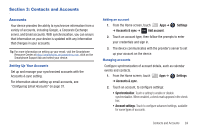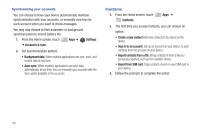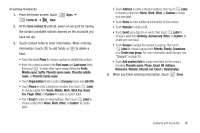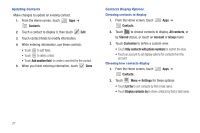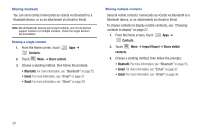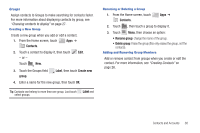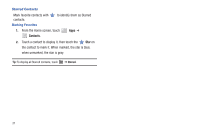Samsung SCH-I905 User Manual (user Manual) (ver.f4) (English) - Page 33
Create new group, Phonetic given name
 |
View all Samsung SCH-I905 manuals
Add to My Manuals
Save this manual to your list of manuals |
Page 33 highlights
Creating Contacts 1. From the Home screen, touch Contacts ➔ New. Apps ➔ 2. At the Save contact to prompt, select an account for saving the contact (available options depend on the accounts you have set up). 3. Touch contact fields to enter information. While entering information, touch to add fields, or to delete a field: • Touch the blank Photo to choose a picture to identify the contact. • Enter the contact's name in the First name and Last name fields, then touch to enter other name-related fields like Prefix, Middle name, Suffix, Phonetic given name, Phonetic middle name, or Phonetic family name. • Touch Organisation fields to enter a Company name and Job title. • Touch Phone to enter a telephone number, then touch Label to choose a label from Home, Mobile, Work, Work Fax, Home Fax, Pager, Other, or Custom to create a custom label. • Touch Email to enter an email address, then touch Label to choose a label from Home, Work, Other, or Custom to create label. • Touch Address to enter a physical address, then touch Label to choose a label from Home, Work, Other, or Custom to create your own label. • Touch Notes to enter additional information for the contact. • Touch Website to enter a URL. • Touch Event set a date for an event, then touch Label to choose a label from Birthday, Anniversary, Other, or Custom to create your own label. • Touch Groups to assign the contact to a group, then touch Label to choose a group from Friends, Family, Coworkers, or to Create new group. For more information about Groups, see "Groups" on page 30. • Touch Add another field to create new fields for the contact, including Phonetic name, Phone, Email, IM, Address, Nickname, Website, Internet call, Event or Relationship. 4. When you finish entering information, touch Done. Contacts and Accounts 26