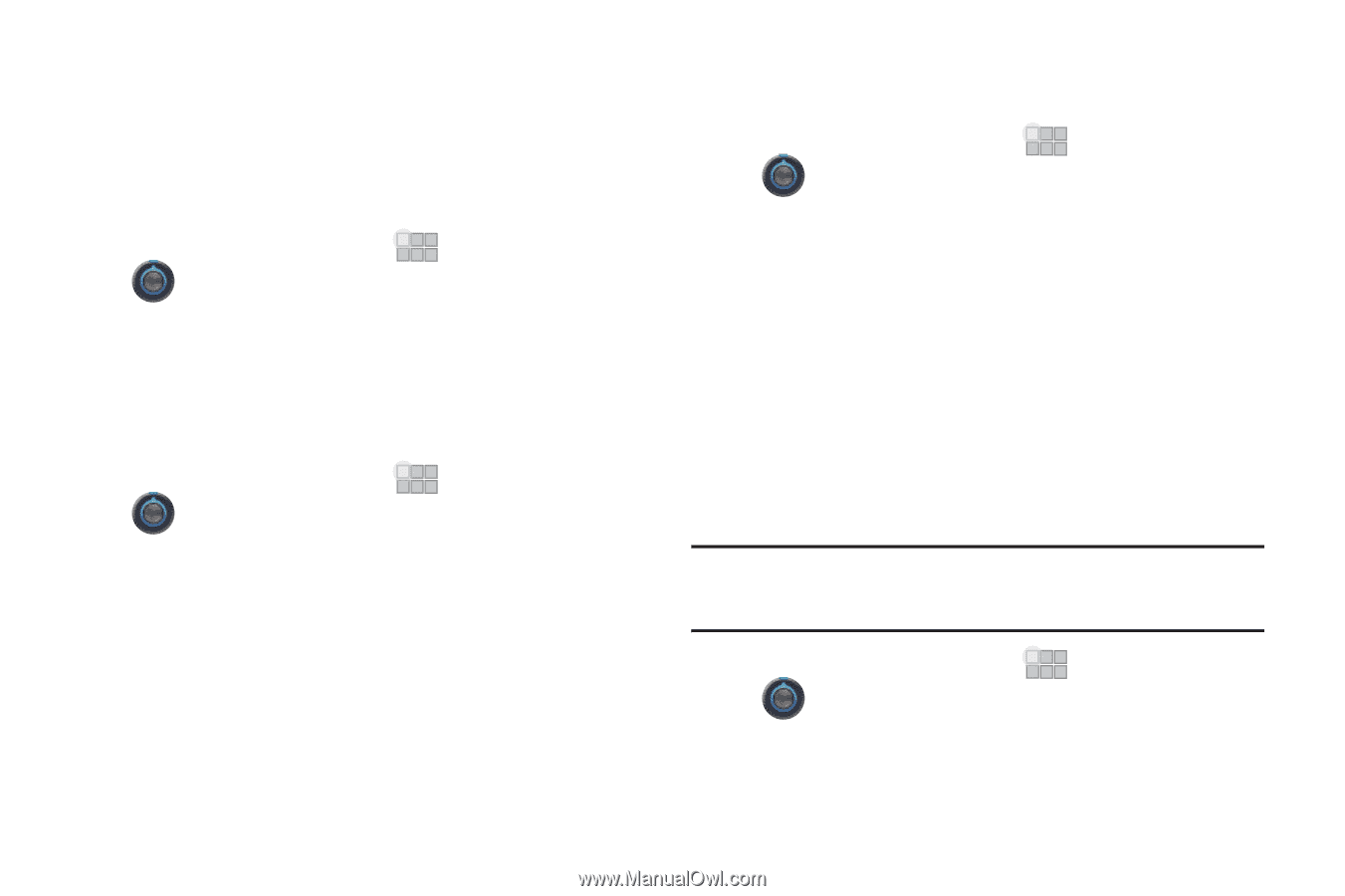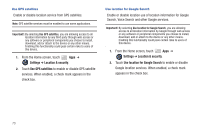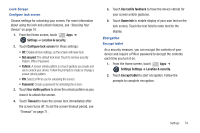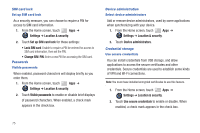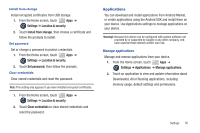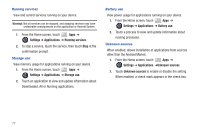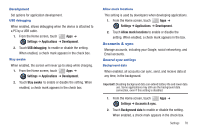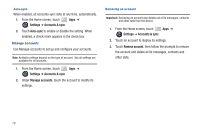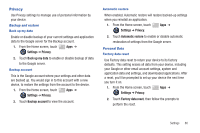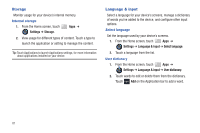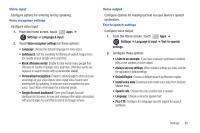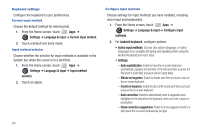Samsung SCH-I905 User Manual (user Manual) (ver.f4) (English) - Page 85
Accounts & sync
 |
View all Samsung SCH-I905 manuals
Add to My Manuals
Save this manual to your list of manuals |
Page 85 highlights
Development Set options for application development. USB debugging When enabled, allows debugging when the device is attached to a PC by a USB cable. 1. From the Home screen, touch Apps ➔ Settings ➔ Applications ➔ Development. 2. Touch USB debugging to enable or disable the setting. When enabled, a check mark appears in the check box. Stay awake When enabled, the screen will never go to sleep while charging. 1. From the Home screen, touch Apps ➔ Settings ➔ Applications ➔ Development. 2. Touch Stay awake to enable or disable the setting. When enabled, a check mark appears in the check box. Allow mock locations This setting is used by developers when developing applications. 1. From the Home screen, touch Apps ➔ Settings ➔ Applications ➔ Development. 2. Touch Allow mock locations to enable or disable the setting. When enabled, a check mark appears in the box. Accounts & sync Manage accounts, including your Google, social networking, and Email accounts. General sync settings Background data When enabled, all accounts can sync, send, and receive data at any time, in the background. Important!: Disabling background data can extend battery life and lower data use. Some applications may still use the background data connection, even if this setting is disabled. 1. From the Home screen, touch Apps ➔ Settings ➔ Accounts & sync. 2. Touch Background data to enable or disable the setting. When enabled, a check mark appears in the check box. Settings 78