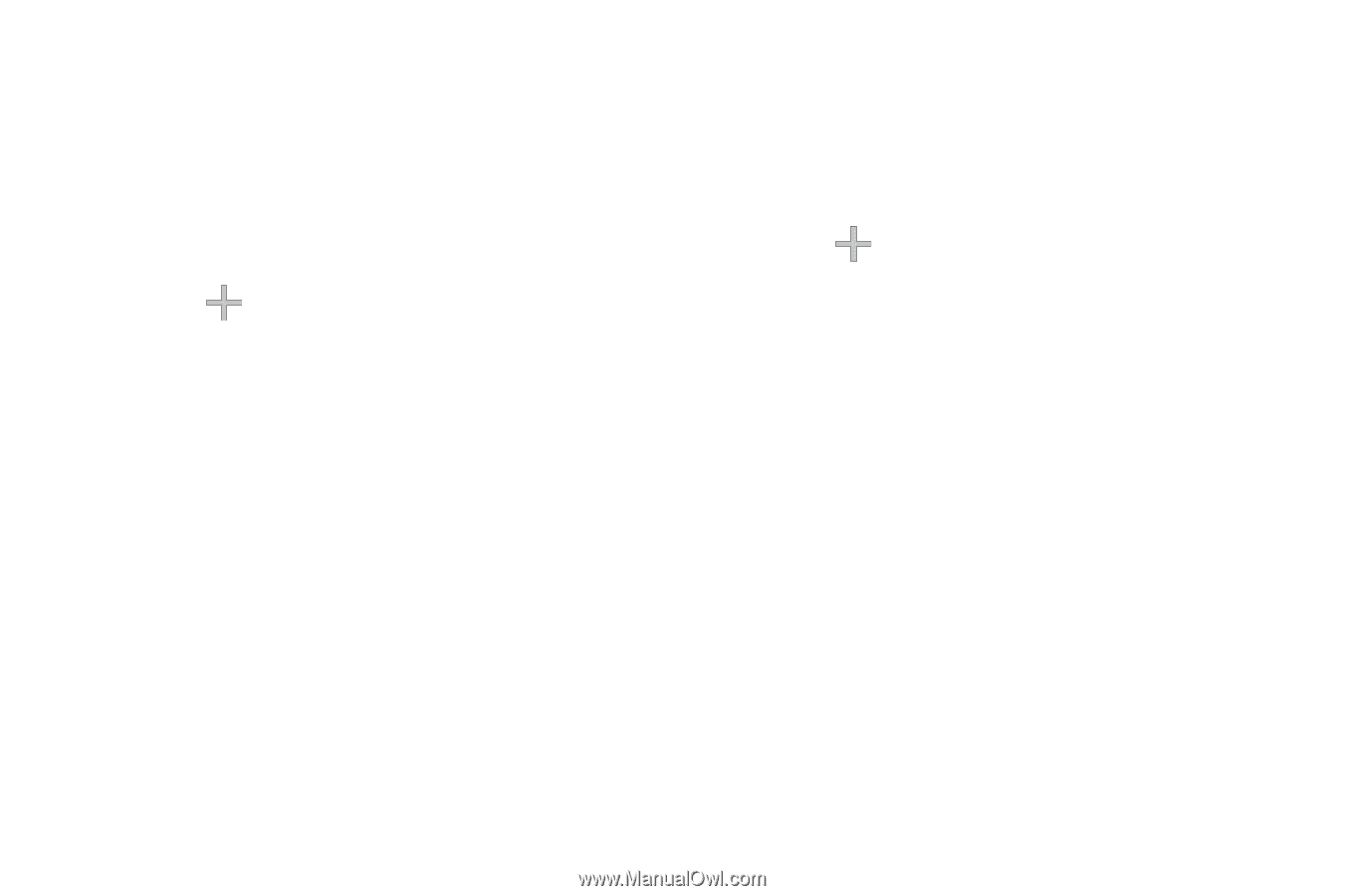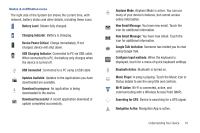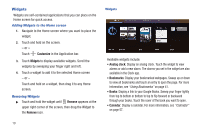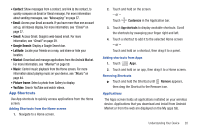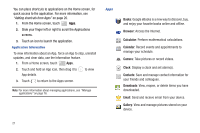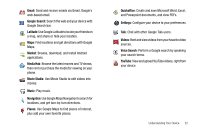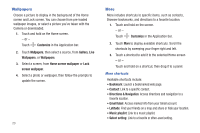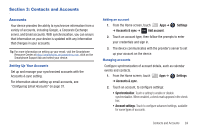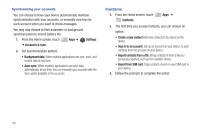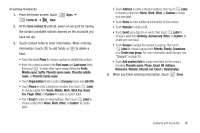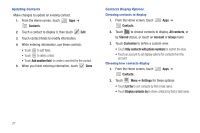Samsung SCH-I905 User Manual (user Manual) (ver.f4) (English) - Page 30
Wallpapers, More, Gmail label - specifications
 |
View all Samsung SCH-I905 manuals
Add to My Manuals
Save this manual to your list of manuals |
Page 30 highlights
Wallpapers Choose a picture to display in the background of the Home screen and Lock screen. You can choose from pre-loaded wallpaper images, or select a picture you've taken with the Camera or downloaded. 1. Touch and hold on the Home screen. - or - Touch Customize in the Application bar. 2. Touch Wallpapers, then select a source, from Gallery, Live Wallpapers, or Wallpapers. 3. Select a screen, from Home screen wallpaper or Lock screen wallpaper. 4. Select a photo or wallpaper, then follow the prompts to update the screen. 23 More More includes shortcuts to specific items, such as contacts, Browser bookmarks, and directions to a favorite location. 1. Touch and hold on the screen. - or - Touch Customize in the Application bar. 2. Touch More to display available shortcuts. Scroll the shortcuts by sweeping your finger right and left. 3. Touch a shortcut to add it to the selected Home screen - or - Touch and hold on a shortcut, then drag it to a panel. More shortcuts Available shortcuts include: • Bookmark: Launch a bookmarked web page. • Contact: Link to a specific contact. • Directions & Navigation: Access directions and navigation to a favorite location. • Gmail label: Access marked info from your Gmail account. • Latitude: Find your friends on a map and share or hide your location. • Music playlist: Link to a music playlist. • Select setting: Link to a favorite or often-used setting.