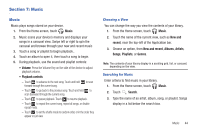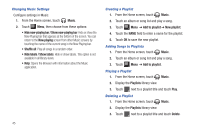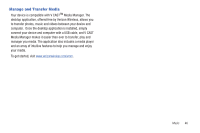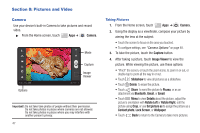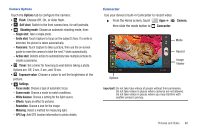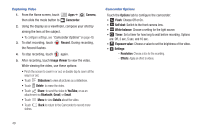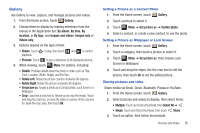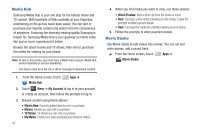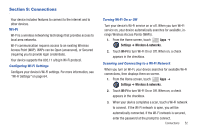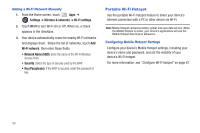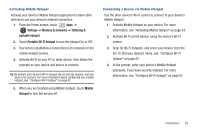Samsung SCH-I905 User Manual (user Manual) (ver.f4) (English) - Page 56
Image Viewer, Exposure value
 |
View all Samsung SCH-I905 manuals
Add to My Manuals
Save this manual to your list of manuals |
Page 56 highlights
Capturing Video 1. From the Home screen, touch then slide the mode button to Apps ➔ Camcorder. Camera, 2. Using the display as a viewfinder, compose your shot by aiming the lens at the subject. • To configure settings, see "Camcorder Options" on page 49. 3. To start recording, touch Record. During recording, the Record flashes. 4. To stop recording, touch again. 5. After recording, touch Image Viewer to view the video. While viewing the video, use these options: • Pinch the screen to zoom in or out, or double-tap to zoom all the way in or out. • Touch Slideshow to view all pictures as a slideshow. • Touch Delete to erase the video. • Touch Share to send the video to YouTube, or as an attachment via Bluetooth, Gmail, or Email. • Touch Menu to view Details about the video. • Touch Back to return to the Camcorder to record more videos. Camcorder Options Touch the Options tab to configure the camcorder: • Flash: Choose Off or On. • Self shot: Switch to the front camera lens. • White balance: Choose a setting for the light source. • Timer: Set a timer for how long to wait before recording. Options are: Off, 2 sec, 5 sec, and 10 sec. • Exposure value: Choose a value to set the brightness of the video. • Settings: - Resolution: Choose a size for the recording. - Effects: Apply an effect to videos. 49