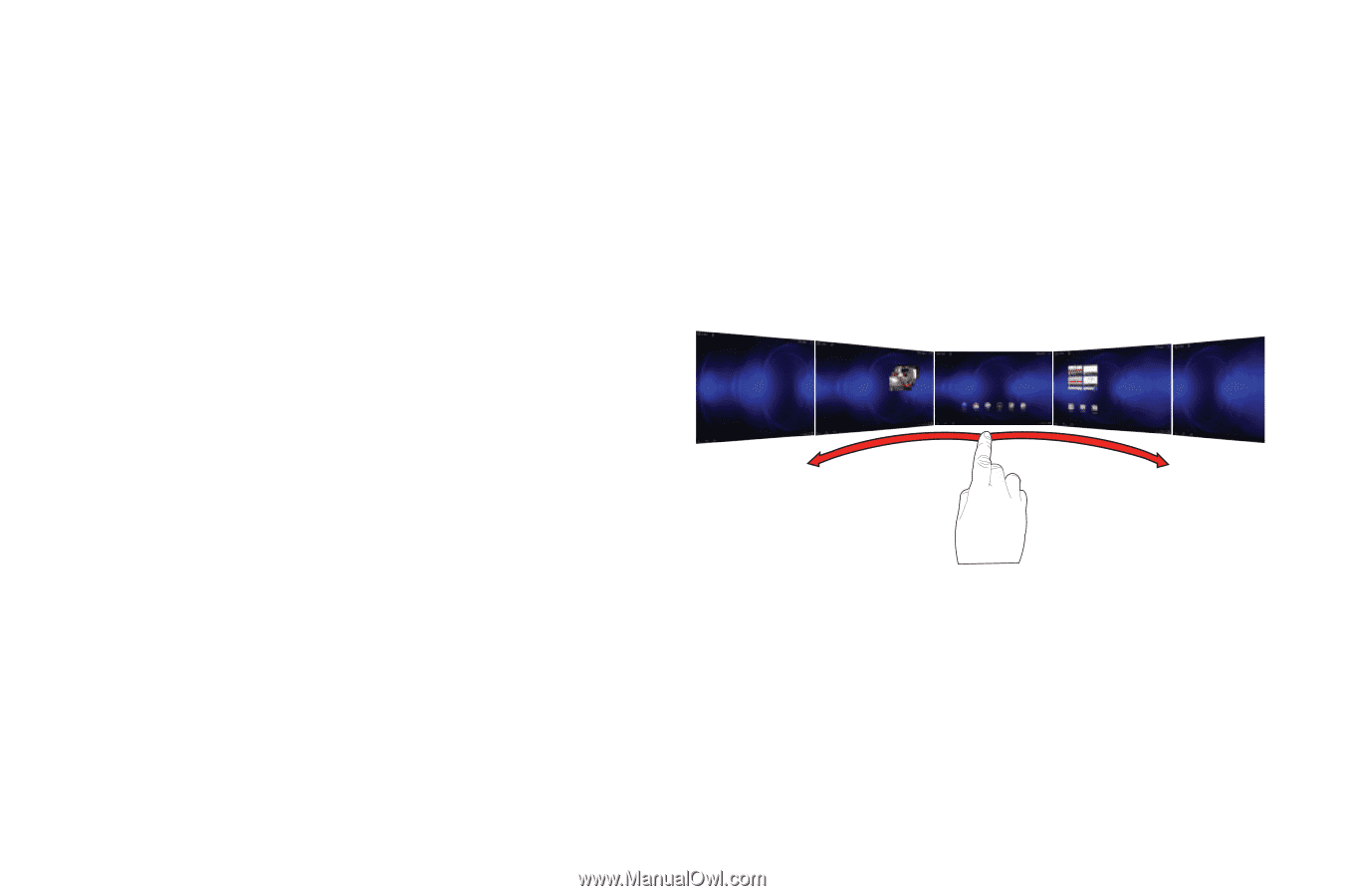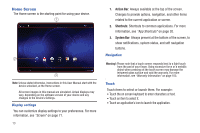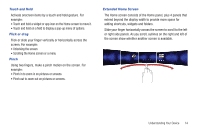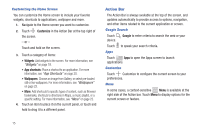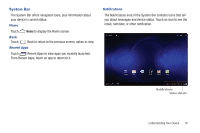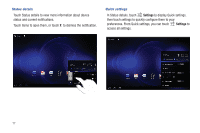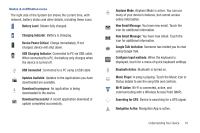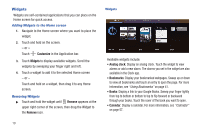Samsung SCH-I905 User Manual (user Manual) (ver.f4) (English) - Page 21
Touch and Hold, Flick or drag, Pinch, Extended Home Screen, The Home screen consists of the Home panel
 |
View all Samsung SCH-I905 manuals
Add to My Manuals
Save this manual to your list of manuals |
Page 21 highlights
Touch and Hold Activate onscreen items by a touch and hold gesture. For example: • Touch and hold a widget or app icon on the Home screen to move it. • Touch and hold on a field to display a pop-up menu of options. Flick or drag Flick or slide your finger vertically or horizontally across the screen. For example: • Unlocking the screen • Scrolling the Home screen or a menu Pinch Using two fingers, make a pinch motion on the screen. For example: • Pinch in to zoom in on pictures or screens. • Pinch out to zoom out on pictures or screens. Extended Home Screen The Home screen consists of the Home panel, plus 4 panels that extend beyond the display width to provide more space for adding shortcuts, widgets and folders. Slide your finger horizontally across the screen to scroll to the left or right side panels. As you scroll, outlines on the right and left of the screen show whether another screen is available. Understanding Your Device 14