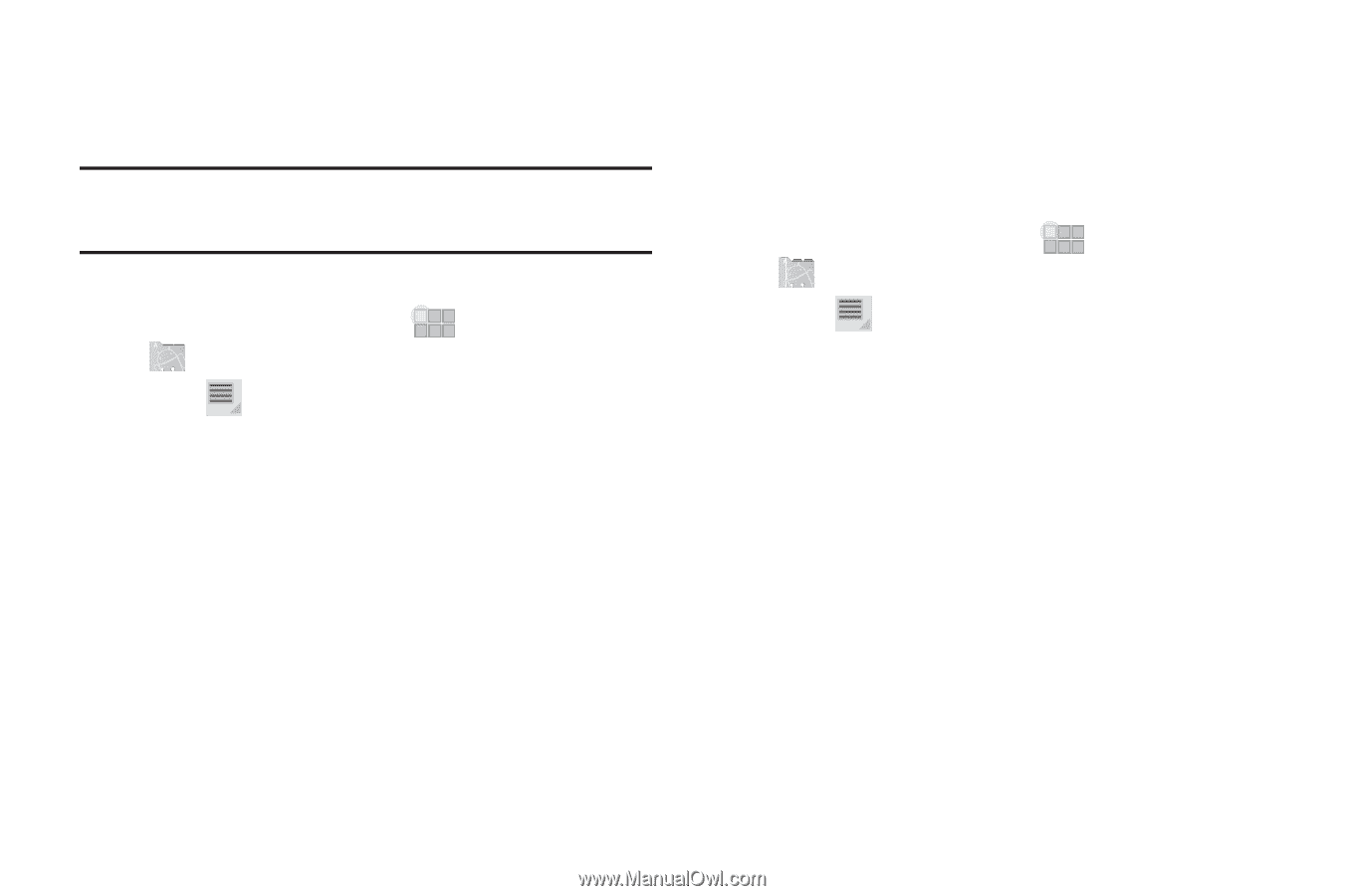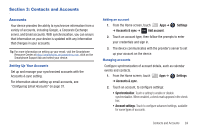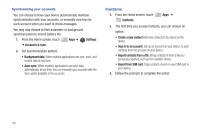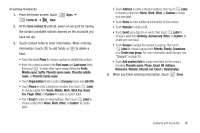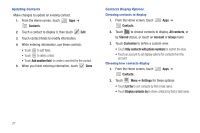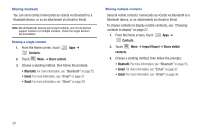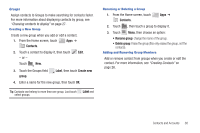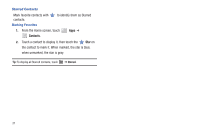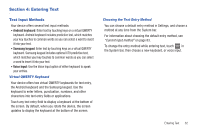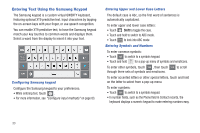Samsung SCH-I905 User Manual (user Manual) (ver.f4) (English) - Page 36
Contacts, Share contact, Import/Export, Share visible, Bluetooth, Email, Choosing, contacts to display
 |
View all Samsung SCH-I905 manuals
Add to My Manuals
Save this manual to your list of manuals |
Page 36 highlights
Sharing Contacts You can send contact namecards as vCards via Bluetooth to a Bluetooth device, or as an attachment via Gmail or Email. Note: Not all Bluetooth devices will accept contacts, and not all devices support transfers of multiple contacts. Check the target device's documentation. Sharing a single contact 1. From the Home screen, touch Contacts. Apps ➔ 2. Touch Menu ➔ Share contact. 3. Choose a sending method, then follow the prompts: • Bluetooth: For more information, see "Bluetooth" on page 55. • Email: For more information, see "Email" on page 37. • Gmail: For more information, see "Gmail" on page 39. Sharing multiple contacts Send all visible contacts' namecards as vCards via Bluetooth to a Bluetooth device, or as attachments via Gmail or Email. To choose contacts to display (visible contacts), see "Choosing contacts to display" on page 27. 1. From the Home screen, touch Apps ➔ Contacts. 2. Touch Menu ➔ Import/Export ➔ Share visible contacts. 3. Choose a sending method, then follow the prompts: • Bluetooth: For more information, see "Bluetooth" on page 55. • Email: For more information, see "Email" on page 37. • Gmail: For more information, see "Gmail" on page 39. 29