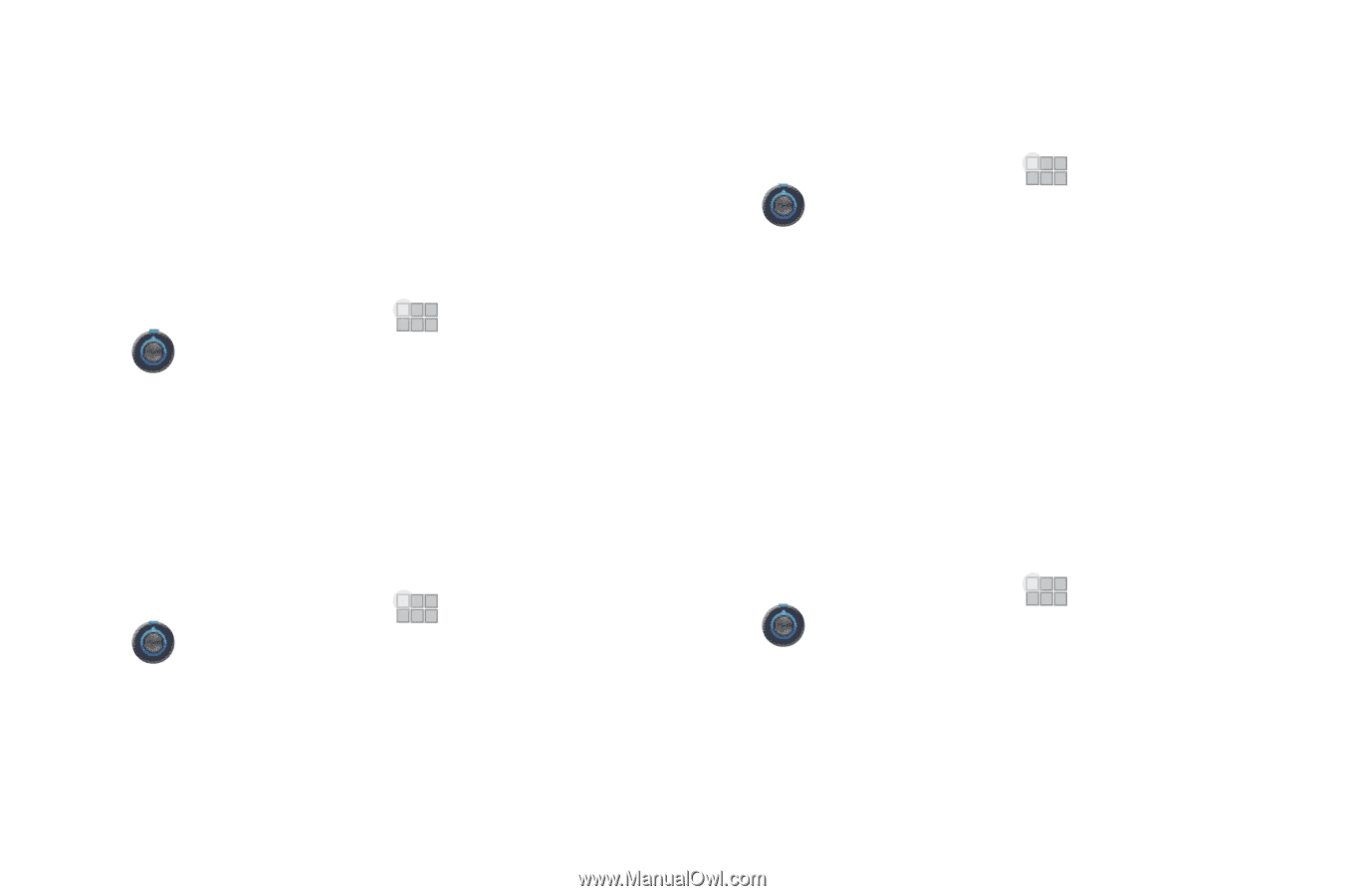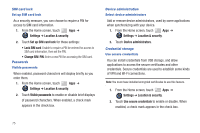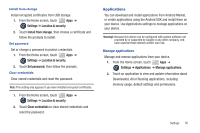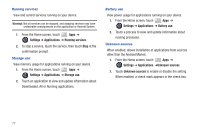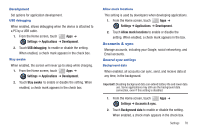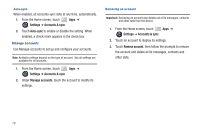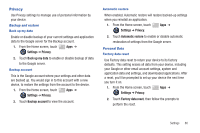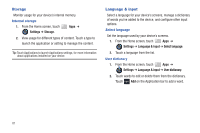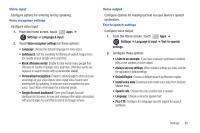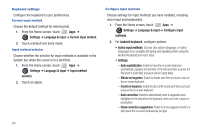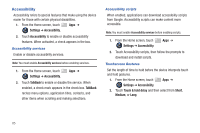Samsung SCH-I905 User Manual (user Manual) (ver.f4) (English) - Page 87
Privacy, Backup and restore, Personal Data - factory reset
 |
View all Samsung SCH-I905 manuals
Add to My Manuals
Save this manual to your list of manuals |
Page 87 highlights
Privacy Use Privacy settings to manage use of personal information by your device. Backup and restore Back up my data Enable or disable backup of your current settings and application data to the Google server for the Backup account. 1. From the Home screen, touch Apps ➔ Settings ➔ Privacy. 2. Touch Back up my data to enable or disable backup of data to the Google server. Backup account This is the Google account where your settings and other data are backed up. You would sign in to this account with a new device, to restore the settings from the account to the device. 1. From the Home screen, touch Apps ➔ Settings ➔ Privacy. 2. Touch Backup account to view the account. Automatic restore When enabled, Automatic restore will restore backed-up settings when you reinstall an application. 1. From the Home screen, touch Apps ➔ Settings ➔ Privacy. 2. Touch Automatic restore to enable or disable automatic restoration of settings from the Google server. Personal Data Factory data reset Use Factory data reset to return your device to its factory defaults. This setting erases all data from your device, including your Google or other email account settings, system and application data and settings, and downloaded applications. After a reset, you'll be prompted to set up your device the next time you turn it on. 1. From the Home screen, touch Apps ➔ Settings ➔ Privacy. 2. Touch Factory data reset, then follow the prompts to perform the reset. Settings 80