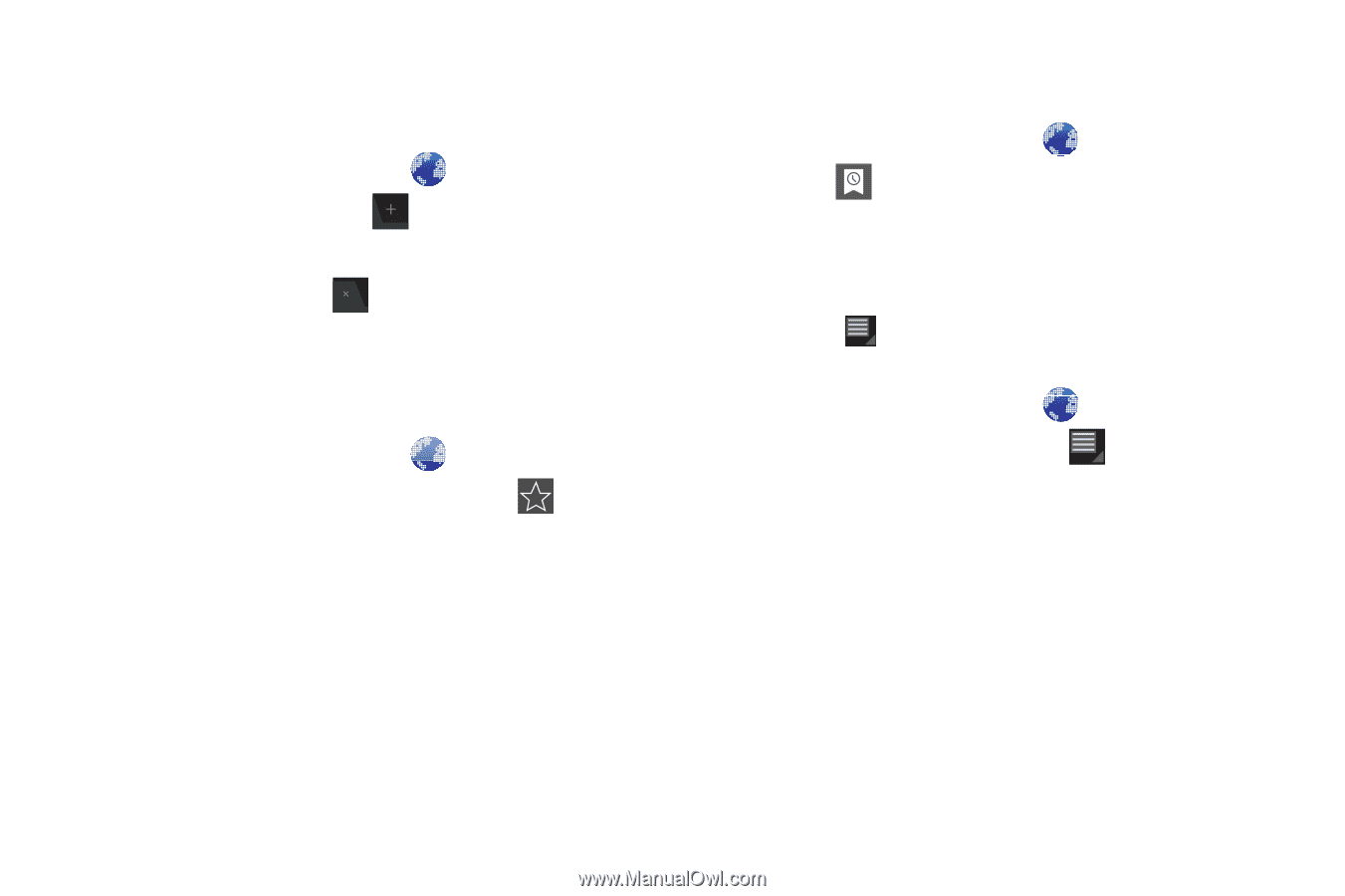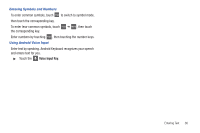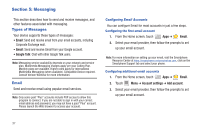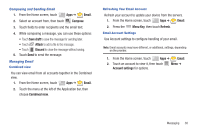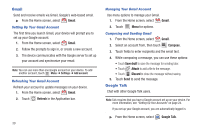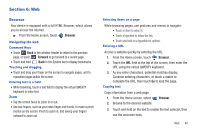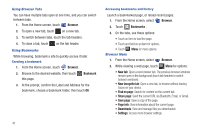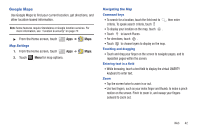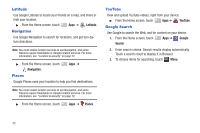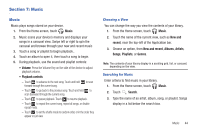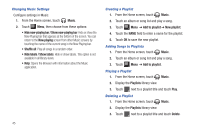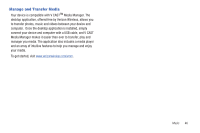Samsung SCH-I905 User Manual (user Manual) (ver.f4) (English) - Page 48
Browser, Bookmark, New tab, New incognito tab, Find on Share info, Using Browser Tabs
 |
View all Samsung SCH-I905 manuals
Add to My Manuals
Save this manual to your list of manuals |
Page 48 highlights
Using Browser Tabs You can have multiple tabs open at one time, and you can switch between tabs. 1. From the Home screen, touch Browser. 2. To open a new tab, touch on a new tab. 3. To switch between tabs, touch the tab headers. 4. To close a tab, touch on the tab header. Using Bookmarks While browsing, bookmark a site to quickly access it later. Creating a bookmark 1. From the Home screen, touch Browser. 2. Browse to the desired website, then touch this page. Bookmark 3. At the prompt, confirm the Label and Address for the bookmark, choose a bookmark folder, then touch OK. 41 Accessing bookmarks and history Launch a bookmarked page, or reload recent pages. 1. From the Home screen, select Browser. 2. Touch Bookmarks . 3. On the tabs, use these options: • Touch an item to load the page. • Touch and hold on an item for options. • Touch Menu for more options. Browser Menu 1. From the Home screen, select Browser. 2. While viewing a web page, touch Menu for options: • New tab: Open a new browser tab. The previous browser windows remain open in the background (touch tab headers to switch between windows). • New incognito tab: Open a new tab, to browse without leaving traces on your device. • Find on page: Search for content on the current tab. • Share page: Send the current URL via Bluetooth, Email, or Gmail. • Save page: Save a copy of the page. • Page info: View information about the current page. • Downloads: View and manage files you downloaded. • Settings: Access more browser settings.