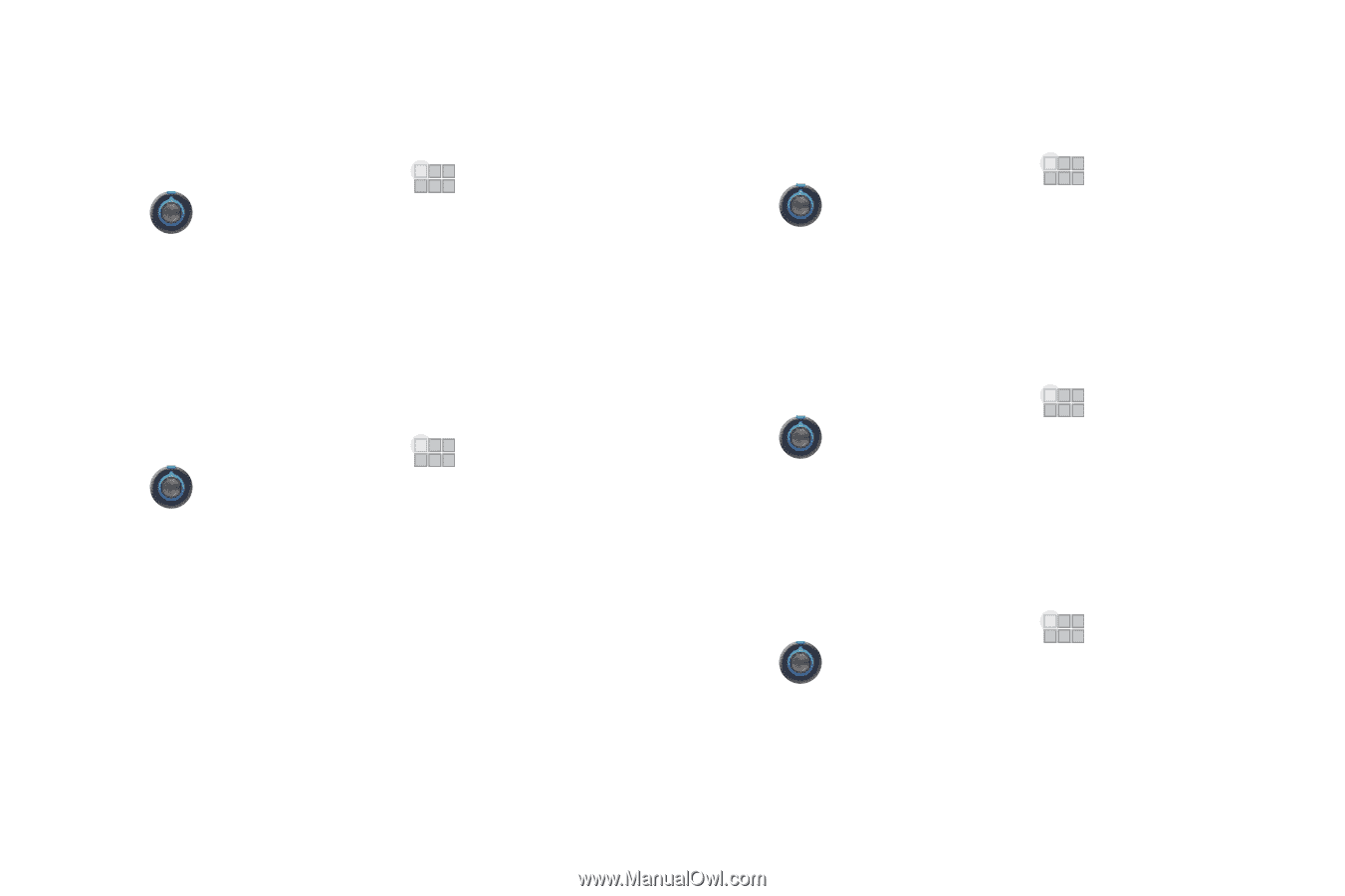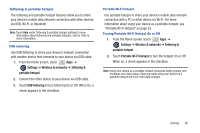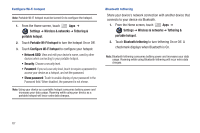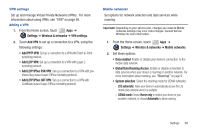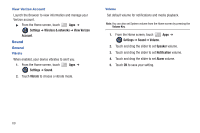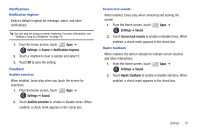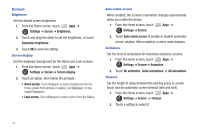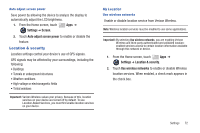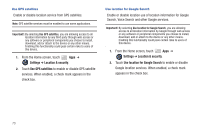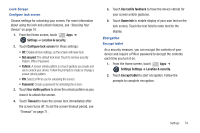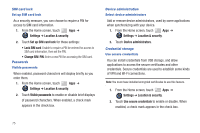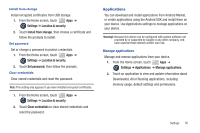Samsung SCH-I905 User Manual (user Manual) (ver.f4) (English) - Page 78
Screen, Screen display
 |
View all Samsung SCH-I905 manuals
Add to My Manuals
Save this manual to your list of manuals |
Page 78 highlights
Screen Brightness Set the default screen brightness. 1. From the Home screen, touch Apps ➔ Settings ➔ Screen ➔ Brightness. 2. Touch and drag the slider to set the brightness, or touch Automatic brightness. 3. Touch OK to save the setting. Screen display Set the wallpaper background for the Home and Lock screens. 1. From the Home screen, touch Apps ➔ Settings ➔ Screen ➔ Screen display. 2. Touch an option, then follow the prompts: • Home screen: Touch Wallpaper to select a background for the Home screen, from pictures in Gallery, Live Wallpapers, or preloaded Wallpapers. • Lock screen: Touch Wallpaper to select a photo from the Gallery. Auto-rotate screen When enabled, the screen's orientation changes automatically when you rotate the device. 1. From the Home screen, touch Apps ➔ Settings ➔ Screen. 2. Touch Auto-rotate screen to enable or disable automatic screen rotation. When enabled, a check mark displays. Animation Set the level of animations for transitions between screens. 1. From the Home screen, touch Apps ➔ Settings ➔ Screen ➔ Animation. 2. Touch No animation, Some animations, or All animations. Timeout Set the length of delay between the last key press or screen touch and the automatic screen timeout (dim and lock). 1. From the Home screen, touch Apps ➔ Settings ➔ Screen ➔ Timeout. 2. Touch a setting to select it. 71