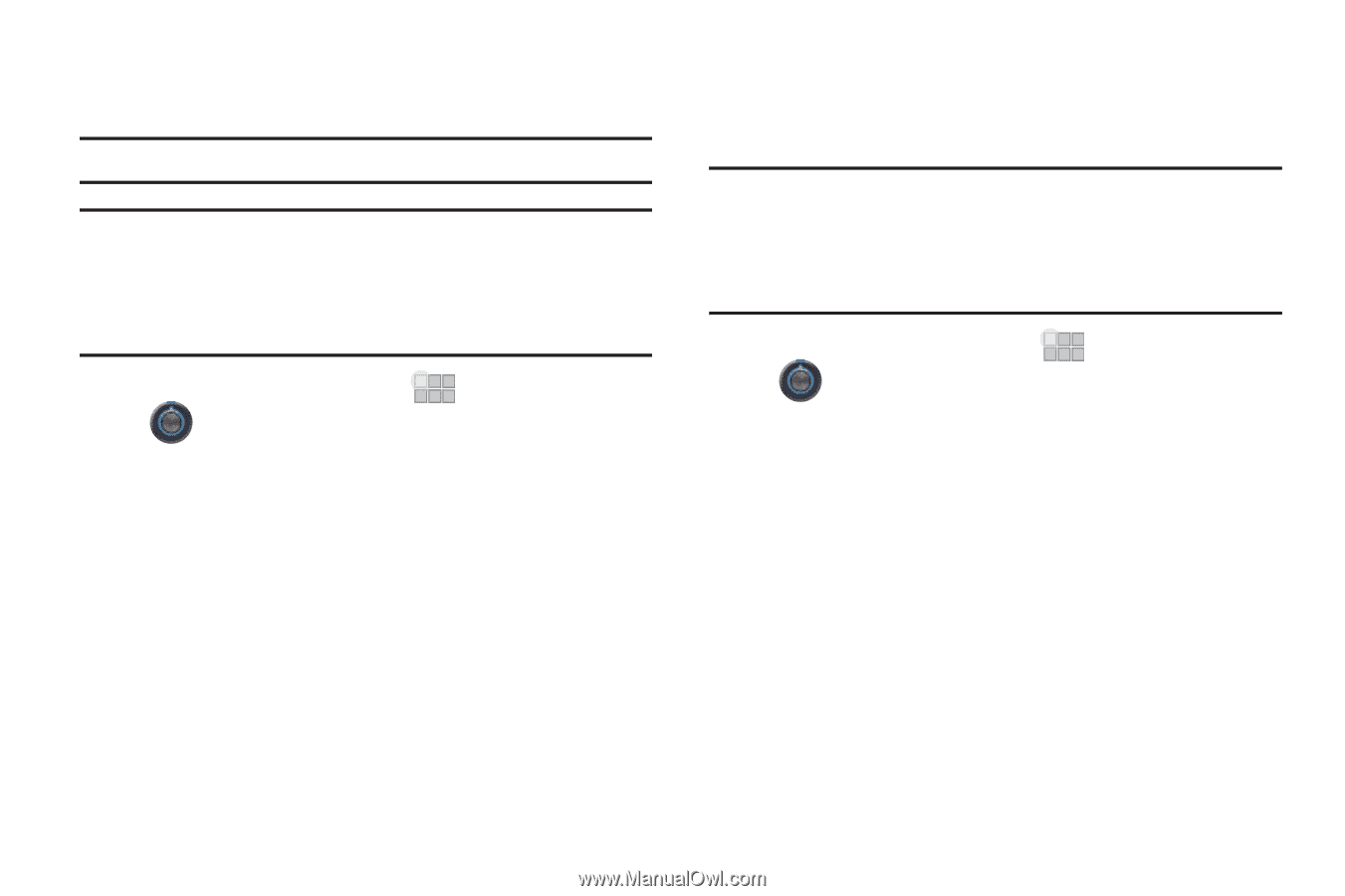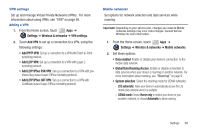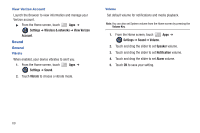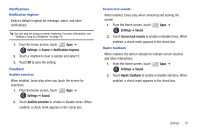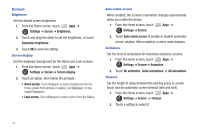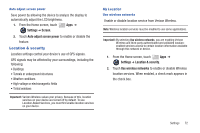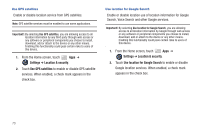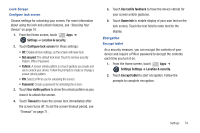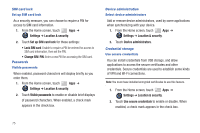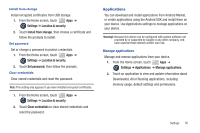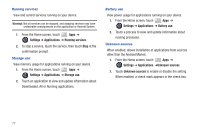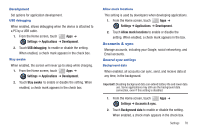Samsung SCH-I905 User Manual (user Manual) (ver.f4) (English) - Page 80
Settings, Location & security, Use GPS satellites, Use location for Google Search, Search
 |
View all Samsung SCH-I905 manuals
Add to My Manuals
Save this manual to your list of manuals |
Page 80 highlights
Use GPS satellites Enable or disable location service from GPS satellites. Note: GPS satellite services must be enabled to use some applications. Important!: By selecting Use GPS satellites, you are allowing access to all location information by any third party through web access or any software or peripheral components you choose to install, download, add or attach to the device or any other means. Enabling this functionality could pose certain risks to users of this device. 1. From the Home screen, touch Apps ➔ Settings ➔ Location & security. 2. Touch Use GPS satellites to enable or disable GPS satellite services. When enabled, a check mark appears in the check box. Use location for Google Search Enable or disable location use of location information for Google Search, Voice Search and other Google services. Important!: By selecting Use location for Google Search, you are allowing access to all location information by Google through web access or any software or peripheral components you choose to install, download, add or attach to the device or any other means. Enabling this functionality could pose certain risks to users of this device. 1. From the Home screen, touch Apps ➔ Settings ➔ Location & security. 2. Touch Use location for Google Search to enable or disable Google location services. When enabled, a check mark appears in the check box. 73