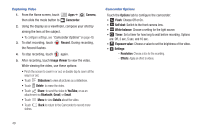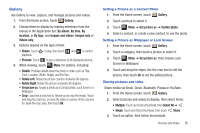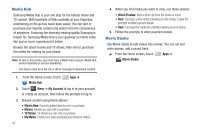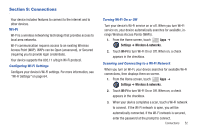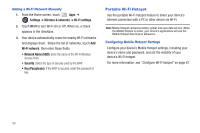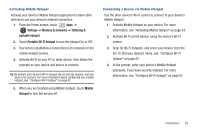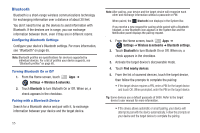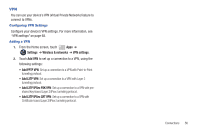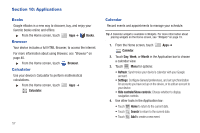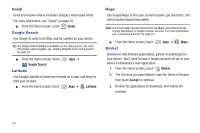Samsung SCH-I905 User Manual (user Manual) (ver.f4) (English) - Page 61
Settings, Wireless & networks, Tethering &, portable hotspot, Mobile, Hotspot
 |
View all Samsung SCH-I905 manuals
Add to My Manuals
Save this manual to your list of manuals |
Page 61 highlights
Activating Mobile Hotspot Activate your device's Mobile Hotspot application to allow other devices to use your device's internet connection. 1. From the Home screen, touch Apps ➔ Settings ➔ Wireless & networks ➔ Tethering & portable hotspot. 2. Touch Portable Wi-Fi hotspot to turn the hotspot On or Off. 3. Your device establishes a connection to the network for the mobile hotspot service. 4. Activate Wi-Fi on your PC or other device, then follow the prompts on your device and device to connect. Tip: By default, your device's Wi-Fi hotspot has no security applied, and any device can connect. For more information about configuring your mobile hotspot, see "Configure Wi-Fi hotspot" on page 67. 5. When you are finished using Mobile hotspot, touch Mobile Hotspot to turn the service off. Connecting a Device via Mobile Hotspot Use the other device's Wi-Fi control to connect to your device's Mobile Hotspot. 1. Activate Mobile Hotspot on your device. For more information, see "Activating Mobile Hotspot" on page 54. 2. Activate Wi-Fi on the device, using the device's Wi-Fi control. 3. Scan for Wi-Fi hotspots, and select your device from the list. To find your device's name, see "Configure Wi-Fi hotspot" on page 67. 4. At the prompt, enter your device's Mobile Hotspot password, if you have security enabled. For more information, see "Configure Wi-Fi hotspot" on page 67. Connections 54