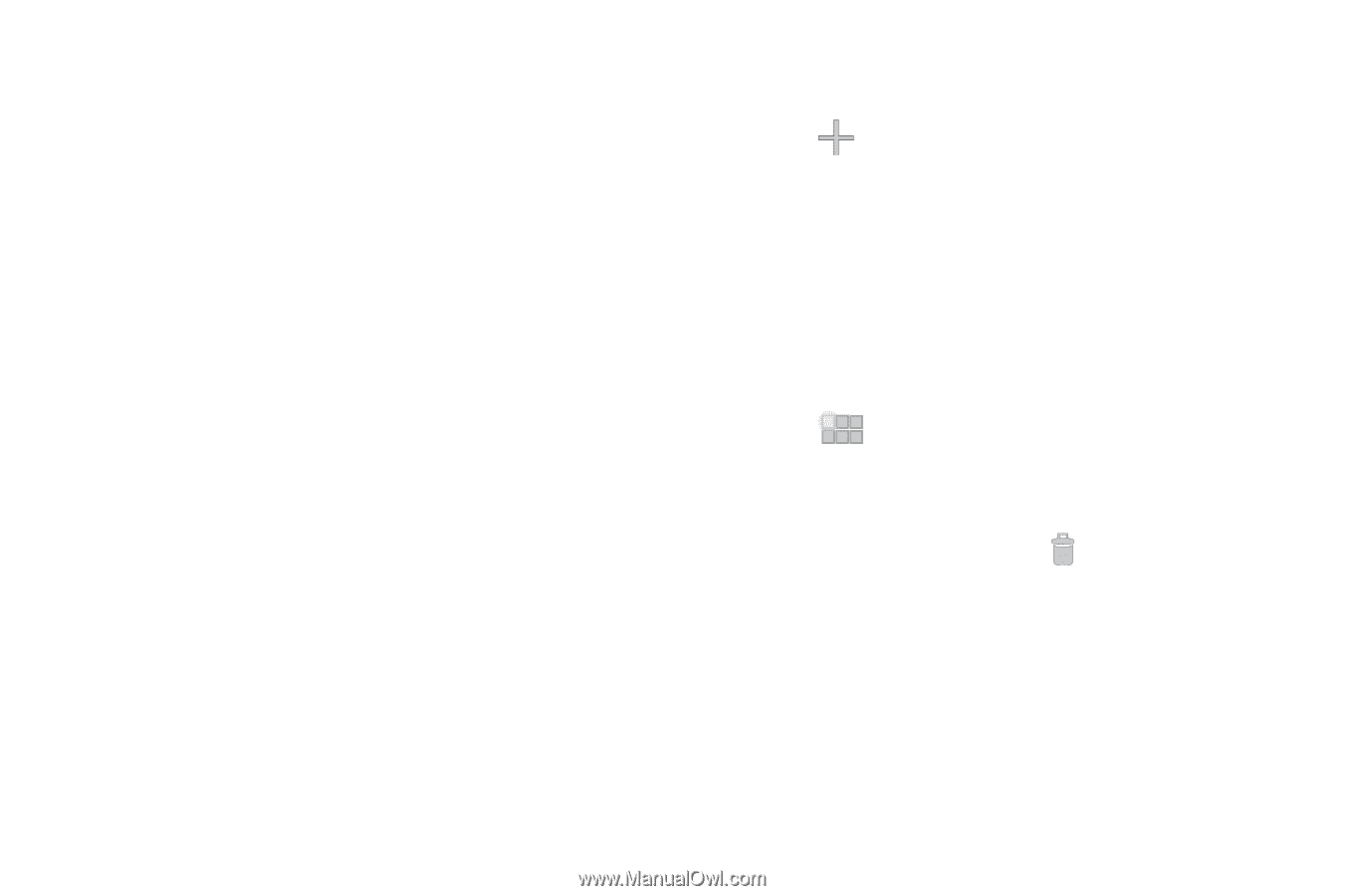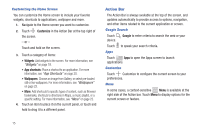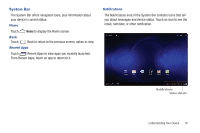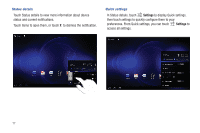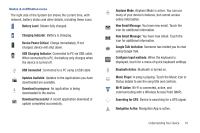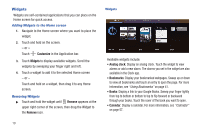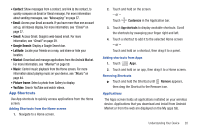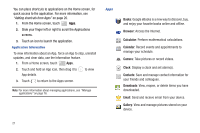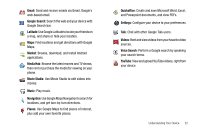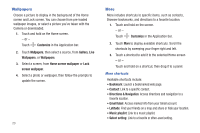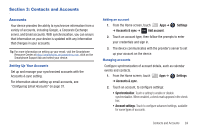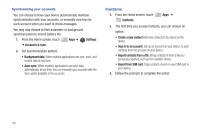Samsung SCH-I905 User Manual (user Manual) (ver.f4) (English) - Page 27
App Shortcuts, Customize, Remove - tab
 |
View all Samsung SCH-I905 manuals
Add to My Manuals
Save this manual to your list of manuals |
Page 27 highlights
• Contact: Show messages from a contact, and link to the contact, to quickly compose an Email or Gmail message. For more information about sending messages, see "Messaging" on page 37. • Email: Access your Email accounts. If you have more than one account set up, all inboxes display. For more information, see "Email" on page 37. • Gmail: Access Gmail, Google's web-based email. For more information, see "Gmail" on page 39. • Google Search: Display a Google Search bar. • Latitude: Locate your friends on a map, and share or hide your location. • Market: Download and manage applications from the Android Market. For more information, see "Market" on page 59. • Music: Control music playback from the Home screen. For more information about playing music on your device, see "Music" on page 44. • Picture frame: Select a photo from Gallery to display. • YouTube: Search YouTube and watch videos. App Shortcuts Use App shortcuts to quickly access applications from the Home screen. Adding Shortcuts from the Home screen 1. Navigate to a Home screen. 2. Touch and hold on the screen. - or - Touch Customize in the Application bar. 3. Touch App shortcuts to display available shortcuts. Scroll the shortcuts by sweeping your finger right and left. 4. Touch a shortcut to add it to the selected Home screen - or - Touch and hold on a shortcut, then drag it to a panel. Adding shortcuts from Apps 1. Touch Apps. 2. Touch and hold on an app, then drag it to a Home screen. Removing Shortcuts ᮣ Touch and hold the Shortcut until Remove appears, then drag the Shortcut to the Remove icon. Applications The Apps screen holds all applications installed on your wireless device. Applications that you download and install from Android Market or from the web are displayed on the My apps tab. Understanding Your Device 20