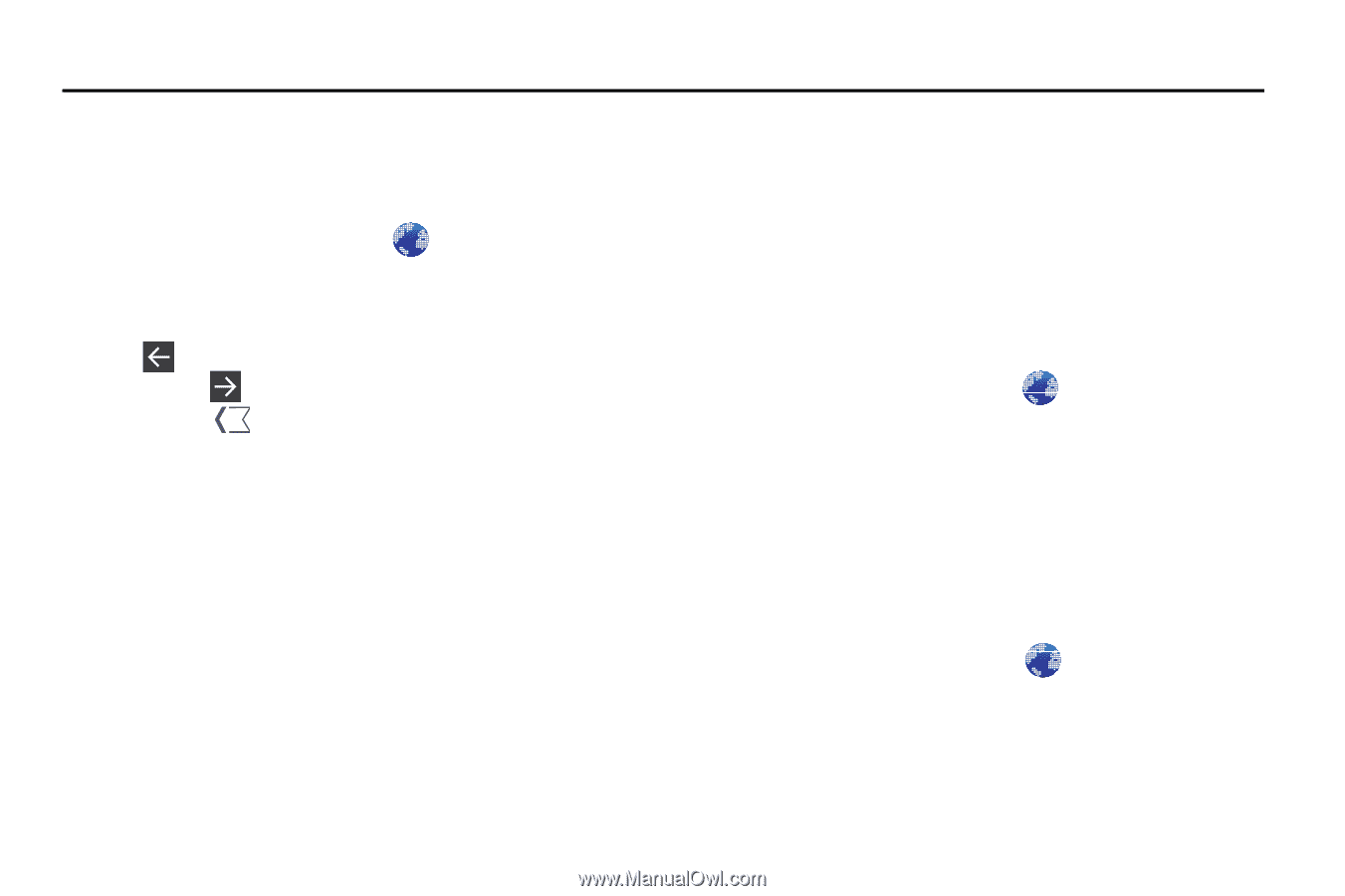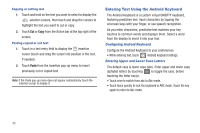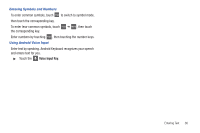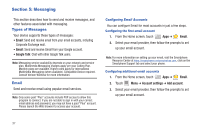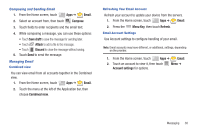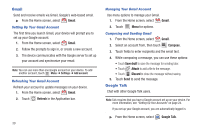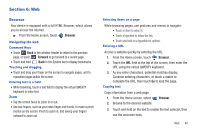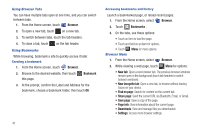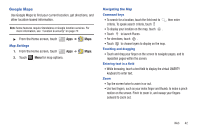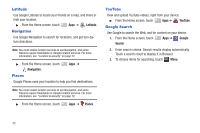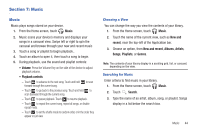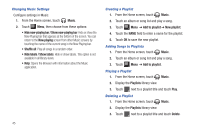Samsung SCH-I905 User Manual (user Manual) (ver.f4) (English) - Page 47
Web, Browser, Forward
 |
View all Samsung SCH-I905 manuals
Add to My Manuals
Save this manual to your list of manuals |
Page 47 highlights
Section 6: Web Browser Your device is equipped with a full HTML Browser, which allows you to access the internet. ᮣ From the Home screen, touch Browser. Navigating the web Command Keys • Touch Back in the window header to return to the previous page, or touch Forward to go forward to a recent page. • Touch and hold Back in the System bar to display bookmarks. Touching and dragging • Touch and drag your finger on the screen to navigate pages, and to reposition pages within the screen. Entering text in a field • While browsing, touch a text field to display the virtual QWERTY keyboard to enter text. Zoom • Tap the screen twice to zoom in or out. • Use two fingers, such as your index finger and thumb, to make a pinch motion on the screen. Pinch to zoom in, and sweep your fingers outward to zoom out. Selecting items on a page While browsing pages, use gestures and menus to navigate: • Touch an item to select it. • Touch a hyperlink to follow the link. • Touch and hold on a hyperlink for options. Entering a URL Access a website quickly by entering the URL. 1. From the Home screen, touch Browser. 2. Touch the URL field at the top of the screen, then enter the URL using the virtual QWERTY keyboard. 3. As you enter characters, potential matches display. Continue entering characters, or touch a match to complete the URL, then touch Go to load the page. Copying text Copy information from a web page. 1. From the Home screen, select 2. Browse to the desired website. Browser. 3. Touch and hold on the text to enable the text selector, then use the onscreen tools. Web 40