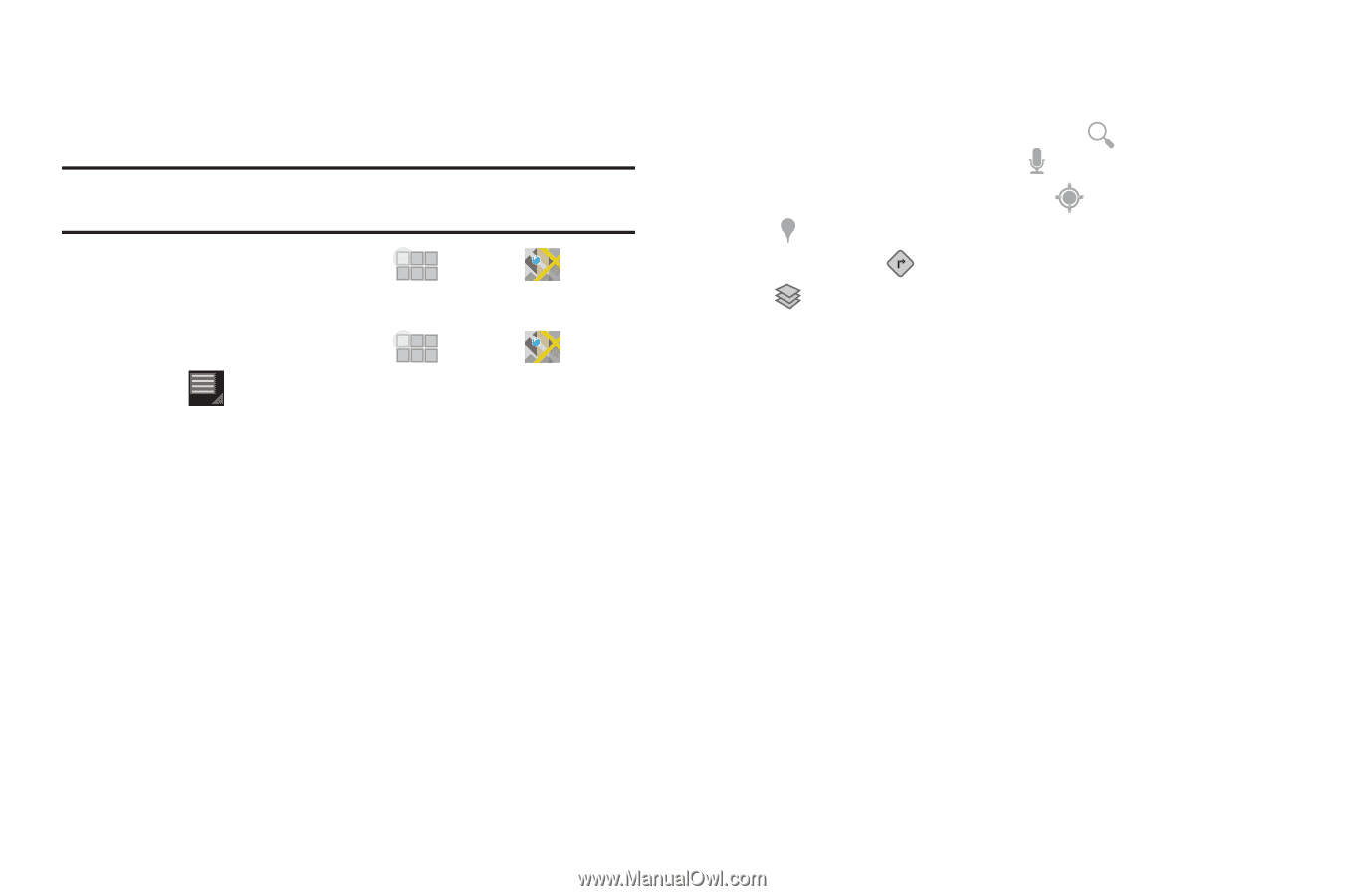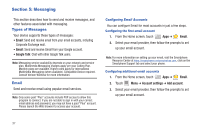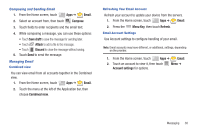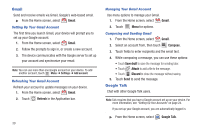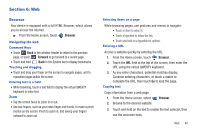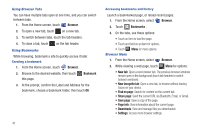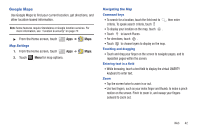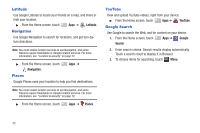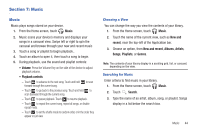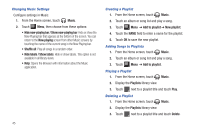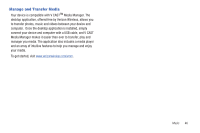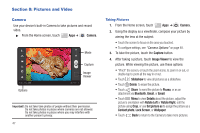Samsung SCH-I905 User Manual (user Manual) (ver.f4) (English) - Page 49
Google Maps, Map Settings, Navigating the Map
 |
View all Samsung SCH-I905 manuals
Add to My Manuals
Save this manual to your list of manuals |
Page 49 highlights
Google Maps Use Google Maps to find your current location, get directions, and other location-based information. Note: Some features require Standalone or Google location services. For more information, see "Location & security" on page 72. ᮣ From the Home screen, touch Map Settings 1. From the Home screen, touch Apps ➔ Apps ➔ 2. Touch Menu for map options. Maps. Maps. Navigating the Map Command keys • To search for a location, touch the field next to , then enter criteria. To speak search criteria, touch • To display your location on the map, touch . • Touch to launch Places. • For directions, touch . • Touch to choose layers to display on the map. Touching and dragging • Touch and drag your finger on the screen to navigate pages, and to reposition pages within the screen. Entering text in a field • While browsing, touch a text field to display the virtual QWERTY keyboard to enter text. Zoom • Tap the screen twice to zoom in or out. • Use two fingers, such as your index finger and thumb, to make a pinch motion on the screen. Pinch to zoom in, and sweep your fingers outward to zoom out. Web 42