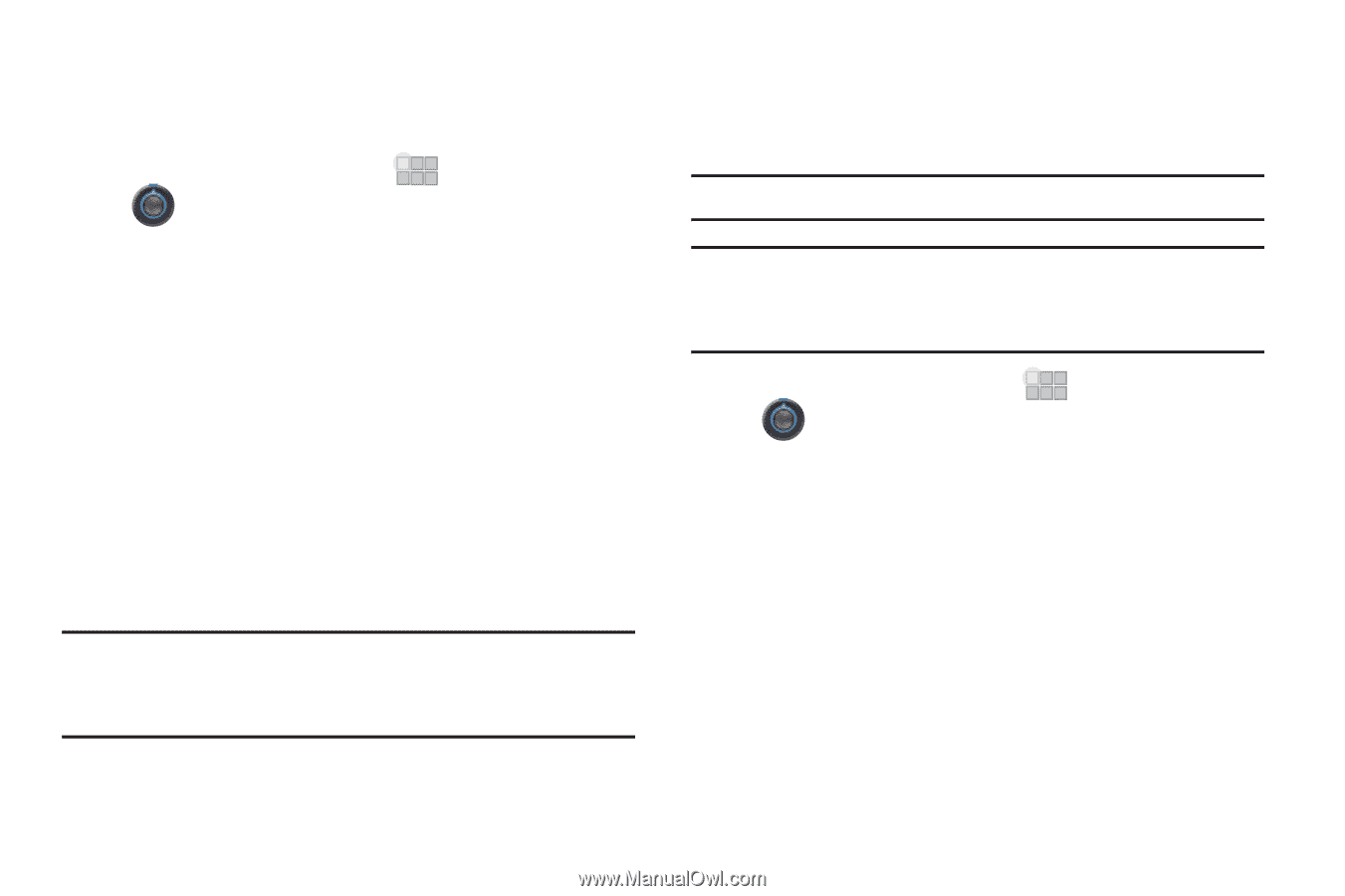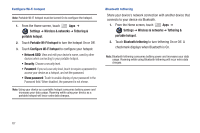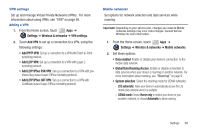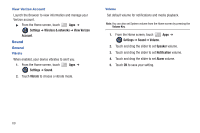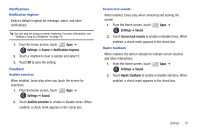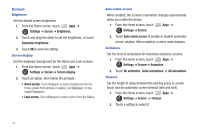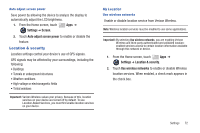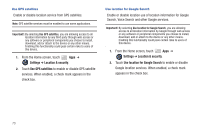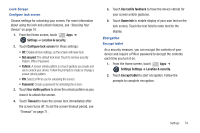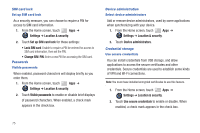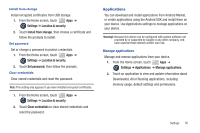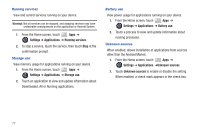Samsung SCH-I905 User Manual (user Manual) (ver.f4) (English) - Page 79
Location & security
 |
View all Samsung SCH-I905 manuals
Add to My Manuals
Save this manual to your list of manuals |
Page 79 highlights
Auto adjust screen power Save power by allowing the device to analyze the display to automatically adjust the LCD brightness. 1. From the Home screen, touch Apps ➔ Settings ➔ Screen. 2. Touch Auto adjust screen power to enable or disable the feature. Location & security Location settings control your device's use of GPS signals. GPS signals may be affected by your surroundings, including the following: • Buildings • Tunnels or underground structures • Weather conditions • High-voltage or electromagnetic fields • Tinted windows Important!: Verizon Wireless values your privacy. Because of this, location services on your device are turned off by default. To use Location-Based Services, you must first enable location services on your device. My Location Use wireless networks Enable or disable location service from Verizon Wireless. Note: Wireless location services must be enabled to use some applications. Important!: By selecting Use wireless networks, you are enabling Verizon Wireless and third-party authenticated and validated locationenabled services access to certain location information available through this network or device. 1. From the Home screen, touch Apps ➔ Settings ➔ Location & security. 2. Touch Use wireless networks to enable or disable Wireless location services. When enabled, a check mark appears in the check box. Settings 72