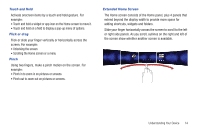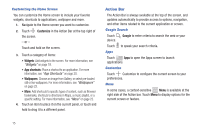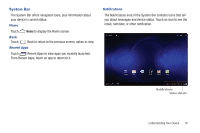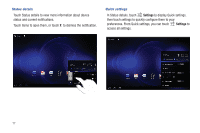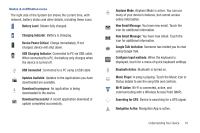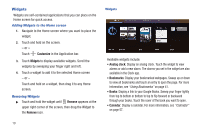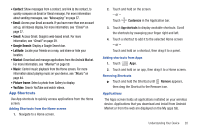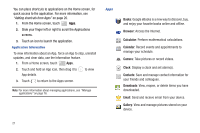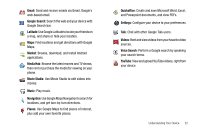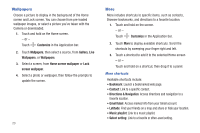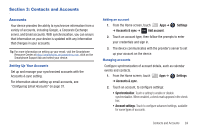Samsung SCH-I905 User Manual (user Manual) (ver.f4) (English) - Page 26
Widgets, Using Bookmarks, Calendar
 |
View all Samsung SCH-I905 manuals
Add to My Manuals
Save this manual to your list of manuals |
Page 26 highlights
Widgets Widgets are self-contained applications that you can place on the Home screen for quick access. Adding Widgets to the Home screen 1. Navigate to the Home screen where you want to place the widget. 2. Touch and hold on the screen. - or - Touch Customize in the Application bar. 3. Touch Widgets to display available widgets. Scroll the widgets by sweeping your finger right and left. 4. Touch a widget to add it to the selected Home screen - or - Touch and hold on a widget, then drag it to any Home screen. Removing Widgets ᮣ Touch and hold the widget until Remove appears at the upper right corner of the screen, then drag the Widget to the Remove icon. 19 Widgets Available widgets include: • Analog clock: Display an analog clock. Touch the widget to view alarms or add a new alarm. The alarms you set in the widget are also available in the Clock app. • Bookmarks: Display your bookmarked webpages. Sweep up or down to view all bookmarks and touch an entry to open the page. For more information, see "Using Bookmarks" on page 41. • Books: Display a link to your Google Books. Sweep your finger lightly from top to bottom or bottom to top to flip forward or backward through your books. Touch the cover of the book you want to open. • Calendar: Display a calendar. For more information, see "Calendar" on page 57.