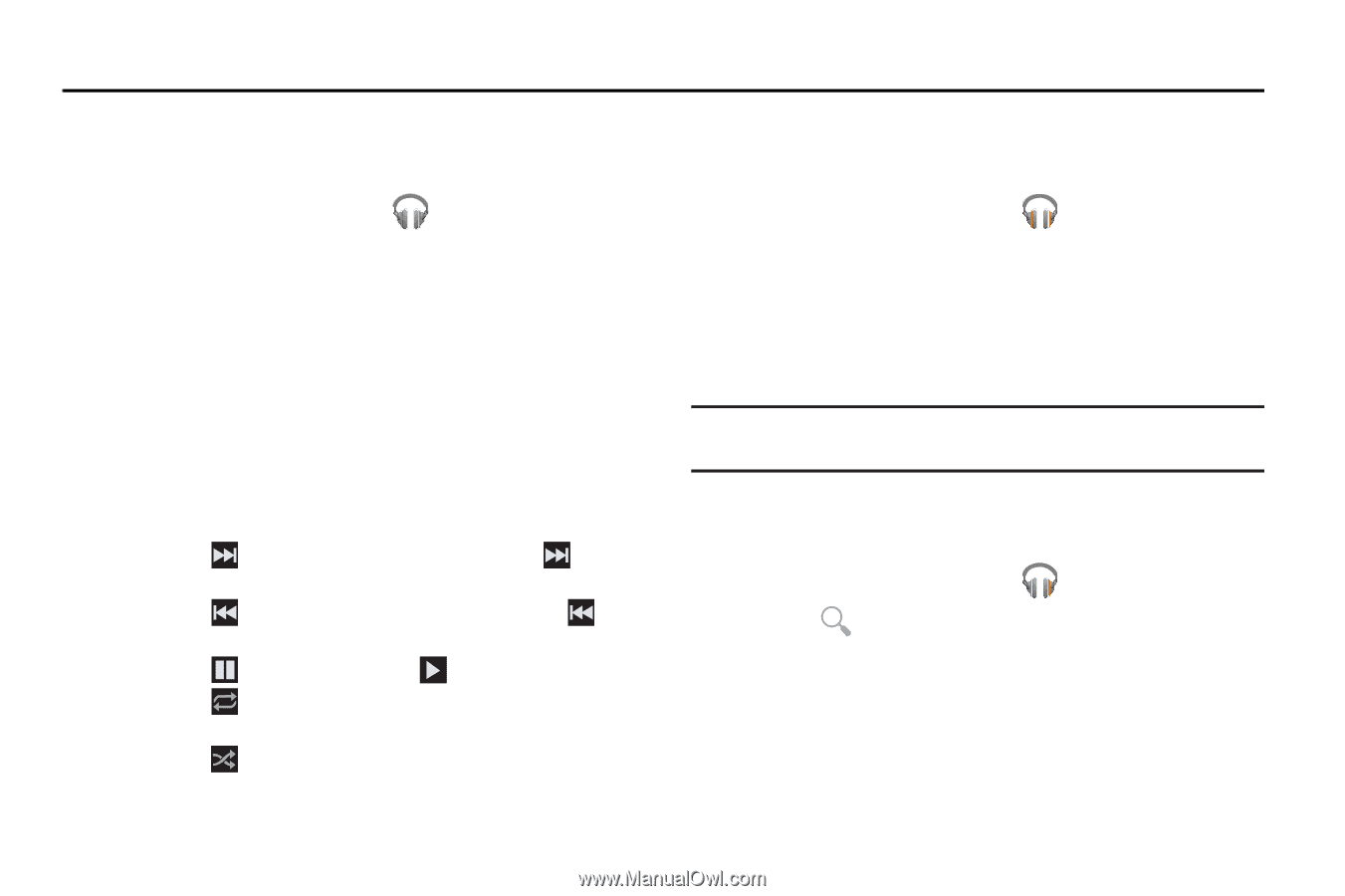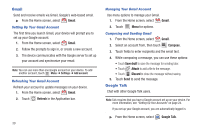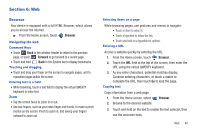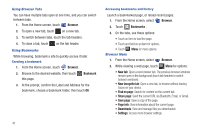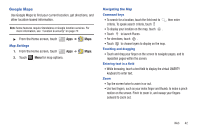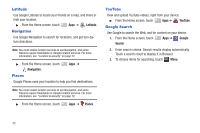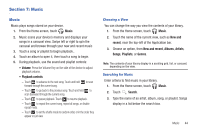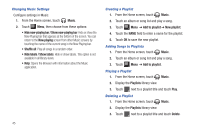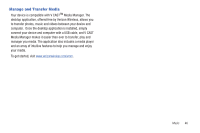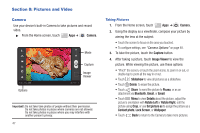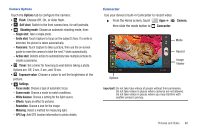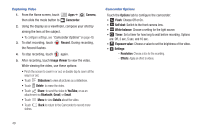Samsung SCH-I905 User Manual (user Manual) (ver.f4) (English) - Page 51
Music, Music, Playback controls, New and, recent, New and recent, Albums, Artists, Songs
 |
View all Samsung SCH-I905 manuals
Add to My Manuals
Save this manual to your list of manuals |
Page 51 highlights
Section 7: Music Music Music plays songs stored on your device. 1. From the Home screen, touch Music. 2. Music scans your device's memory and displays your songs in a carousel view. Swipe left or right to spin the carousel and browse through your new and recent music 3. Touch a song or playlist to begin playback.. 4. Touch an album to open it, then touch a song to begin. 5. During playback, use the sound and playlist controls: • Volume: Press the Volume Key on the side of the device to adjust playback volume. • Playback controls: - Touch to advance to the next song. Touch and hold to scan forward through the current song. - Touch to go back to the previous song. Touch and hold to scan backward through the current song. - Touch to pause playback. Touch to resume playback. - Touch to repeat the current song, repeat all songs, or disable repeat mode. - Touch to set the shuffle mode to random order, or in the order they appear in List view. Choosing a View You can change the way you view the contents of your library. 1. From the Home screen, touch Music. 2. Touch the name of the current view, such as New and recent, near the top-left of the Application bar. 3. Choose an option, from New and recent, Albums, Artists, Songs, Playlists, or Genres. Note: The contents of your library display in a scrolling grid, list, or carousel, depending on the view. Searching for Music Enter criteria to find music in your library. 1. From the Home screen, touch Music. 2. Touch Search. 3. Type the name of an artist, album, song, or playlist. Songs display in a list below the search box. Music 44