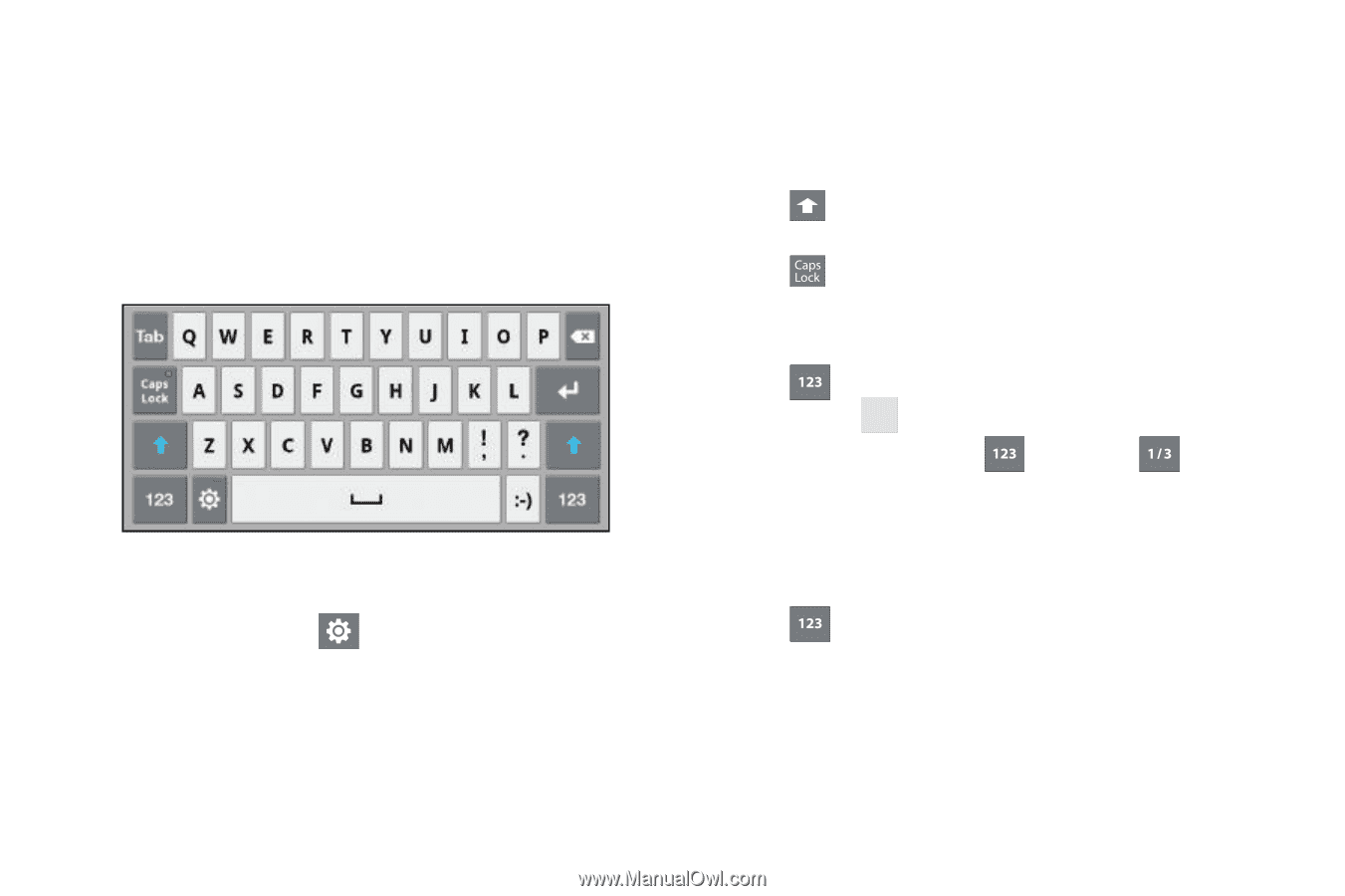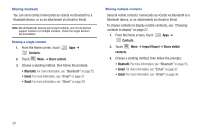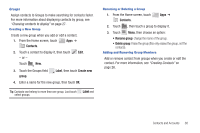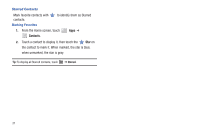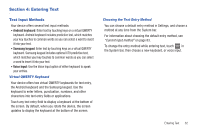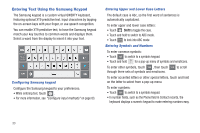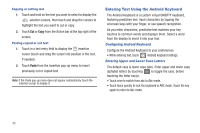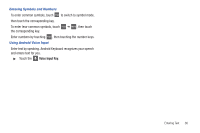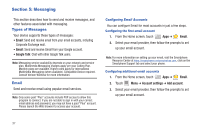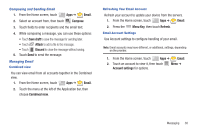Samsung SCH-I905 User Manual (user Manual) (ver.f4) (English) - Page 40
Entering Text Using the Samsung Keypad, Configuring Samsung keypad
 |
View all Samsung SCH-I905 manuals
Add to My Manuals
Save this manual to your list of manuals |
Page 40 highlights
Entering Text Using the Samsung Keypad The Samsung keypad is a custom virtual QWERTY keyboard, featuring optional XT9 predictive text. Input characters by tapping the on-screen keys with your finger, or use speech recognition. You can enable XT9 predictive text, to have the Samsung keypad match your key touches to common words and displays them. Select a word from the display to insert it into your text. Configuring Samsung keypad Configure the Samsung keypad to your preferences. • While entering text, touch . • For more information, see "Configure input methods" on page 83. Entering Upper and Lower Case Letters The default case is Abc, so the first word of sentences is automatically capitalized. To enter upper and lower case letters: • Touch Shift to toggle the case. • Touch and hold to switch to ABC mode. • Touch to lock into ABC mode Entering Symbols and Numbers To enter common symbols: • Touch to switch to a symbols keypad. • Touch and hold ? . for a pop-up menu of symbols and emoticons. To enter other symbols, touch , then touch through three sets of symbols and emoticons. to scroll To enter accented letters or other special letters, touch and hold on the letter to select from a pop-up menu. To enter numbers: • Touch to switch to a symbols keypad. • In number fields, such as the Phone field in Contact records, the keyboard displays a numeric keypad to make entering numbers easy. 33