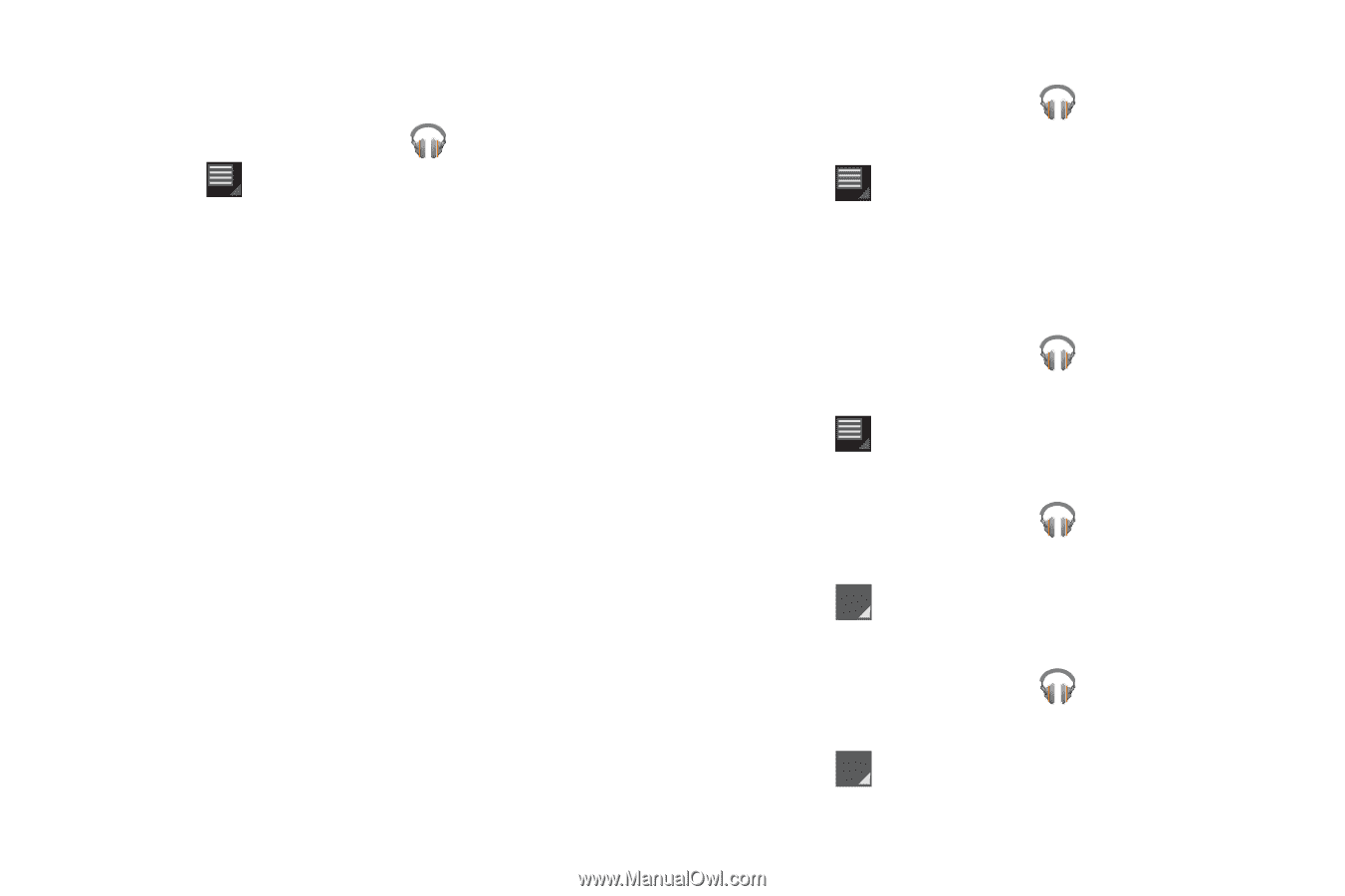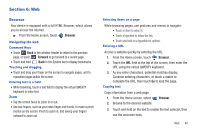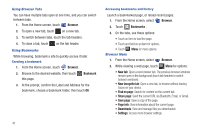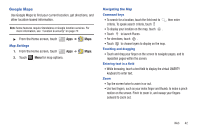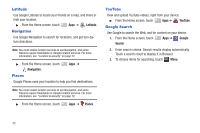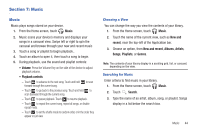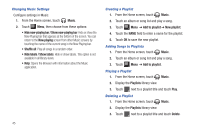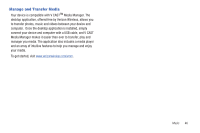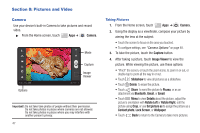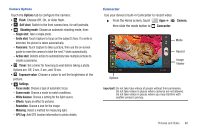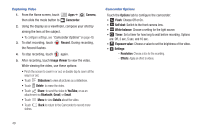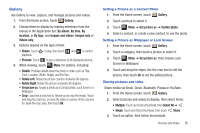Samsung SCH-I905 User Manual (user Manual) (ver.f4) (English) - Page 52
Changing Music Settings, Creating a Playlist, Adding Songs to Playlists, Music
 |
View all Samsung SCH-I905 manuals
Add to My Manuals
Save this manual to your list of manuals |
Page 52 highlights
Changing Music Settings Configure settings in Music. 1. From the Home screen, touch Music. 2. Touch Menu, then choose from these options: • Hide now-playing bar / Show now-playing bar: Hide or show the Now Playing bar that appears at the bottom of the screen. You can return to the Now playing screen from other Music screens by touching the name of the current song in the Now Playing bar. • Shuffle all: Play all songs in a random order. • Hide labels / Show labels: Hide or show labels. This option is not available in all library views. • Help: Opens the Browser with information about the Music application. 45 Creating a Playlist 1. From the Home screen, touch Music. 2. Touch an album or song list and play a song. 3. Touch Menu ➔ Add to playlist ➔ New playlist. 4. Touch the NAME field to enter a name for the playlist. 5. Touch OK to save the new playlist. Adding Songs to Playlists 1. From the Home screen, touch Music. 2. Touch an album or song list and play a song. 3. Touch Menu ➔ Add to playlist. Playing a Playlist 1. From the Home screen, touch Music. 2. Display the Playlists library view. 3. Touch next to a playlist title and touch Play. Deleting a Playlist 1. From the Home screen, touch Music. 2. Display the Playlists library view. 3. Touch next to a playlist title and touch Delete.