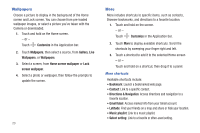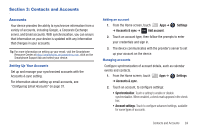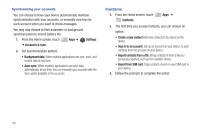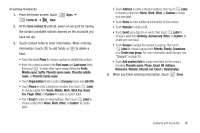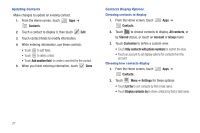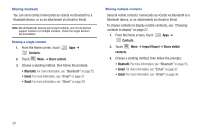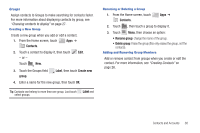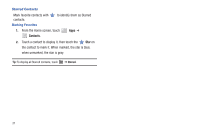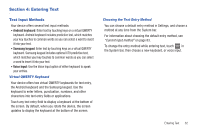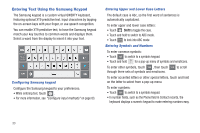Samsung SCH-I905 User Manual (user Manual) (ver.f4) (English) - Page 35
Contacts, Separate, Import/Export, Import from SIM card, Import from USB storage
 |
View all Samsung SCH-I905 manuals
Add to My Manuals
Save this manual to your list of manuals |
Page 35 highlights
Joining Contacts Your device can synchronize contacts with multiple accounts. When you synchronize contacts with your device, you may have multiple contacts for one person. When you join contacts, all the contact's information displays in one Contact record. Joining also helps you keep contacts updated, because changes in the respective accounts are made automatically when you synchronize with the account. Joining contacts 1. From the Home screen, touch Contacts Apps ➔ 2. Touch a contact to display it, then touch Edit. 3. Touch Menu ➔ Join. 4. Touch a contact record to join it to the original contact. Tip: If another contact has a similar name, Contacts displays it here for you to choose. Removing joined contacts 1. From the Home screen, touch Contacts. Apps ➔ 2. Touch a contact to display it, then touch Edit. 3. Touch Menu ➔ Separate, then confirm the separation at the prompt. Exporting and Importing Contacts To back up and restore your contact information, you can export your contact list to a storage device, such as a PC, or import your contact list (previously exported) from a storage device. 1. Connect your device to the storage with a USB cable. 2. From the Home screen, touch Contacts. Apps ➔ 3. Touch Menu ➔ Import/Export. 4. Touch an option, then follow the prompts to complete the operation: • Import from SIM card • Export to SIM card • Import from USB storage • Export to USB storage • Share visible contacts Contacts and Accounts 28