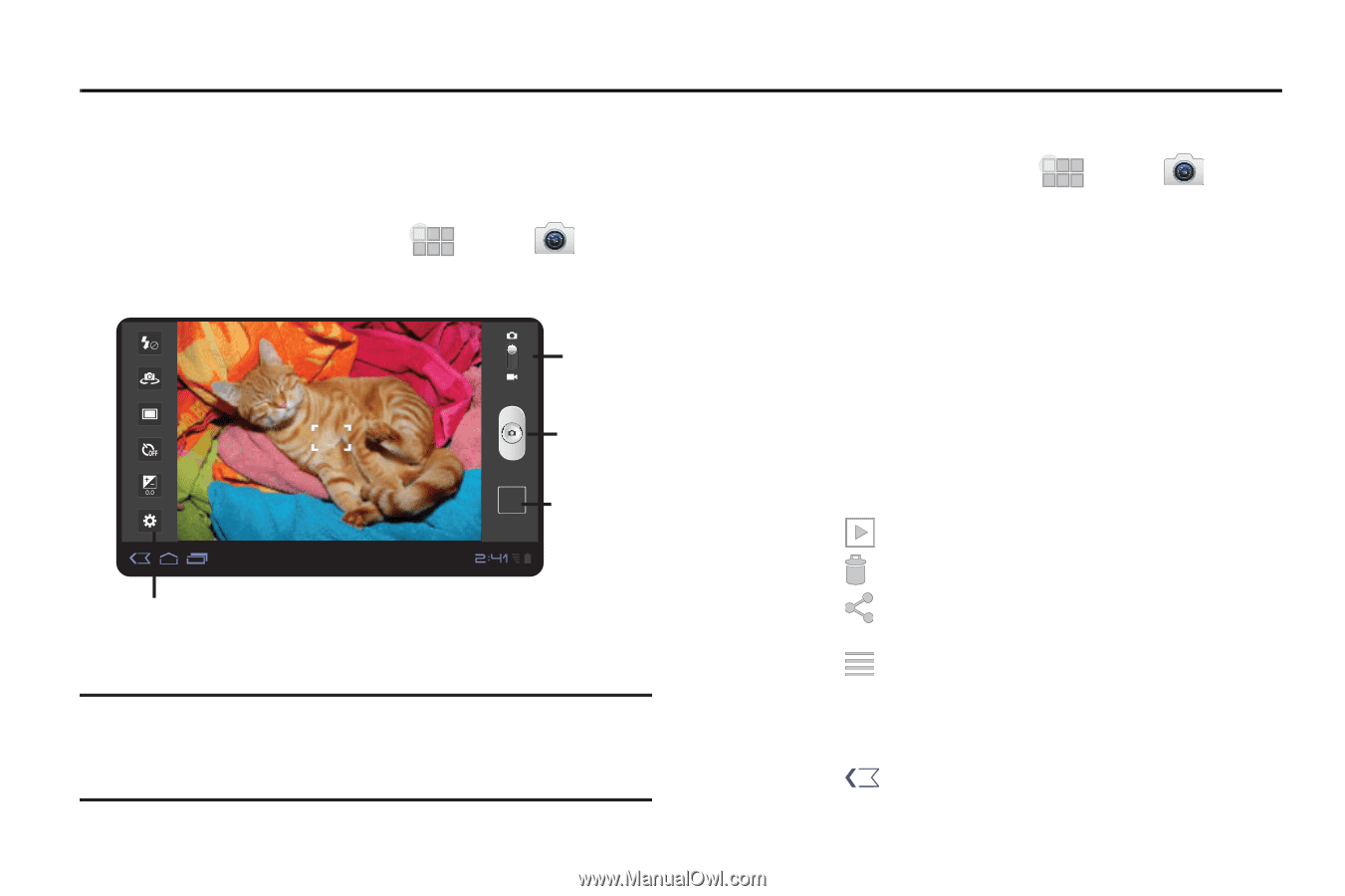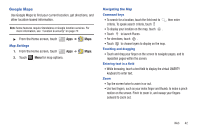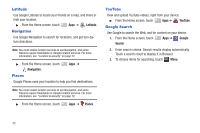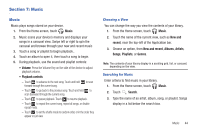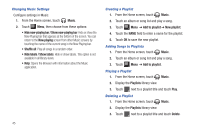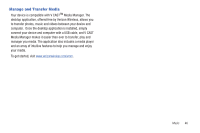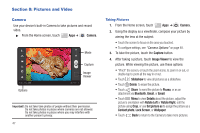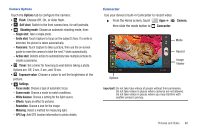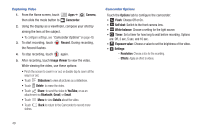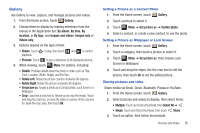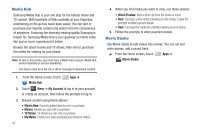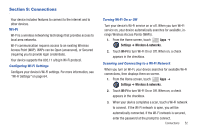Samsung SCH-I905 User Manual (user Manual) (ver.f4) (English) - Page 54
Pictures and Video, Camera, Rotate Left
 |
View all Samsung SCH-I905 manuals
Add to My Manuals
Save this manual to your list of manuals |
Page 54 highlights
Section 8: Pictures and Video Camera Use your device's built-in Camera to take pictures and record video. ᮣ From the Home screen, touch Apps ➔ Camera. Options Mode Capture Image Viewer Important!: Do not take take photos of people without their permission. Do not take photos in places where cameras are not allowed. Do not take photos in places where you may interfere with another person's privacy. 47 Taking Pictures 1. From the Home screen, touch Apps ➔ Camera. 2. Using the display as a viewfinder, compose your picture by aiming the lens at the subject. • Touch the screen to focus on the area you touched. • To configure settings, see "Camera Options" on page 48. 3. To take the picture, touch the Capture button. 4. After taking a picture, touch Image Viewer to view the picture. While viewing the picture, use these options: • "Pinch" the screen, or touch the zoom icons, to zoom in or out, or double-tap to zoom all the way in or out. • Touch Slideshow to view all pictures as a slideshow. • Touch Delete to erase the picture. • Touch Share to send the picture to Picasa, or as an attachment via Bluetooth, Gmail, or Email. • Touch Menu to view Details about the picture, adjust the picture's orientation with Rotate Left or Rotate Right, edit the picture using Crop, or use Set picture as to assign the picture as a Contact photo, Lock Screen, or Wallpaper. • Touch Back to return to the Camera to take more pictures.