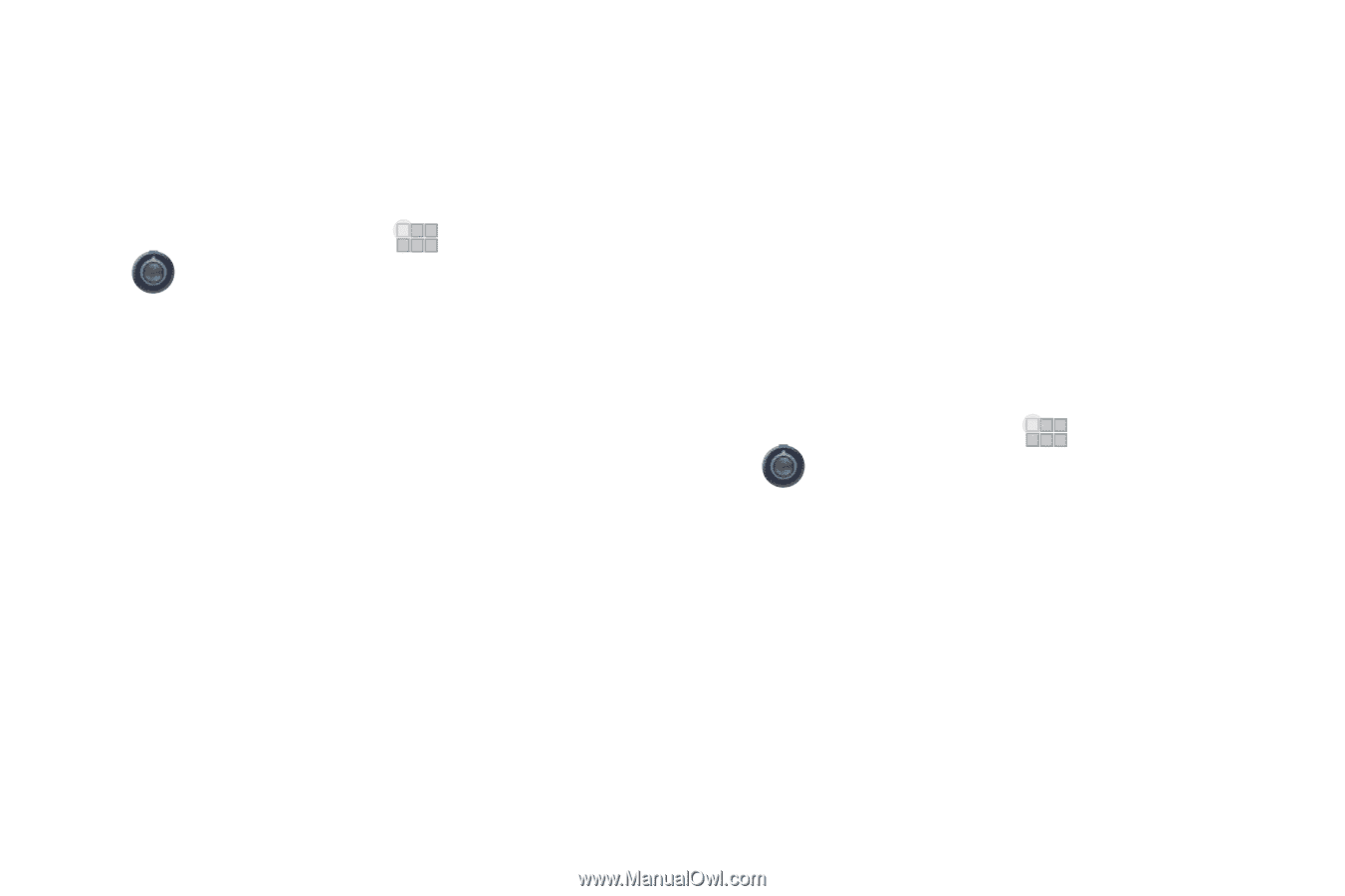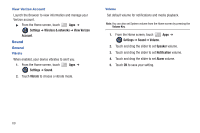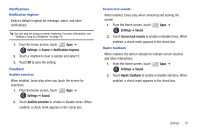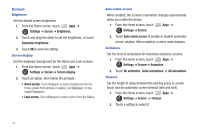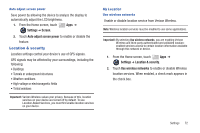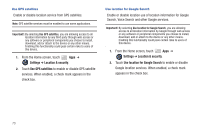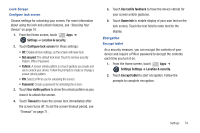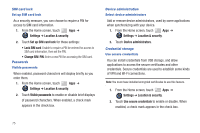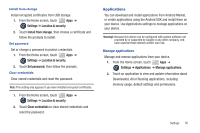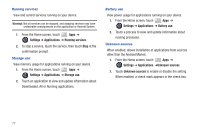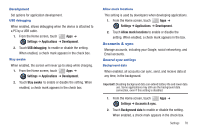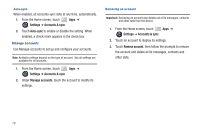Samsung SCH-I905 User Manual (user Manual) (ver.f4) (English) - Page 81
Settings, Location & security, Con lock, screen, Not secured, Use visible pattern, Timeout
 |
View all Samsung SCH-I905 manuals
Add to My Manuals
Save this manual to your list of manuals |
Page 81 highlights
Lock Screen Configure lock screen Choose settings for unlocking your screen. For more information about using the lock and unlock features, see "Securing Your Device" on page 10. 1. From the Home screen, touch Apps ➔ Settings ➔ Location & security. 2. Touch Configure lock screen for these settings: • Off: Disable all lock settings, so the screen will never lock. • Not secured: The default lock level. Touch to remove security Pattern, PIN or Password. • Pattern: A screen unlock pattern is a touch gesture you create and use to unlock your device. Follow the prompts to create or change a screen unlock pattern. • PIN: Select a PIN to use for unlocking the screen. • Password: Create a password for unlocking the screen. 3. Touch Use visible pattern to show the unlock pattern as you draw it to unlock the screen. 4. Touch Timeout to have the screen lock immediately after the screen turns off. To set the screen timeout period, see "Timeout" on page 71. 5. Touch Use tactile feedback to have the device vibrate for your screen unlock gestures. 6. Touch Owner info to enable display of your own text on the lock screen. Touch the text field to enter text for the display. Encryption Encrypt tablet As a security measure, you can encrypt the contents of your device and require a PIN or password to decrypt the contents each time you turn it on. 1. From the Home screen, touch Apps ➔ Settings Settings ➔ Location & security. 2. Touch Encrypt tablet to start encryption. Follow the prompts to complete encryption. Settings 74