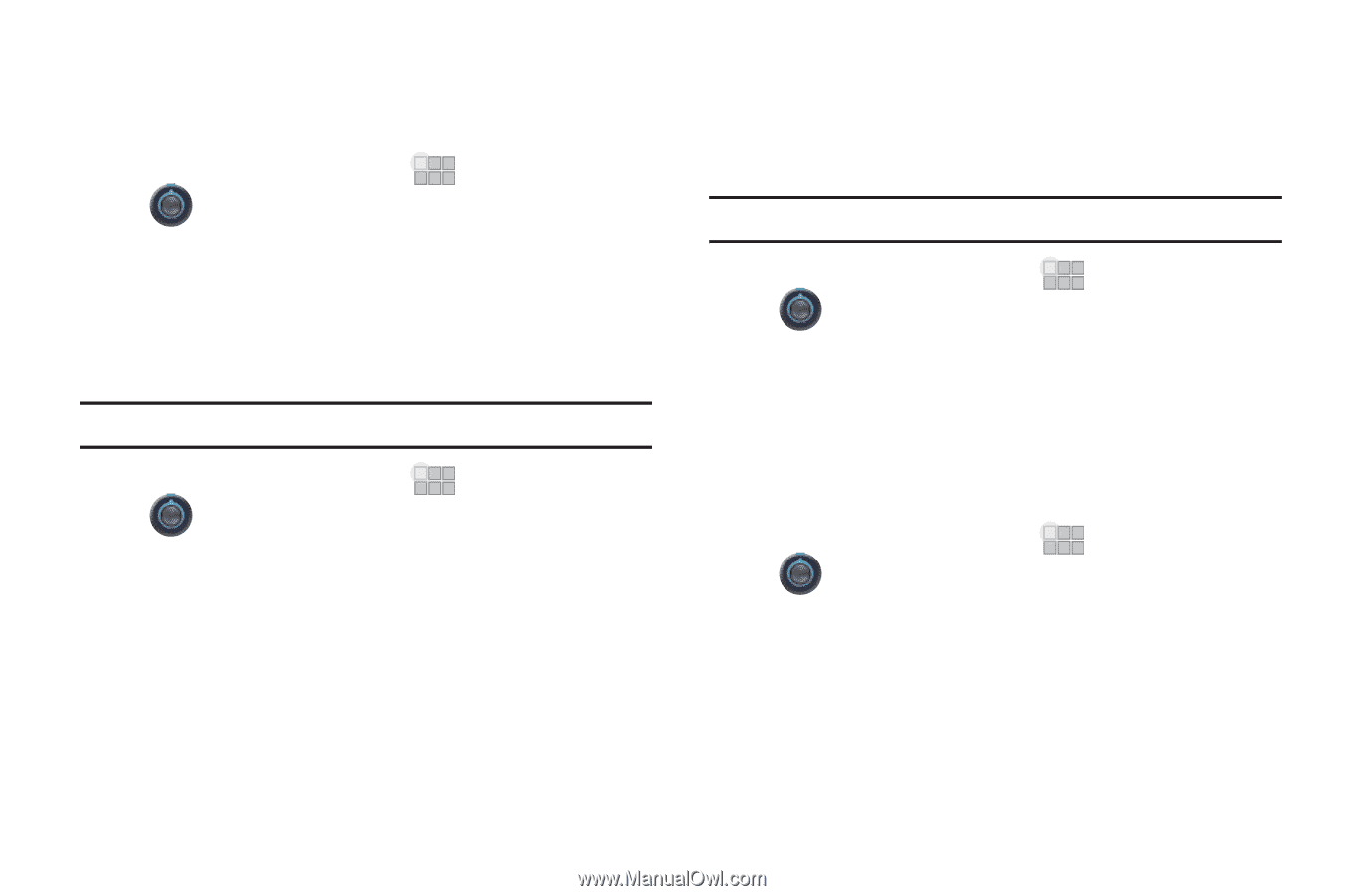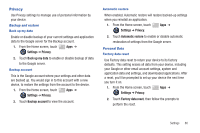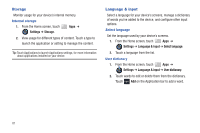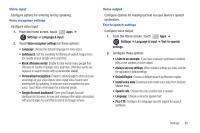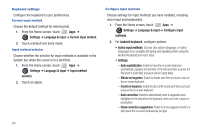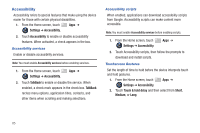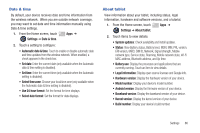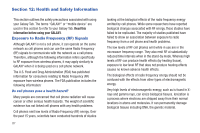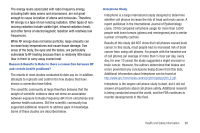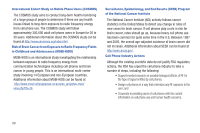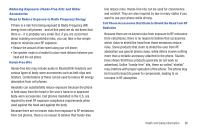Samsung SCH-I905 User Manual (user Manual) (ver.f4) (English) - Page 92
Accessibility
 |
View all Samsung SCH-I905 manuals
Add to My Manuals
Save this manual to your list of manuals |
Page 92 highlights
Accessibility Accessibility refers to special features that make using the device easier for those with certain physical disabilities. 1. From the Home screen, touch Apps ➔ Settings ➔ Accessibility. 2. Touch Accessibility to enable or disable accessibility features. When activated, a check appears in the box. Accessibility services Enable or disable accessibility services. Note: You must enable Accessibility services before enabling services. 1. From the Home screen, touch Settings ➔ Accessibility. Apps ➔ 2. Touch TalkBack to enable or disable the service. When enabled, a check mark appears in the check box. TalkBack recites menu options, application titles, contacts, and other items when scrolling and making selections. Accessibility scripts When enabled, applications can download accessibility scripts from Google. Accessibility scripts can make content more accessible. Note: You must enable Accessibility services before enabling scripts. 1. From the Home screen, touch Settings ➔ Accessibility. Apps ➔ 2. Touch Accessibility scripts, then follow the prompts to download and install scripts. Touchscreen Gestures Set the length of time to hold before the device interprets touch and hold gestures. 1. From the Home screen, touch Apps ➔ Settings ➔ Accessibility. 2. Touch Touch & hold delay and then select from Short, Medium, or Long. 85