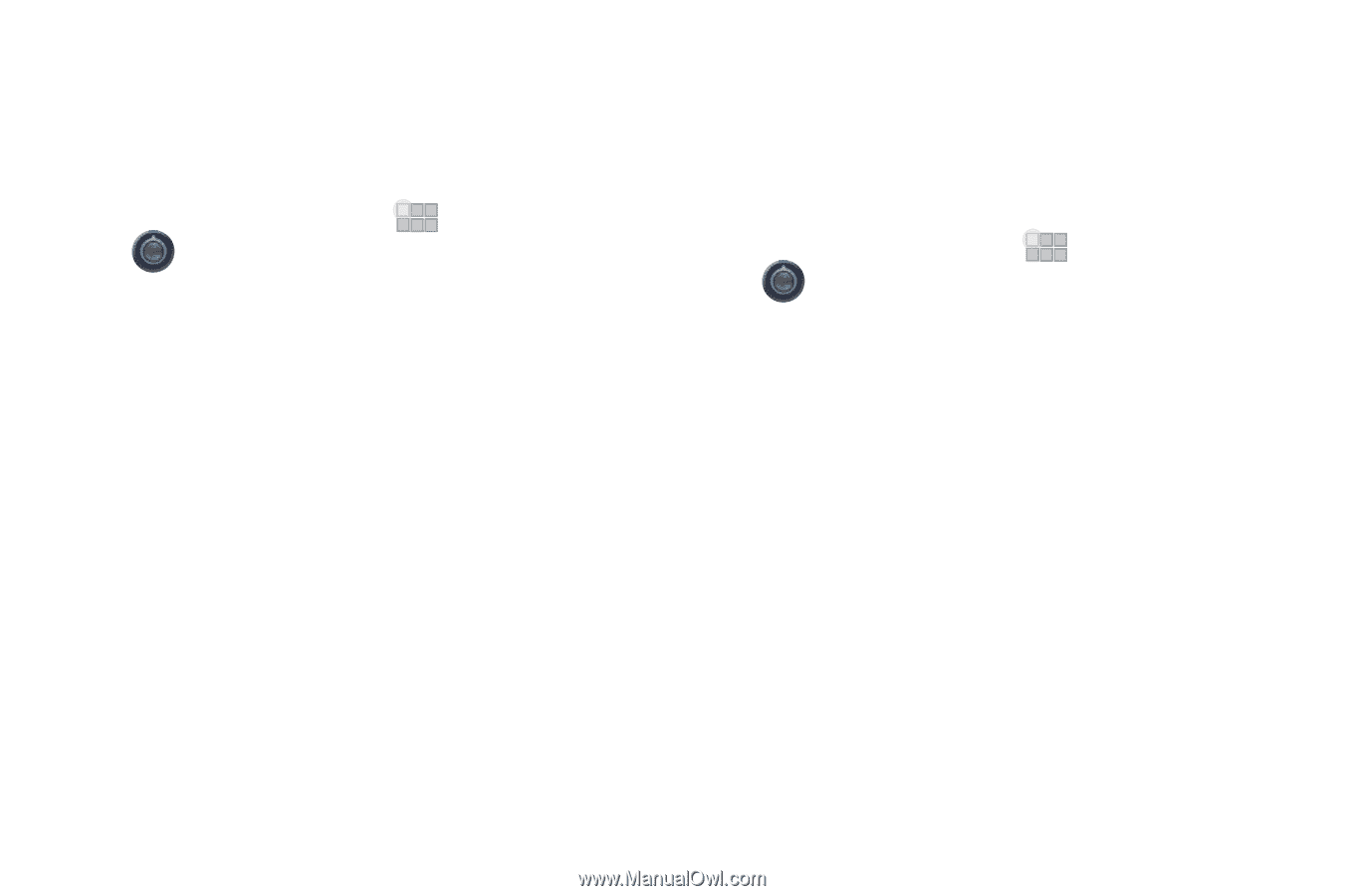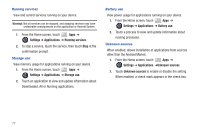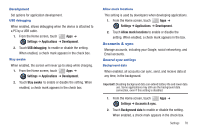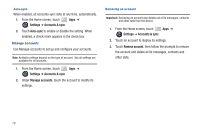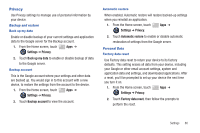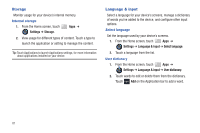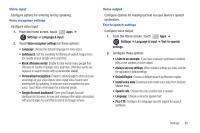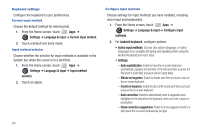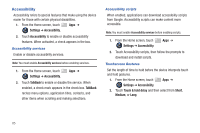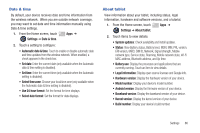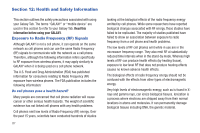Samsung SCH-I905 User Manual (user Manual) (ver.f4) (English) - Page 89
Google Account dashboard, Default Engine - screen replacement
 |
View all Samsung SCH-I905 manuals
Add to My Manuals
Save this manual to your list of manuals |
Page 89 highlights
Voice input Configure options for entering text by speaking. Voice recognizer settings Configure voice input. 1. From the Home screen, touch Apps ➔ Settings ➔ Language & input. 2. Touch Voice recognizer settings for these options: • Language: Choose the default language for voice input. • SafeSearch: Set the sensitivity for filtering of explicit images from the results of your Google voice searches. • Block offensive words: Enable to hide words many people find offensive in results of Google voice searches. Offensive words are replaced in search results with a placeholder (####). • Personalized recognition: Enable to allow Google to store and use recordings of your voice inputs when using Voice Search and entering text by speaking, to improve voice recognition for your voice. Touch More information for additional details. • Google Account dashboard: Open your Google Account dashboard in Browser, to view and manage information associated with your Google Account that is stored on Google servers. Voice output Configure options for reading out text via your device's speech synthesizer. Text-to-speech settings Configure voice output. 1. From the Home screen, touch Apps ➔ Settings ➔ Language & input ➔ Text-to-speech settings. 2. Configure these options: • Listen to an example: If you have a speech synthesizer enabled, play a brief sample of voice output. • Always use my settings: When enabled, settings you make override the application's default settings • Default Engine: Choose a default speech synthesizer engine. • Install voice data: Download and install voice data from Android Market (free). • Speech rate: Choose the rate at which text is spoken. • Language: Choose a voice for spoken text. • Pico TTS: Configure the language-specific engine for speech synthesis. Settings 82