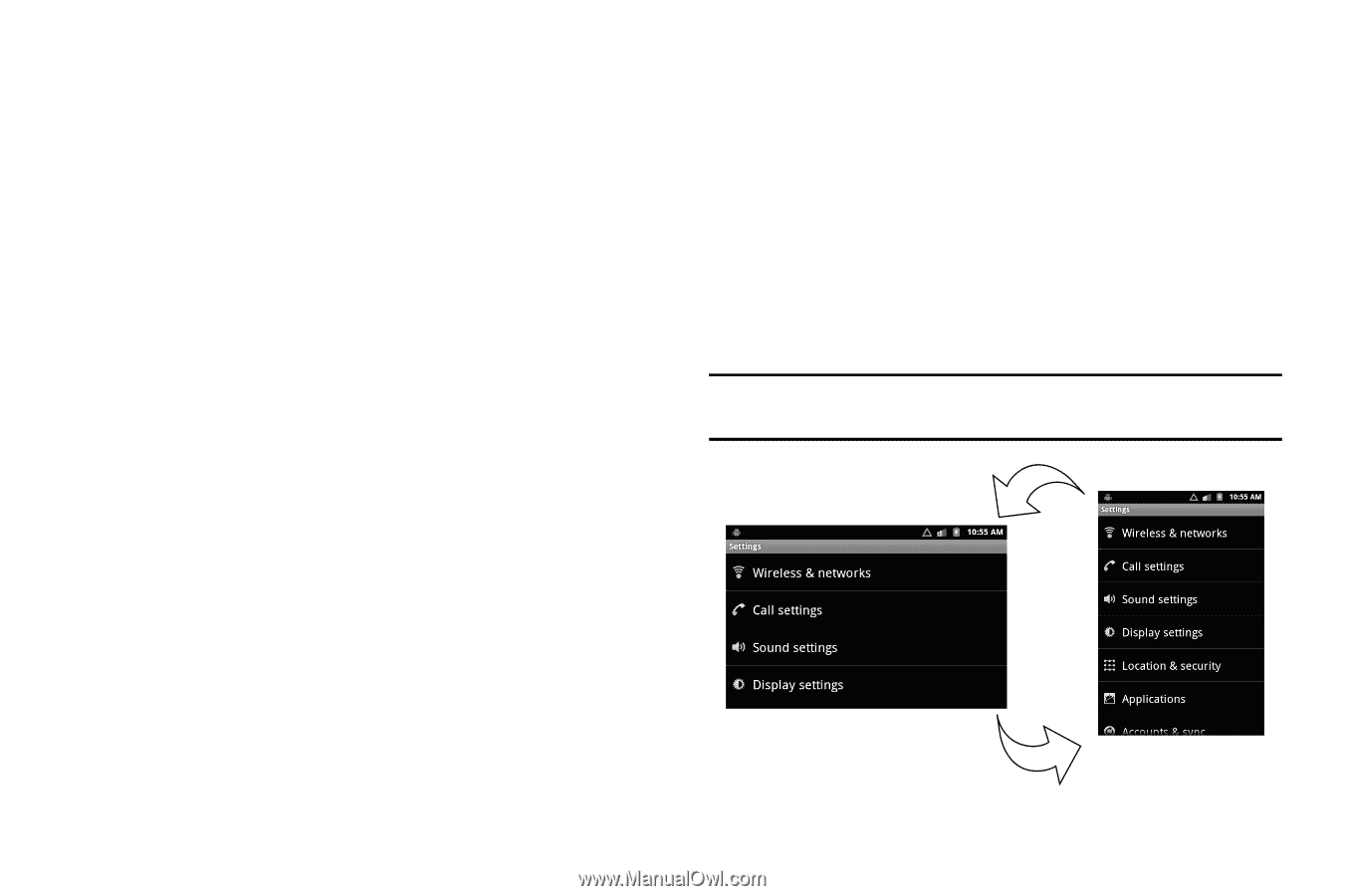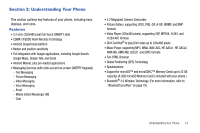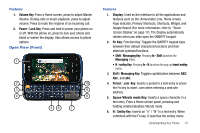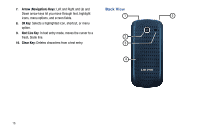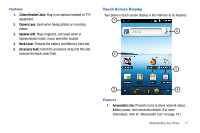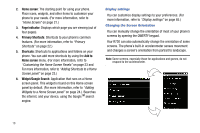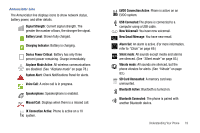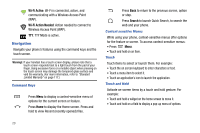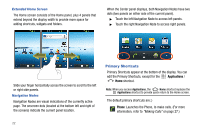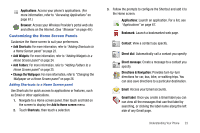Samsung SCH-R730 User Manual (user Manual) (ver.f3) (English) - Page 22
Home screen, indicator, Primary Shortcuts, Shortcuts, Add to, Widget/Google Search
 |
View all Samsung SCH-R730 manuals
Add to My Manuals
Save this manual to your list of manuals |
Page 22 highlights
2. Home screen: The starting point for using your phone. Place icons, widgets, and other items to customize your phone to your needs. (For more information, refer to "Home Screen" on page 21.) 3. Page indicator: Displays which page you are viewing (out of four pages). 4. Primary Shortcuts: Shortcuts to your phone's common features. (For more information, refer to "Primary Shortcuts" on page 22.) 5. Shortcuts: Shortcuts to applications and folders on your phone. You can add more shortcuts by using the Add to Home screen menu. (For more information, refer to "Customizing the Home Screen Panels" on page 23 and For more information, refer to "Adding Shortcuts to a Home Screen panel" on page 23.) 6. Widget/Google Search: Application that runs on a Home screen panel. This widget is found on this Home screen panel by default. (For more information, refer to "Adding Widgets to a Home Screen panel" on page 24.) /Searches the internet, and your device, using the GoogleTM search engine. Display settings You can customize display settings to your preferences. (For more information, refer to "Display settings" on page 85.) Changing the Screen Orientation You can manually change the orientation of most of your phone's screens by opening the QWERTY keypad. Your R730 can also automatically change the orientation of some screens. The phone's built-in accelerometer senses movement and changes a screen's orientation from portrait to landscape. Note: Some screens, especially those for applications and games, do not respond to the accelerometer. 18