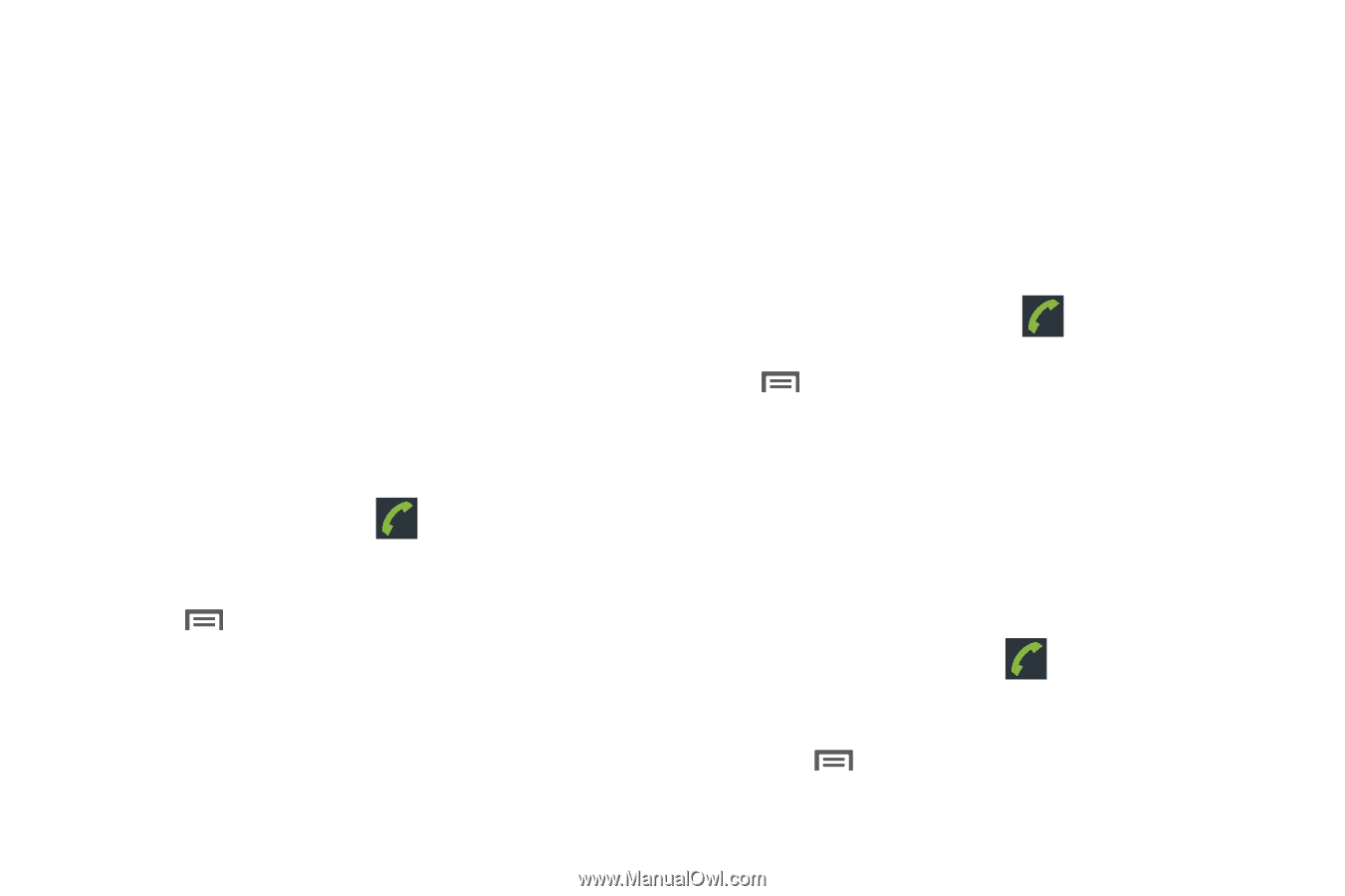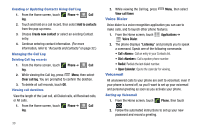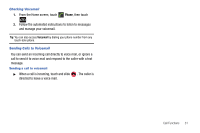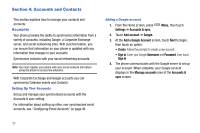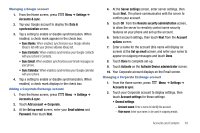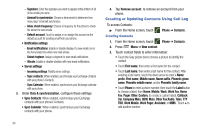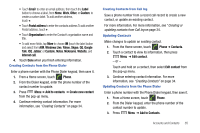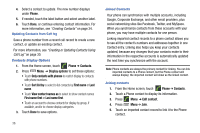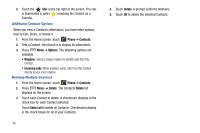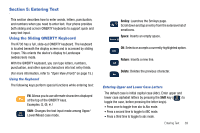Samsung SCH-R730 User Manual (user Manual) (ver.f3) (English) - Page 39
Add to Contacts
 |
View all Samsung SCH-R730 manuals
Add to My Manuals
Save this manual to your list of manuals |
Page 39 highlights
• Touch Email to enter an email address, then touch the Label button to choose a label, from Home, Work, Other, or Custom to create a custom label. To add another address, touch +. • Touch Postal address to enter the contacts address.To add another Postal address, touch +. • Touch Organization to enter the Contact's organization name and title. • To add more fields, tap More to choose IM (touch the label button and select from AIM, Windows Live, Yahoo, Skype, QQ, Google Talk, ICQ, Jabber, or Custom), Notes, Nickname, Website, and Internet call. 4. Touch Done when you finish entering information. Creating Contacts from the Phone Dialer Enter a phone number with the Phone Dialer keypad, then save it. 1. From a Home screen, touch Phone. 2. From the Dialer keypad, enter the phone number of the contact number to update. 3. Press Menu ➔ Add to contacts ➔ Create new contact from the pop-up menu. 4. Continue entering contact information. For more information, see "Creating Contacts" on page 34. Creating Contacts from Call log Save a phone number from a recent call record to create a new contact, or update an existing contact. For more information, For more information, see "Creating or updating contacts from Call log on page 34. Updating Contacts Make changes to update an existing contact. 1. From the Home screen, touch Phone ➔ Contacts. 2. Touch a contact to view its information, then press Menu ➔ Edit contact. - or - Touch and hold on a contact, then select Edit contact from the pop-up menu. 3. Continue entering contact information. For more information, see "Creating Contacts" on page 34. Updating Contacts from the Phone Dialer Enter a phone number with the Phone Dialer keypad, then save it. 1. From a Home screen, touch Phone. 2. From the Dialer keypad, enter the phone number of the contact number to update. 3. Press Menu ➔ Add to Contacts. Accounts and Contacts 35