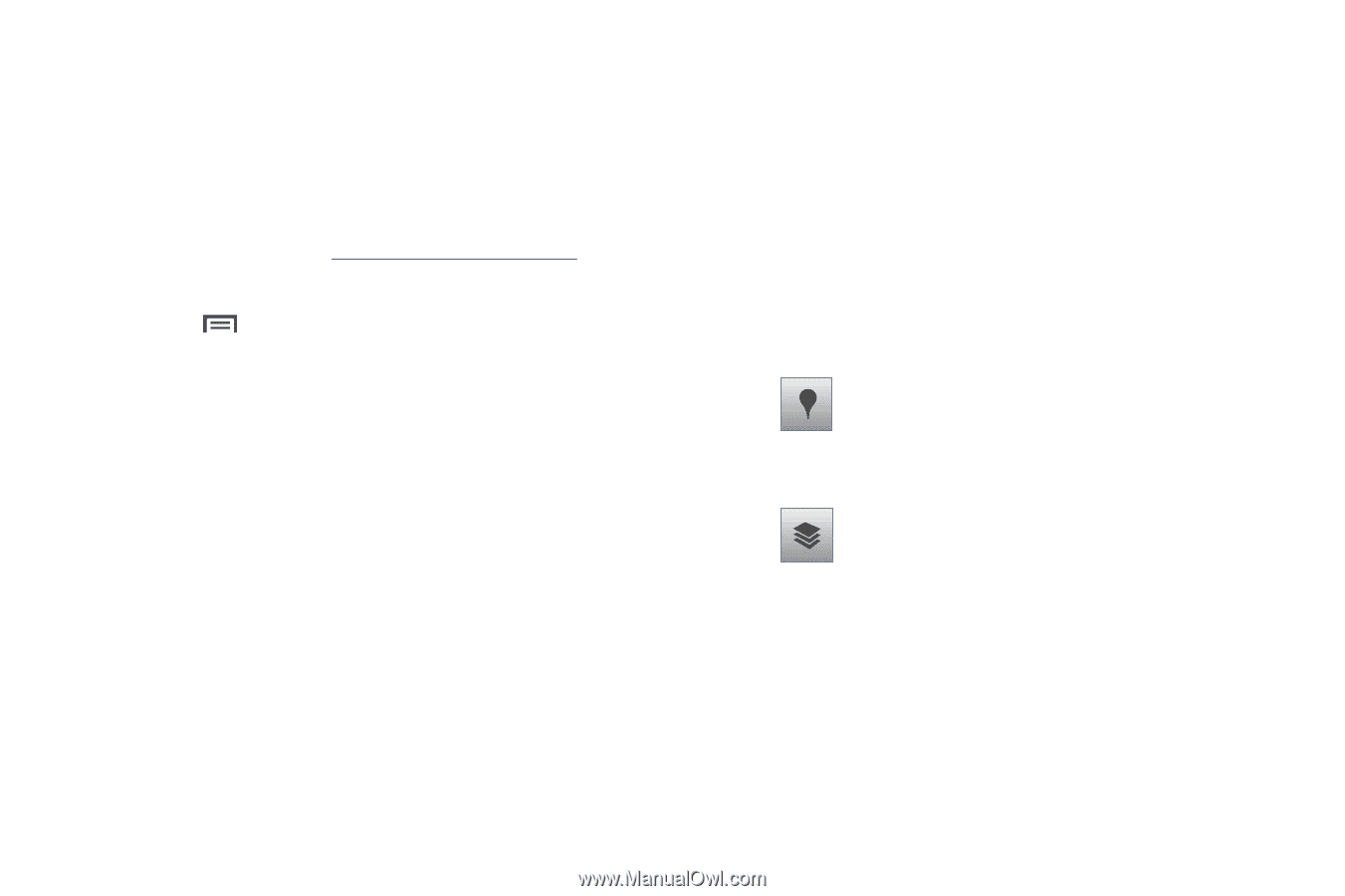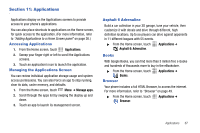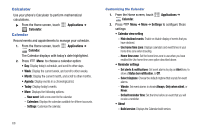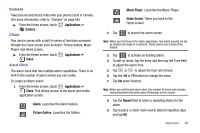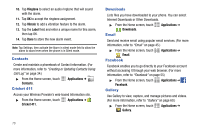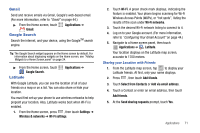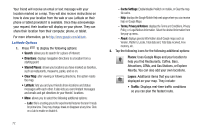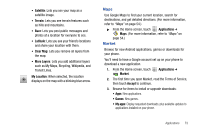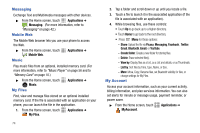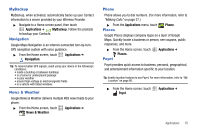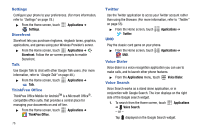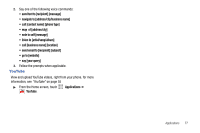Samsung SCH-R730 User Manual (user Manual) (ver.f3) (English) - Page 76
Starred Places, Clear Map, Places, Layers, Traffic - how to reset a
 |
View all Samsung SCH-R730 manuals
Add to My Manuals
Save this manual to your list of manuals |
Page 76 highlights
Your friend will receive an email or text message with your location marked on a map. They will also receive instructions on how to view your location from the web or use Latitude on their phone or tablet provided it is available. Once they acknowledge your request, their location will display on your phone. They can share their location from their computer, phone, or tablet. For more information, go to http://www.google.com/latitude. Latitude Options 1. Press to display the following options: • Search: allows you to search for a place of interest. • Directions: displays navigation directions to a location from a starting point. • Starred Places: shows you locations you have marked as favorites, such as restaurants, museums, parks, and so on. • Clear Map: after viewing or following directions, this option resets the map. • Latitude: lets you and your friends share locations and status messages with each other. It also lets you send instant messages and emails and get directions to your friends' locations. • More: allows you to select the following additional options: - Labs: this is a testing ground for experimental features that aren't ready for prime time. They may change, break or disappear at any time. Click on a Lab to enable or disable it. 72 - Cache Settings: Enable/disable Prefetch on mobile, or Clear the map tile cache. - Help: displays the Google Mobile Help web page where you can receive help on Google Maps. - Terms, Privacy & Notices: displays the Terms and Conditions, Privacy Policy, o r Legal Notices information. Select the desired information from the pop-up menu. - About: displays general information about Google maps such as Version, Platform, Locale, Total data sent, Total data received, Free memory, etc. 2. Tap the following icons for the following additional options: Places: Uses Google Maps and your location to help you find Restaurants, Coffee, Bars, Attractions, ATMs, and Gas Stations, or Explore Nearby. You can also add your own locations. Layers: Additional items that you can have displayed on your map. They include: • Traffic: Displays real-time traffic conditions so you can plan the fastest route.