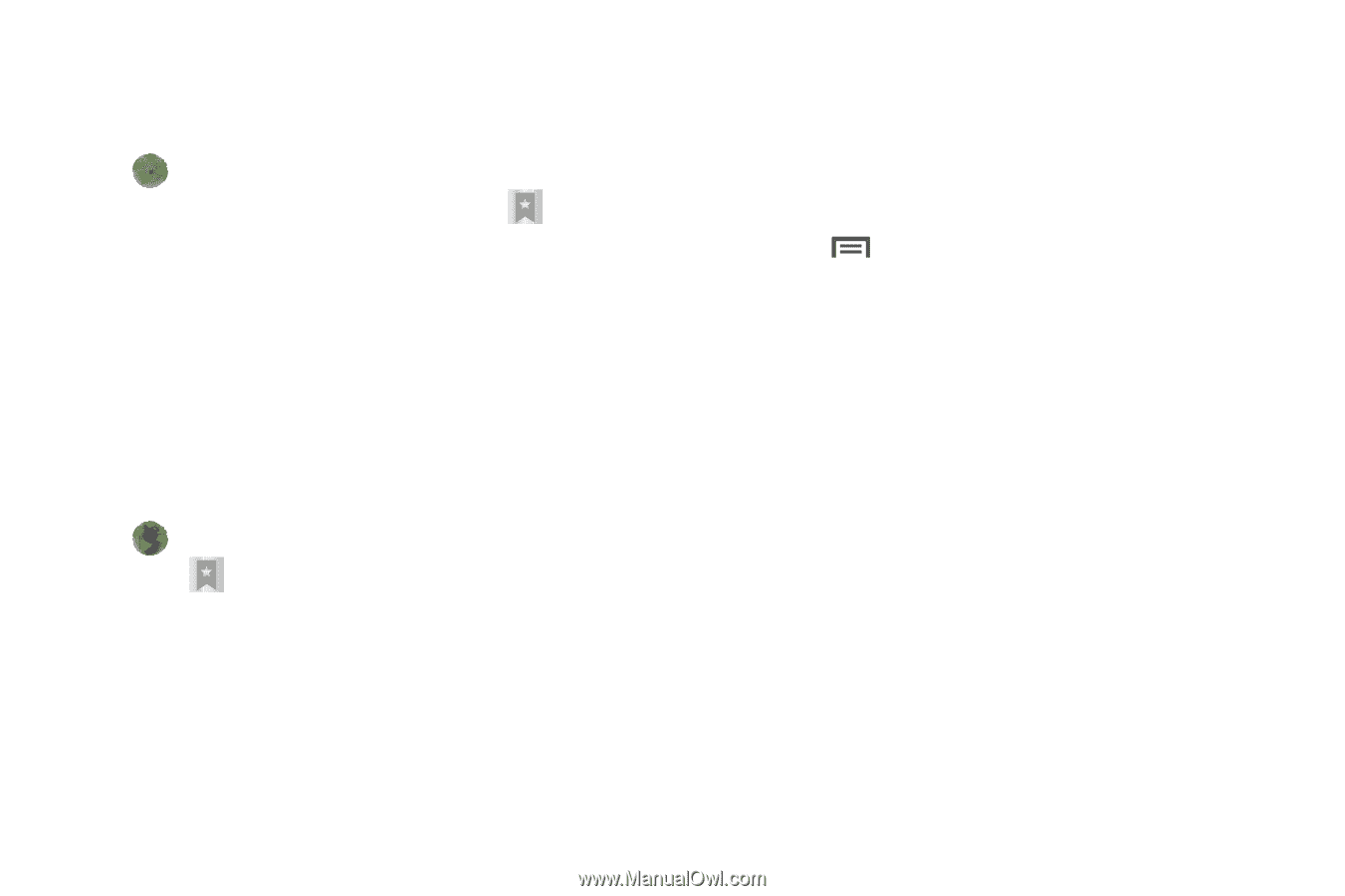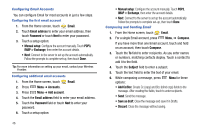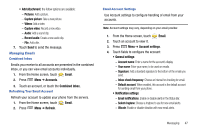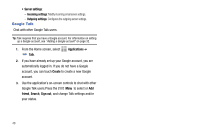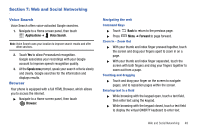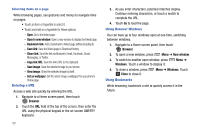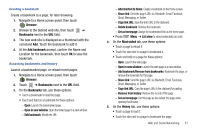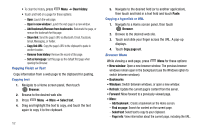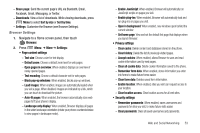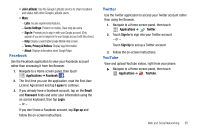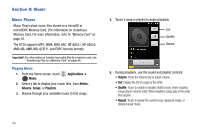Samsung SCH-R730 User Manual (user Manual) (ver.f3) (English) - Page 55
Browser, Bookmarks, bookmark, List view, Most visited, History
 |
View all Samsung SCH-R730 manuals
Add to My Manuals
Save this manual to your list of manuals |
Page 55 highlights
Creating a bookmark Create a bookmark to a page, for later browsing. 1. Navigate to a Home screen panel, then touch Browser. 2. Browse to the desired web site, then touch ➔ Bookmarks next to the URL field. 3. The new web site is displayed as a thumbnail with the command Add. Touch the bookmark to add it. 4. At the Add bookmark prompt, confirm the Name and Location for the bookmark, then touch OK to save the bookmark. Accessing bookmarks and history Launch a bookmarked page, or reload recent pages. 1. Navigate to a Home screen panel, then touch Browser. 2. Touch ➔ Bookmarks next to the URL field. 3. On the Bookmarks tab, use these options: • Touch a bookmark to load the page. • Touch and hold on a bookmark for these options: - Open: Launch the bookmarked page. - Open in new window: Open the linked page in a new window. - Edit bookmark: Modify the URL. - Add shortcut to Home: Create a bookmark on the Home screen. - Share link: Send the page's URL via Bluetooth, Email, Facebook, Gmail, Messaging, or Twitter. - Copy link URL: Save the link's URL to the clipboard. - Delete bookmark: Remove the bookmark. - Set as homepage: Assign the bookmarked link as the home page. • Press Menu ➔ List view to view bookmarks as a list. 4. On the Most visited tab, use these options: • Touch a page to reload it. • Touch the star next to a page to bookmark it. • Touch and hold on a page for these options: - Open: Launch the web page. - Open in new window: Launch the web page in a new window. - Add bookmark/Remove from bookmarks: Bookmark the page, or remove the bookmark for this page. - Share link: Send the page's URL via Bluetooth, Email, Facebook, Gmail, Messaging, or Twitter. - Copy link URL: Copy the page's URL to the clipboard for pasting. - Remove from history: Remove the record of this page. - Set as homepage: Set this page as the default first page when opening the Browser. 5. On the History tab, use these options: • Touch a page to load it. • Touch the star next to a page to bookmark the page. Web and Social Networking 51