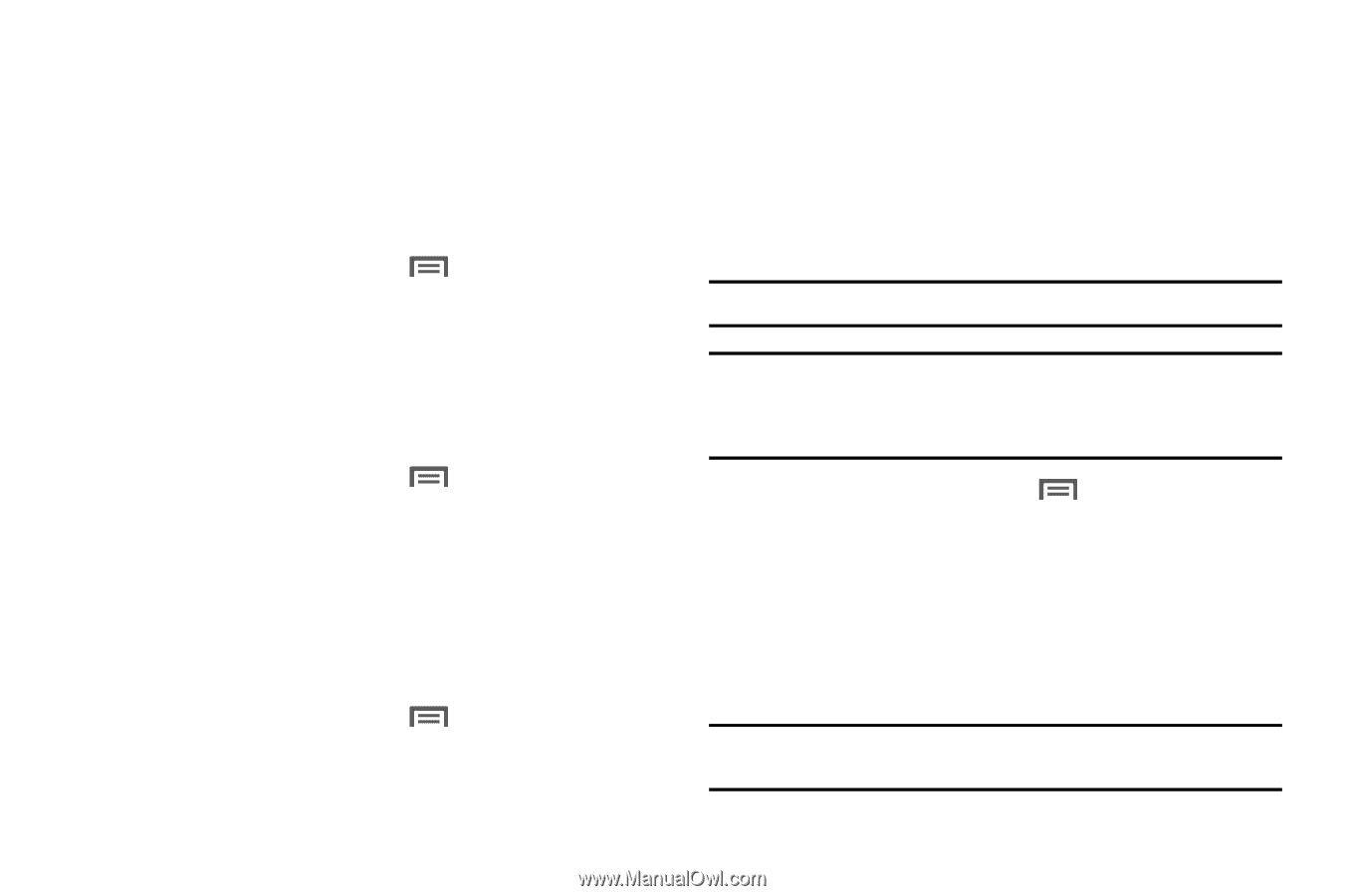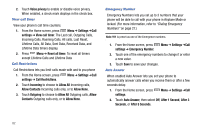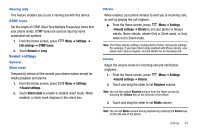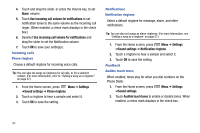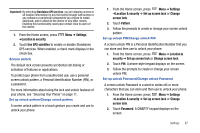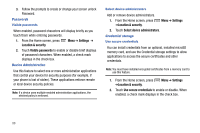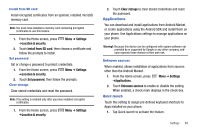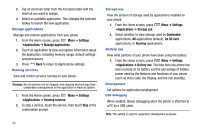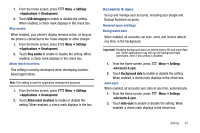Samsung SCH-R730 User Manual (user Manual) (ver.f3) (English) - Page 90
Some animations
 |
View all Samsung SCH-R730 manuals
Add to My Manuals
Save this manual to your list of manuals |
Page 90 highlights
2. Touch Auto-rotate screen to enable or disable automatic screen orientation. When enabled, a check displays in the box. Animation Set the level of animations for transitions from one window to another. 1. From the Home screen, press Menu ➔ Settings ➔Display settings ➔ Animation. 2. Touch No animation, Some animations, or All animations. Screen timeout Set the length of delay between the last key press or screen touch and the automatic screen timeout (dim and lock). 1. From the Home screen, press Menu ➔ Settings ➔Display settings ➔ Screen timeout. 2. Touch a setting (15 seconds / 30 seconds / 1 minute / 2 minutes / 10 minutes) to select it. Keyboard timeout Set the length of delay between the last key press or screen touch and the automatic keyboard timeout (dim and lock). 1. From the Home screen, press Menu ➔ Settings ➔Display settings ➔ Keyboard timeout. 86 2. Touch a setting (3 seconds / 6 seconds / 20 seconds / 1 minute) to select it. Location & security My Location Use wireless networks Enable or disable location service from your Wireless Provider. Note: Network location services must be enabled to use some applications. Important!: By selecting Network location services, you are enabling your Wireless Provider and third-party authenticated and validated location-enabled services access to certain location information available through this network or device. 1. From the Home screen, press ➔Location & security. Menu ➔ Settings 2. Touch Use wireless networks to enable or disable Network location services. When enabled, a check mark displays in the check box. Use GPS satellites Enable or disable location service from Standalone GPS services. Note: Standalone location services must be enabled to use some applications.