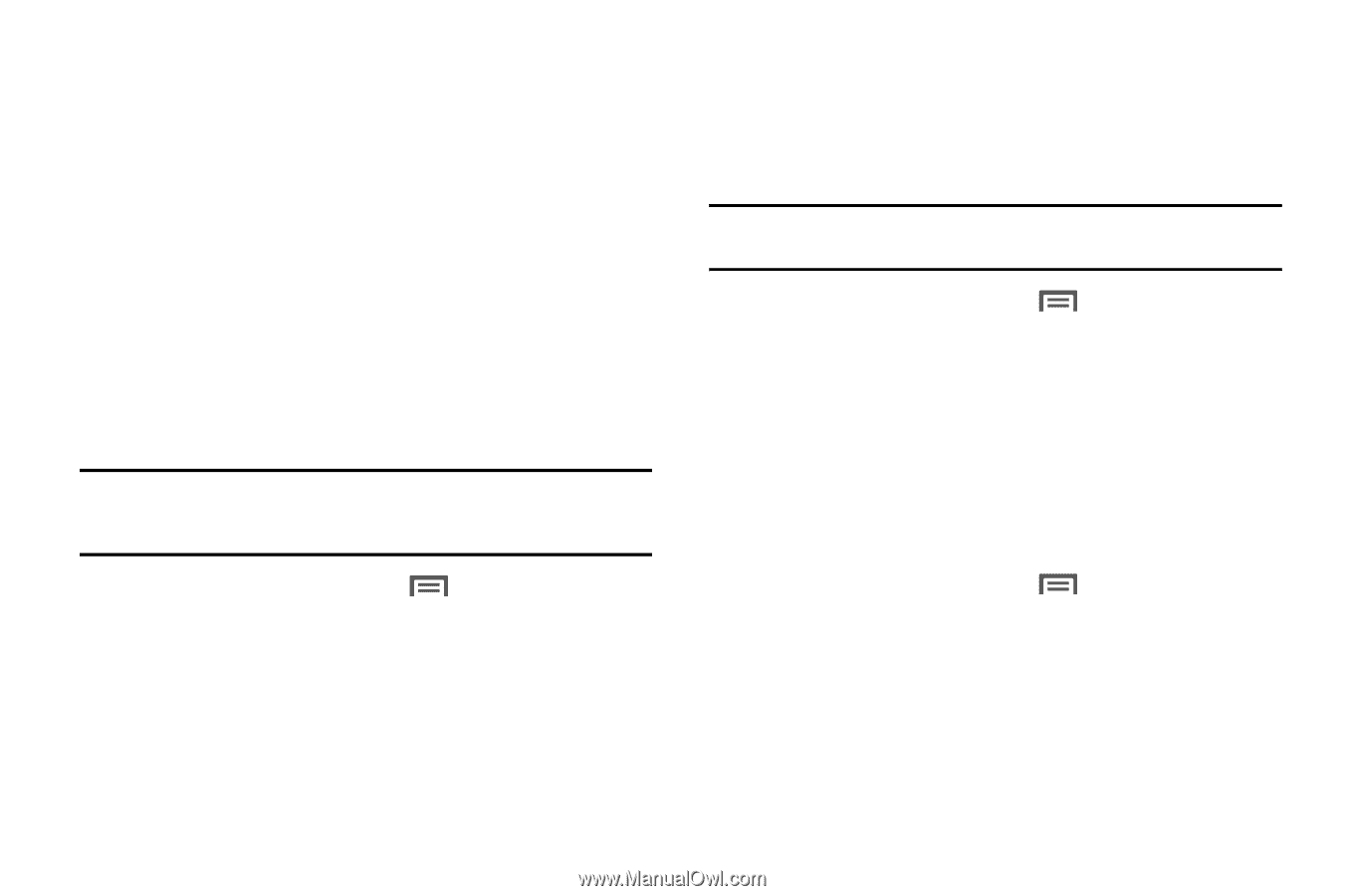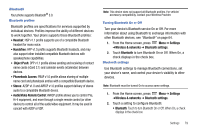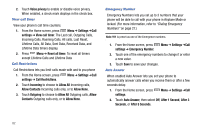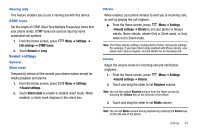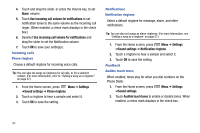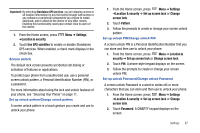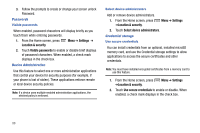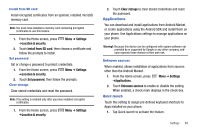Samsung SCH-R730 User Manual (user Manual) (ver.f3) (English) - Page 88
Alarm, Use incoming call volume for notifications, Settings, Sound settings, Phone ringtone,
 |
View all Samsung SCH-R730 manuals
Add to My Manuals
Save this manual to your list of manuals |
Page 88 highlights
4. Touch and drag the slider, or press the Volume key, to set Alarm volume. 5. Touch Use incoming call volume for notifications to set notification tones to the same volume as the incoming call ringer. (When enabled, a check mark displays in the check box.) 6. Deselect Use incoming call volume for notifications and drag the slider to set the Notification volume. 7. Touch OK to save your setting(s). Incoming calls Phone ringtone Choose a default ringtone for incoming voice calls. Tip: You can also set songs as ringtones for all calls, or for a selected contact. (For more information, refer to "Setting a song as a ringtone" on page 57.) 1. From the Home screen, press Menu ➔ Settings ➔Sound settings ➔ Phone ringtone. 2. Touch a ringtone to hear a sample and select it. 3. Touch OK to save the setting. Notifications Notification ringtone Select a default ringtone for message, alarm, and other notifications. Tip: You can also set songs as alarm ringtones. (For more information, see "Setting a song as a ringtone" on page 57.) 1. From the Home screen, press Menu ➔ Settings ➔Sound settings ➔ Notification ringtone. 2. Touch a ringtone to hear a sample and select it. 3. Touch OK to save the setting. Feedback Audible touch tones When enabled, tones play for when you dial numbers on the Phone Dialer. 1. From the Home screen, press ➔Sound settings. Menu ➔ Settings 2. Touch Audible touch tones to enable or disable tones. When enabled, a check mark displays in the check box. 84