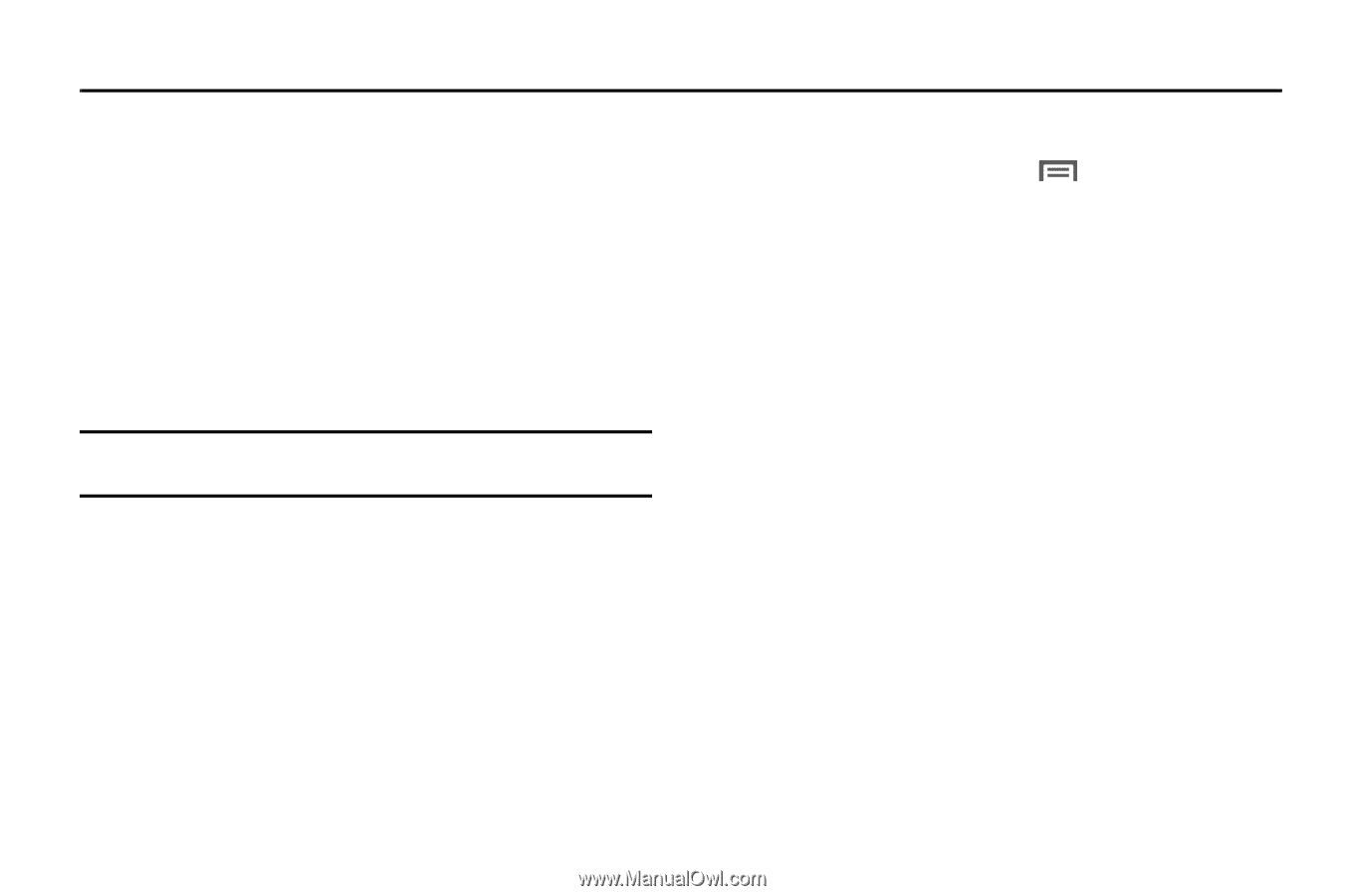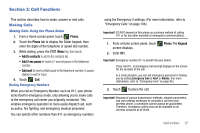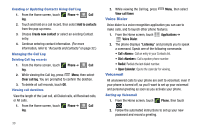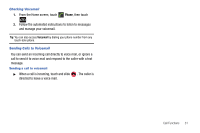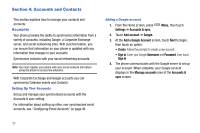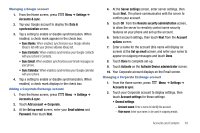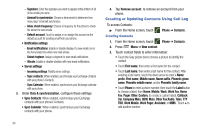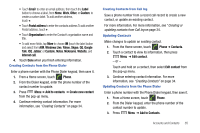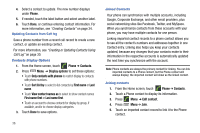Samsung SCH-R730 User Manual (user Manual) (ver.f3) (English) - Page 36
Accounts and Contacts
 |
View all Samsung SCH-R730 manuals
Add to My Manuals
Save this manual to your list of manuals |
Page 36 highlights
Section 4: Accounts and Contacts This section explains how to manage your contacts and accounts. Accounts Your phone provides the ability to synchronize information from a variety of accounts, including Google, a Corporate Exchange server, and social networking sites. With synchronization, you can ensure that information on your phone is updated with any information that changes in your accounts. Synchronize contacts with your social networking accounts. Note: You must register your phone with your social network site before using the phone to access the networks. With Corporate Exchange and Google accounts you can synchronize Calendar events and Contacts. Setting Up Your Accounts Set up and manage your synchronized accounts with the Accounts & sync setting. For information about setting up other, non-synchronized email accounts, see "Configuring Email Accounts" on page 46 Adding a Google account 1. From the Home screen, press Settings ➔ Accounts & sync. Menu, then touch 2. Touch Add account ➔ Google. 3. At the Add a Google Account screen, touch Next to begin, then touch an option: • Create: Follow the prompts to create a new account. • Sign in: Enter your Google Username and Password, then touch Sign In. 4. The phone communicates with the Google server to set up your account. When complete, your Google account displays in the Manage accounts area of the Accounts & sync screen. 32