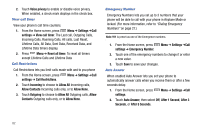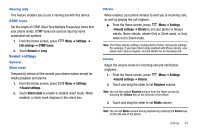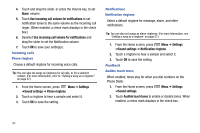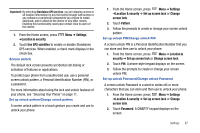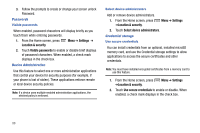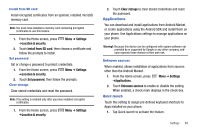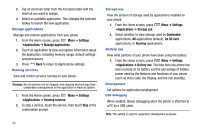Samsung SCH-R730 User Manual (user Manual) (ver.f3) (English) - Page 89
Settings, Sound settings, Audible selection, Screen lock sounds, Emergency tone, Display settings, - unlock a
 |
View all Samsung SCH-R730 manuals
Add to My Manuals
Save this manual to your list of manuals |
Page 89 highlights
Audible selection When enabled, tones play when you touch the screen for selections (other than the Phone Dialer). 1. From the Home screen, press ➔Sound settings. Menu ➔ Settings 2. Touch Audible selection to enable or disable tones. When enabled, a check mark displays in the check box. Screen lock sounds When enabled, sounds play when you lock or unlock the screen. (For more information, refer to "Securing Your Phone" on page 11.) 1. From the Home screen, press ➔Sound settings. Menu ➔ Settings 2. Touch Screen lock sounds to enable or disable screen lock sounds. When enabled, a check mark displays in the check box. Emergency tone When enabled (the default setting) and during an Emergency (911) Call, the phone plays a tone that emergency personnel can use to locate your phone. Caution!: When you are endangered by intruders, you should disable Emergency tone before placing an Emergency Call. ᮣ From the Home screen, press Menu ➔ Settings ➔Sound settings ➔ Emergency tone. The following options are available: • Off: Disables Emergency tone playback. • Alert: Enables Emergency tone playback. • Vibrate: Your phone vibrates when you place an Emergency Call. Display settings Brightness Set the default screen brightness. 1. From the Home screen, press Menu ➔ Settings ➔Display settings ➔ Brightness. 2. Touch Automatic brightness to enable or disable automatic screen brightness adjustment to ambient light levels. When enabled, a check displays in the box. 3. With Automatic brightness disabled, touch and drag the slider to set the brightness. 4. Touch OK to save the setting. Auto-rotate screen Enable or disable automatic rotation of the screen when you turn the phone clockwise or counterclockwise. 1. From the Home screen, press ➔Display settings. Menu ➔ Settings Settings 85