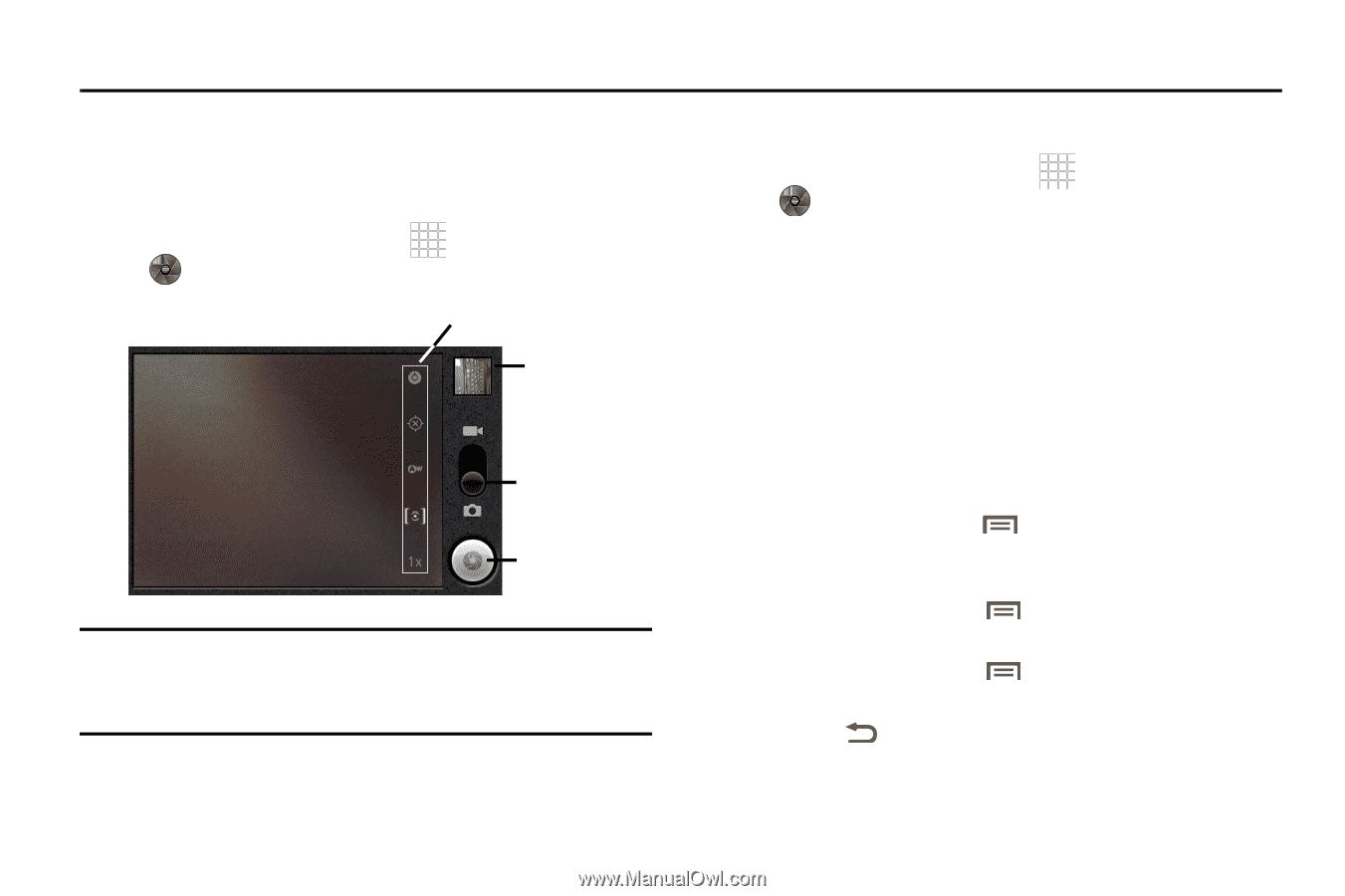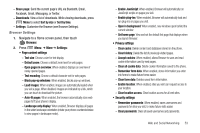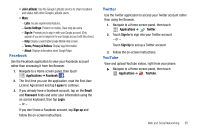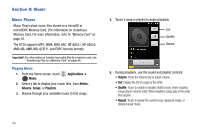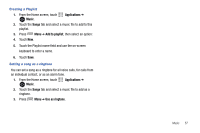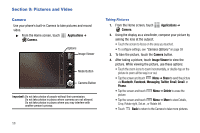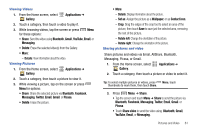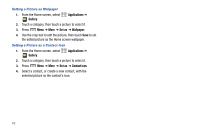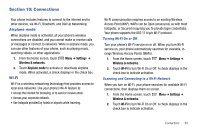Samsung SCH-R730 User Manual (user Manual) (ver.f3) (English) - Page 62
Pictures and Video
 |
View all Samsung SCH-R730 manuals
Add to My Manuals
Save this manual to your list of manuals |
Page 62 highlights
Section 9: Pictures and Video Camera Use your phone's built-in Camera to take pictures and record video. ᮣ From the Home screen, touch Camera. Applications ➔ Options Image Viewer Mode Button Camera Button Important!: Do not take photos of people without their permission. Do not take photos in places where cameras are not allowed. Do not take photos in places where you may interfere with another person's privacy. Taking Pictures 1. From the Home screen, touch Camera. Applications ➔ 2. Using the display as a viewfinder, compose your picture by aiming the lens at the subject. • Touch the screen to focus on the area you touched. • To configure settings, see "Camera Options" on page 59 3. To take the picture, touch the Camera button. 4. After taking a picture, touch Image Viewer to view the picture. While viewing the picture, use these options: • Touch the zoom icons to zoom incrementally, or double-tap on the picture to zoom all the way in or out. • Tap the screen and touch Menu ➔ Share to send the picture via Bluetooth, Facebook, Messaging, Twitter, Email, Gmail. or Picasa. • Tap the screen and touch picture. Menu ➔ Delete to erase the • Tap the screen and touch Menu ➔ More to view Details, Crop, Rotate right, Set as , or Rotate left. • Touch Back to return to the Camera to take more pictures. 58