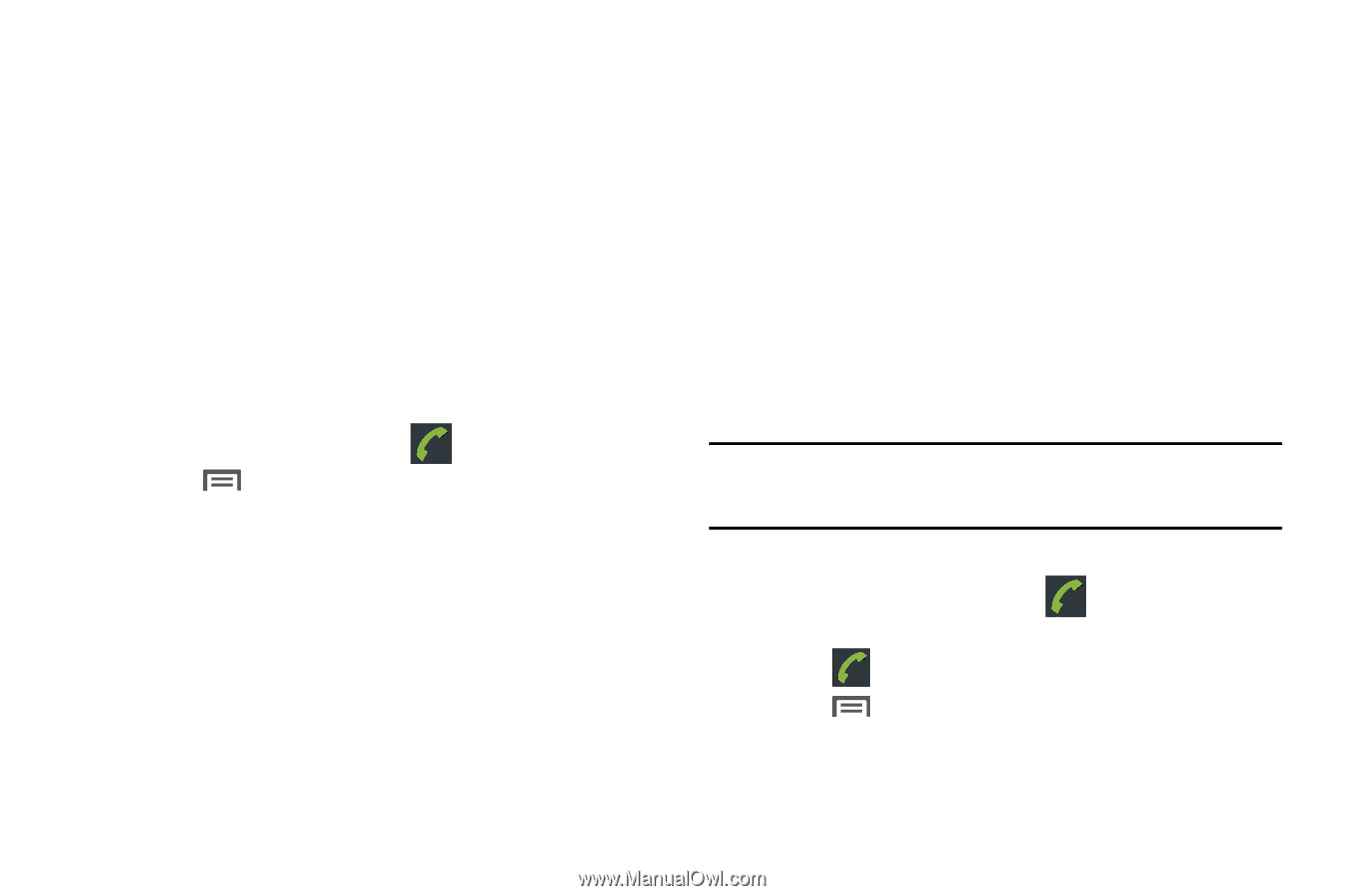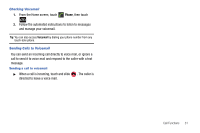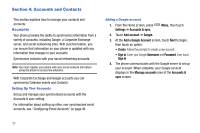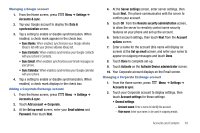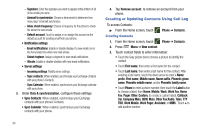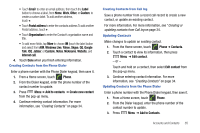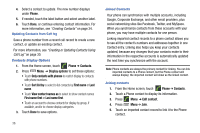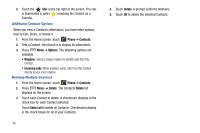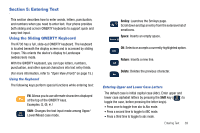Samsung SCH-R730 User Manual (user Manual) (ver.f3) (English) - Page 40
Phone, Contacts, Display options, Only contacts with phones, Sort list by, First name, View contact
 |
View all Samsung SCH-R730 manuals
Add to My Manuals
Save this manual to your list of manuals |
Page 40 highlights
4. Select a contact to update. The new number displays under Phone. 5. If needed, touch the label button and select another label. 6. Touch Done, or continue entering contact information. For more information, see "Creating Contacts" on page 34. Updating Contacts from Call log Save a phone number from a recent call record to create a new contact, or update an existing contact. For more information, see "Creating or Updating Contacts Using Call Log" on page 30. Contacts Display Options 1. From the Home screen, touch Phone ➔ Contacts. 2. Press Menu ➔ Display options to set these options: • Touch Only contacts with phones to restrict display to contacts with phone numbers. • Touch Sort list by to select to list contacts by First name or Last name. • Touch View contact names as to select to show contact names First name first or Last name first. • Touch an account to choose contacts for display by group, if available, and/or to choose display categories. 3. Touch Done to save options. 36 Joined Contacts Your phone can synchronize with multiple accounts, including Google, Corporate Exchange, and other email providers, plus social networking sites like Facebook, Twitter, and MySpace. When you synchronize contacts from these accounts with your phone, you may have multiple contacts for one person. Linking imported contact records to a phone contact allows you to see all the contact's numbers and addresses together in one Contact entry. Linking also helps you keep your contacts updated, because any changes that your contacts make to their information in the respective accounts is automatically updated the next time you synchronize with the account. Note: Phone contacts are always the primary contact for linking. You can link imported contacts to a Phone contact, but the Phone contact will always display; the imported contact will show as the linked contact. Joining contacts 1. From the Home screen, touch Phone ➔ Contacts. 2. Touch a Phone contact to display its information. 3. Press Menu ➔ Edit contact. 4. Press Menu ➔ Join. 5. Touch an imported contact record to link it to the Phone contact.