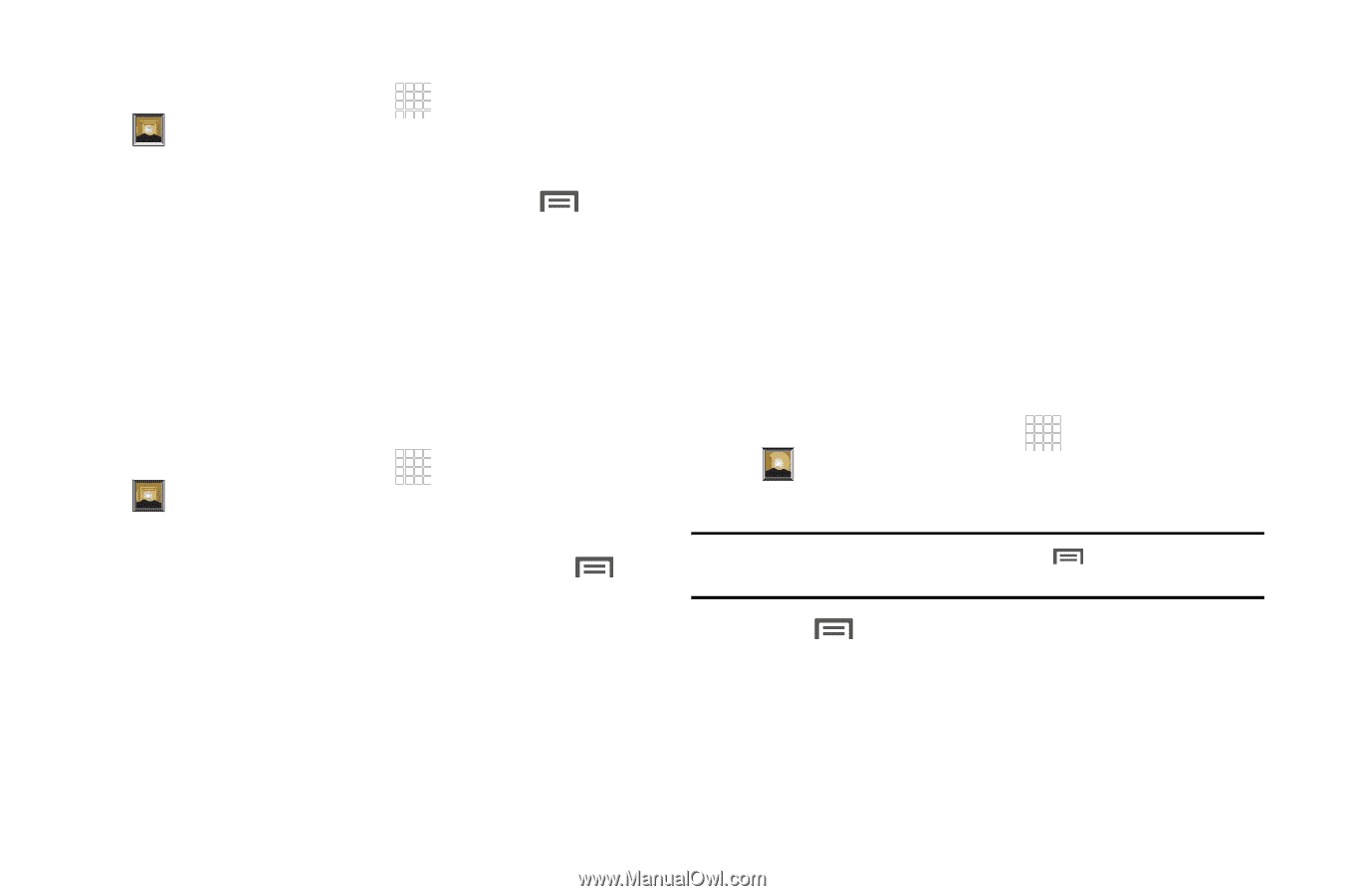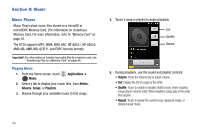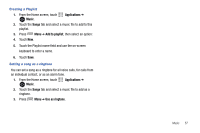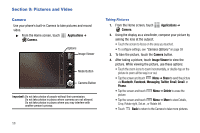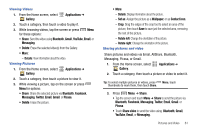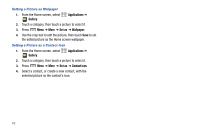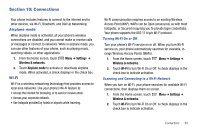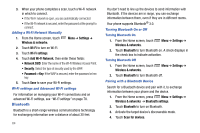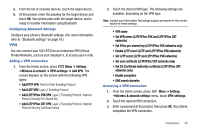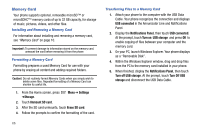Samsung SCH-R730 User Manual (user Manual) (ver.f3) (English) - Page 65
Applications, Gallery, Bluetooth, Gmail, YouTube, Email, Messaging, Facebook, Twitter, Picasa, Set
 |
View all Samsung SCH-R730 manuals
Add to My Manuals
Save this manual to your list of manuals |
Page 65 highlights
Viewing Videos 1. From the Home screen, select Gallery. Applications ➔ 2. Touch a category, then touch a video to play it. 3. While browsing videos, tap the screen or press Menu for these options: • Share: Send the video using Bluetooth, Gmail, YouTube, Email, or Messaging. • Delete: Erase the selected video(s) from the Gallery. • More: - Details: View information about the video. Viewing Pictures 1. From the Home screen, select Gallery. Applications ➔ 2. Touch a category, then touch a picture to view it. 3. While viewing a picture, tap on the screen or press Menu for options: • Share: Share the selected picture via Bluetooth, Facebook, Messaging, Twitter, Email, Gmail. or Picasa. • Delete: Erase the picture. • More: - Details: Display information about the picture. - Set as: Assign the picture as a Wallpaper, or as Contact icon. - Crop: Drag the edges of the crop tool to select an area of the picture, then touch Save to save just the selected area, removing the rest of the picture. - Rotate left: Change the orientation of the picture. - Rotate right: Change the orientation of the picture. Sharing pictures and video Share pictures and videos via Email, AllShare, Bluetooth, Messaging, Picasa, or Gmail. 1. From the Home screen, select Gallery. Applications ➔ 2. Touch a category, then touch a picture or video to select it. Tip: To select multiple pictures or videos, press Menu, touch thumbnails to mark them, then touch Share. 3. Press Menu ➔ Share. • Tap the screen and touch Menu ➔ Share to send the picture via Bluetooth, Facebook, Messaging, Twitter, Email, Gmail. or Picasa. • Touch Share video to send the video using Bluetooth, Gmail, YouTube, Email, or Messaging. Pictures and Video 61