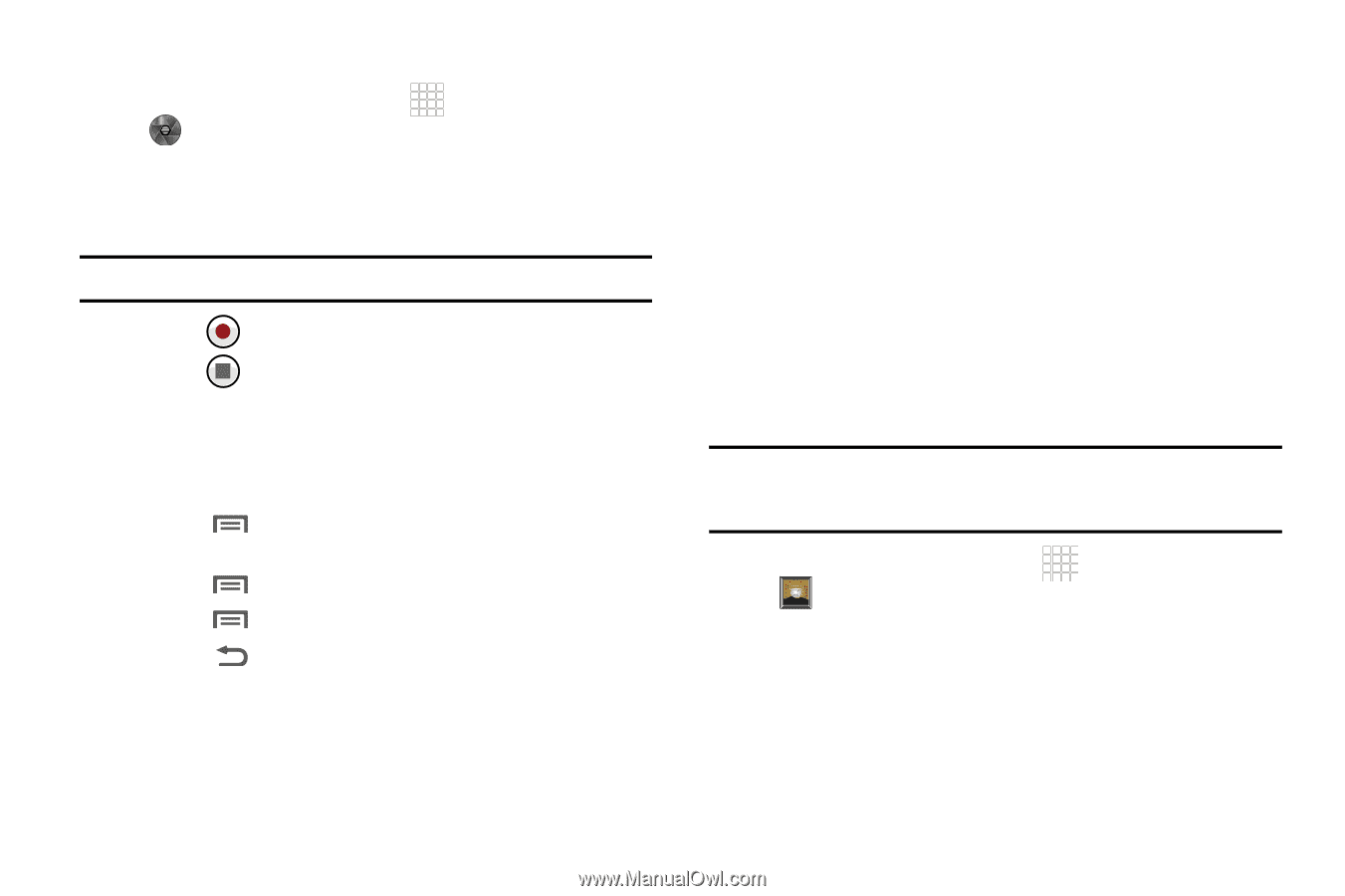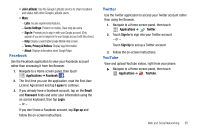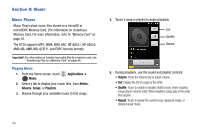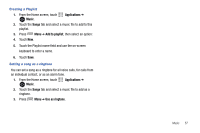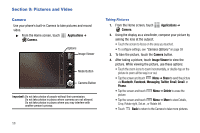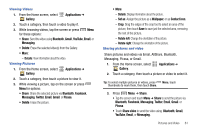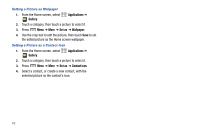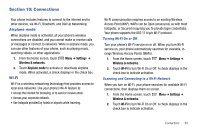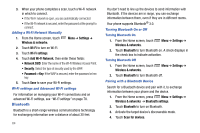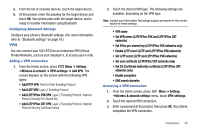Samsung SCH-R730 User Manual (user Manual) (ver.f3) (English) - Page 64
Applications, Camera, Mode Button, Image Viewer, Share, Bluetooth, Gmail, YouTube, Email, Messaging
 |
View all Samsung SCH-R730 manuals
Add to My Manuals
Save this manual to your list of manuals |
Page 64 highlights
Capturing Video 1. From the Home screen, touch Camera. Applications ➔ 2. Touch and slide the Mode Button to select the Camcorder. 3. Using the display as a viewfinder, compose your shot by aiming the lens at the subject. Note: To configure settings, see "Camcorder Options" on page 60. 4. Touch to start recording. 5. Touch to stop recording. 6. After recording, touch Image Viewer to view the video. While viewing the video, use these options: • Touch the zoom icons to zoom incrementally, or double-tap on the video to zoom all the way in or out. • Press Menu ➔ Share to send the video using, Bluetooth, Gmail, YouTube, Email, or Messaging. • Press Menu ➔ Delete to erase the video. • Press Menu ➔ More to view video details. • Touch Back to return to the Camera to take more pictures. Camcorder Options Configure the camcorder. • Settings - Color effect: Apply special color effects to your pictures / videos (None, Mono, Sepia, Negative, Aqua, or Sketch). - Camera settings: Restore to default. • White balance: Select how the camera responds to available light (Auto, Incandescent, Daylight, Fluorescent, or Cloudy) • Video Quality: Control video clarity and duration [High (30m), Low (30m), MMS (Low, 20s), or YouTube (High, 10m)]. Gallery Use Gallery to view, capture, and manage pictures and videos. Note: To take pictures or record video, you must install an optional memory card in your phone. (For more information, refer to "Memory Card" on page 10.) ᮣ From the Home screen, select Gallery. Applications ➔ 60