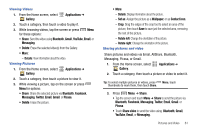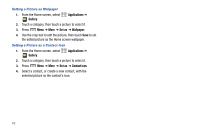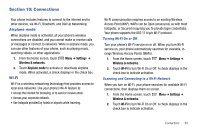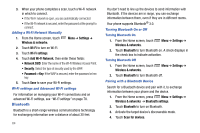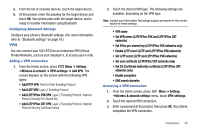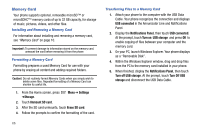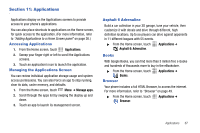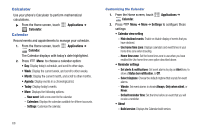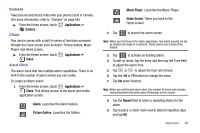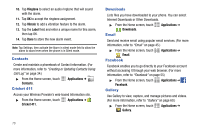Samsung SCH-R730 User Manual (user Manual) (ver.f3) (English) - Page 69
Set VPN server L2TP/IPSec PSK and L2TP/IPSec CRT
 |
View all Samsung SCH-R730 manuals
Add to My Manuals
Save this manual to your list of manuals |
Page 69 highlights
5. From the list of scanned devices, touch the target device. 6. At the prompt, enter the passkey for the target device and touch OK. Your phone pairs with the target device, and is ready to transfer information using Bluetooth. Configuring Bluetooth Settings Configure your phone's Bluetooth settings. (For more information, refer to "Bluetooth settings" on page 79.) VPN You can connect your SCH-R730 to an enterprise VPN (Virtual Private Network), such as your employer's, to access your e-mail. Adding a VPN connection 1. From the Home screen, press Menu ➔ Settings ➔Wireless & network ➔ VPN settings ➔ Add VPN. The screen displays on the screen with the following VPN types: • Add PPTP VPN: Point-to-Point Tunneling Protocol • Add L2TP VPN: Layer 2 Tunneling Protocol • Add L2TP/IPSec PSK VPN: Layer 2 Tunneling Protocol / Internet Protocol Security Pre-Shared Key • Add L2TP/IPSec CRT VPN: Layer 2 Tunneling Protocol / Internet Protocol Security Certificate-based 2. Touch the desired VPN type. The following settings are available, depending on the VPN type: Note: Contact your Information Technology support personnel for the correct values for these settings. • VPN name • Set VPN server (L2TP/IPSec PSK and L2TP/IPSec CRT networks) • Set IPSec pre-shared key (L2TP/IPSec PSK networks only) • Enable L2TP secret (L2TP and L2TP/IPSec PSK networks) • Set L2TP secret (L2TP and L2TP/IPSec PSK networks) • Set user certificate (L2TP/IPSec CRT networks only) • Set CA (Certificate Authority) certificate (L2TP/IPSec CRT networks only) • Enable encryption • DNS search domains Accessing a VPN connection 1. From the Home screen, press Menu ➔ Settings ➔Wireless & network settings menu, touch VPN settings. 2. Touch the desired VPN connection. 3. Enter a password at the prompt, then press OK. Your phone completes the VPN connection. Connections 65