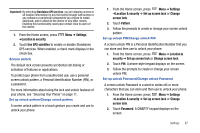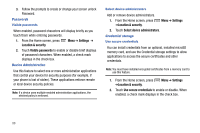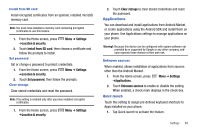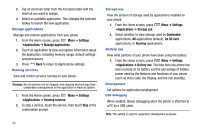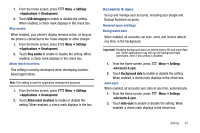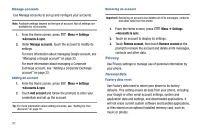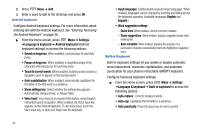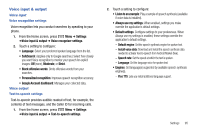Samsung SCH-R730 User Manual (user Manual) (ver.f3) (English) - Page 94
Settings, Applications, Manage applications, Running services, Storage use, Dowloaded, On SD Card, - cell phone
 |
View all Samsung SCH-R730 manuals
Add to My Manuals
Save this manual to your list of manuals |
Page 94 highlights
2. Tap an onscreen letter from the list (associated with the shortcut you want to assign). 3. Select an available application. This changes the selected hotkey to launch the new application. Manage applications Manage and remove applications from your phone. 1. From the Home screen, press Menu ➔ Settings ➔Applications ➔ Manage applications. 2. Touch an application to view and update information about the application, including memory usage, default settings and permissions. 3. Press Back to return to Applications settings. Running services View and control services running on your phone. Warning!: Not all services can be stopped, and stopping services may have undesirable consequences on the application or Android System. 1. From the Home screen, press Menu ➔ Settings ➔Applications ➔ Running services. 2. To stop a service, touch the service, then touch Stop at the confirmation prompt. 90 Storage use View the amount of storage used by applications installed on your phone. 1. From the Home screen, press ➔Applications ➔ Storage use. Menu ➔ Settings 2. Select whether to view storage used by Dowloaded applications, All applications (default), On SD Card applications, or Running applications. Battery use View what portions of your phone have been using the battery. 1. From the Home screen, press Menu ➔ Settings ➔Applications ➔ Battery use. The total time you phone has been running on its battery and the percentage of battery power used by the features and functions of your phone (such as Voice calls, the Display, and the Cell standby). Development Set options for application development. USB debugging When enabled, allows debugging when the phone is attached to a PC by a USB cable. Note: This setting is used for application development purposes.