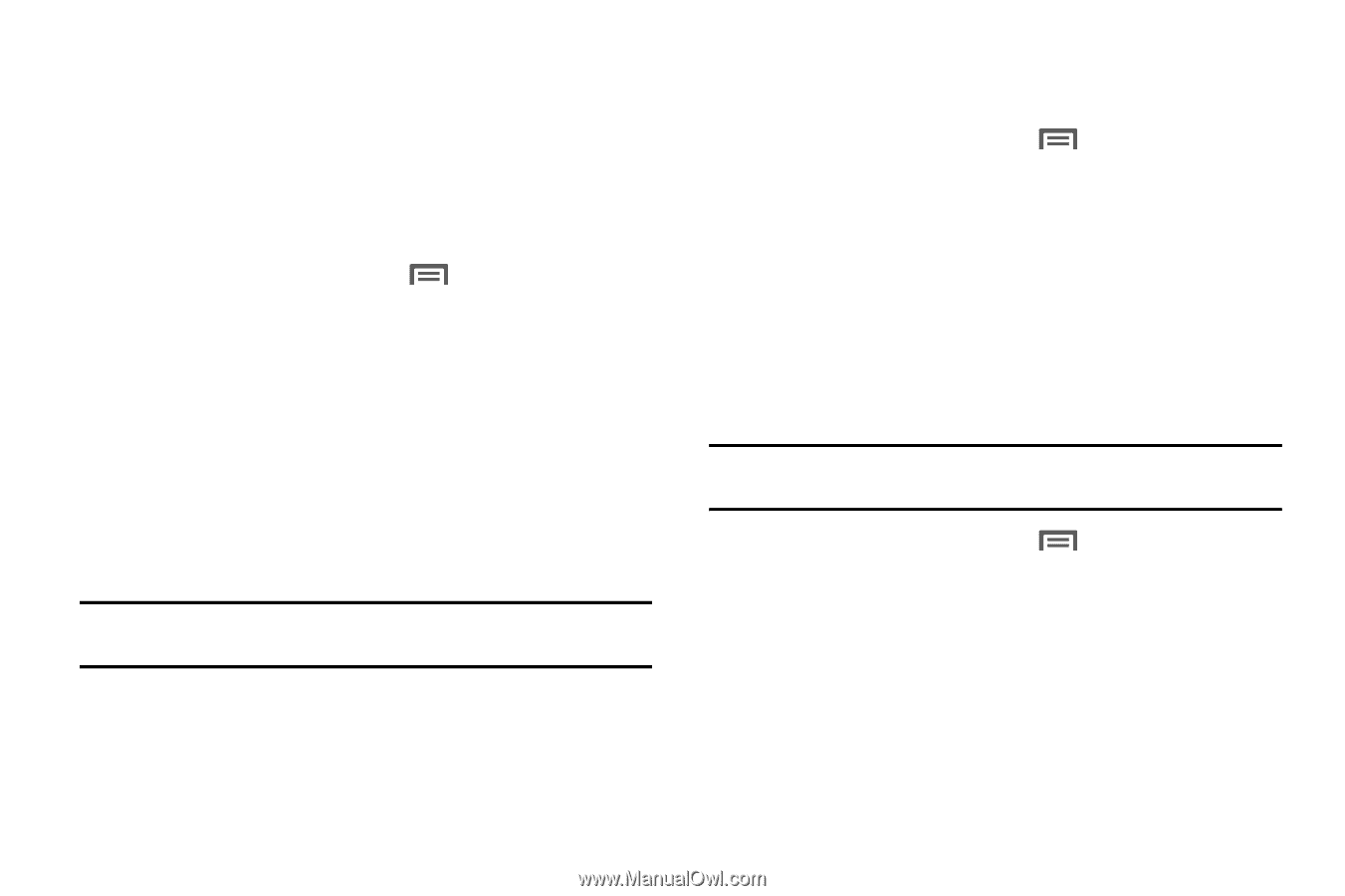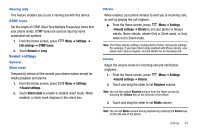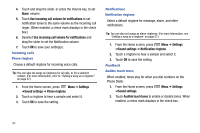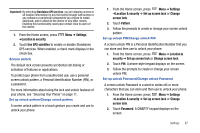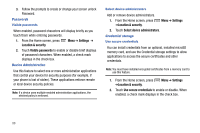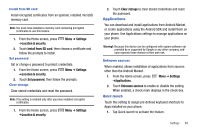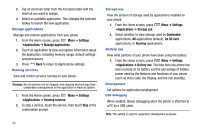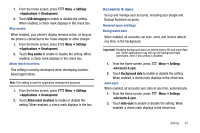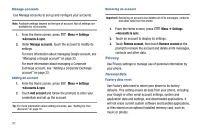Samsung SCH-R730 User Manual (user Manual) (ver.f3) (English) - Page 92
Settings, Location & security, Visible passwords, Select device administrators, Use secure
 |
View all Samsung SCH-R730 manuals
Add to My Manuals
Save this manual to your list of manuals |
Page 92 highlights
3. Follow the prompts to create or change your screen unlock Password. Passwords Visible passwords When enabled, password characters will display briefly as you touch them while entering passwords. 1. From the Home screen, press Location & security. Menu ➔ Settings ➔ 2. Touch Visible passwords to enable or disable brief displays of password characters. When enabled, a check mark displays in the check box. Device Administration Use this feature to select one or more administration applications that control your device for security purposes (for example, if your phone is lost of stolen). These applications enforce remote or local device security policies. Note: If a device uses multiple enabled administration applications, the strictest policy is enforced. Select device administrators Add or remove device administrators. 1. From the Home screen, press ➔Location & security. Menu ➔ Settings 2. Touch Select device administrators. Credential storage Use secure credentials You can install credentials from an optional, installed microSD memory card, and use the Credential storage settings to allow applications to access the secure certificates and other credentials. Note: You must have installed encrypted certificates from a memory card to use this feature. 1. From the Home screen, press ➔Location & security. Menu ➔ Settings 2. Touch Use secure credentials to enable or disable. When enabled, a check mark displays in the check box. 88