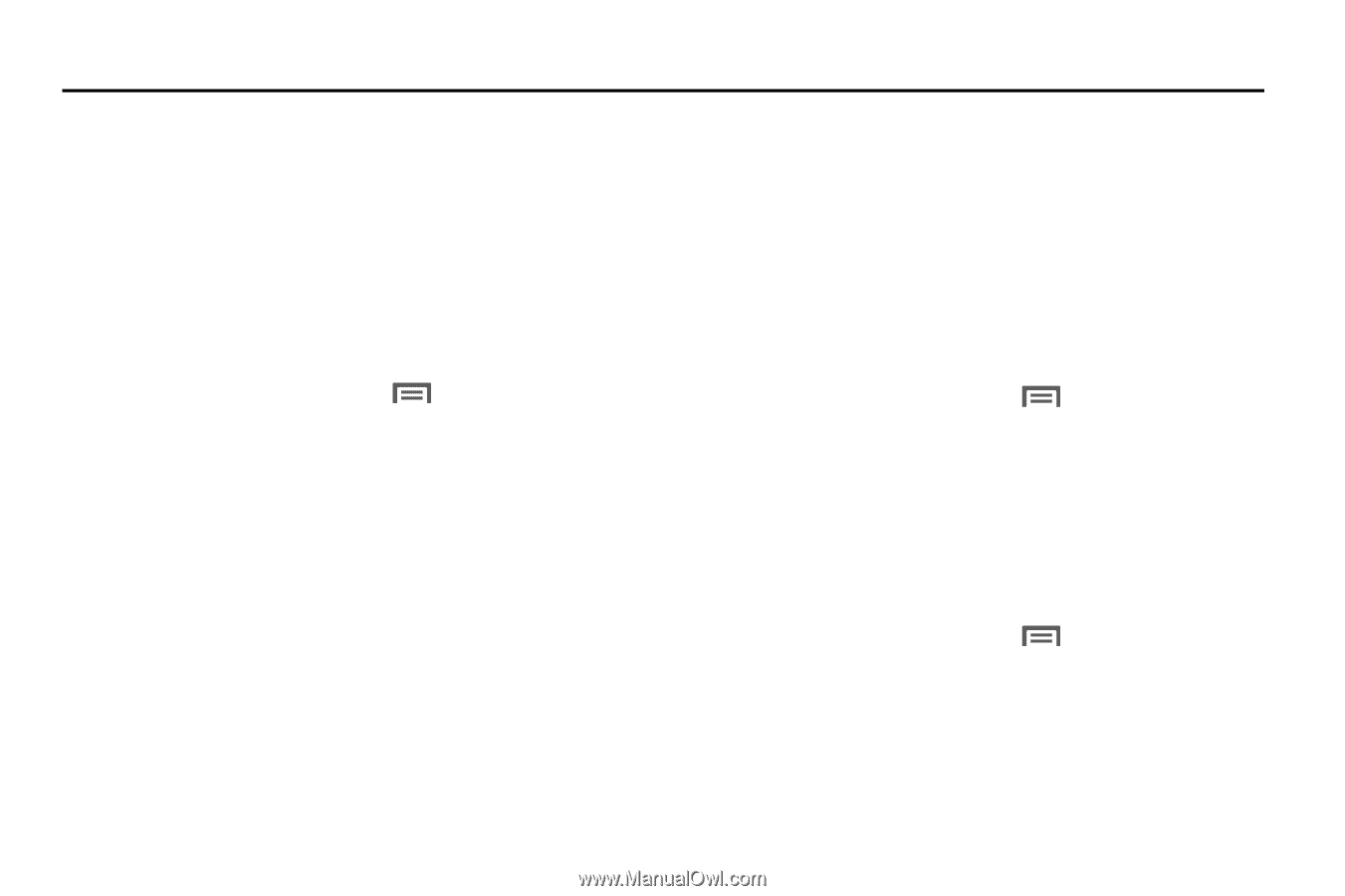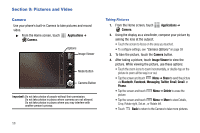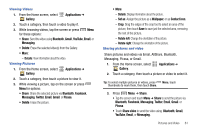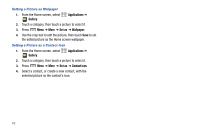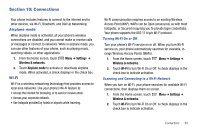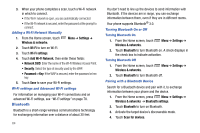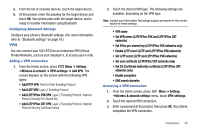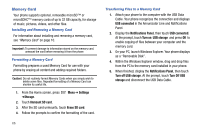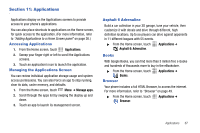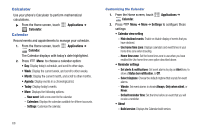Samsung SCH-R730 User Manual (user Manual) (ver.f3) (English) - Page 67
Connections
 |
View all Samsung SCH-R730 manuals
Add to My Manuals
Save this manual to your list of manuals |
Page 67 highlights
Section 10: Connections Your phone includes features to connect to the internet and to other devices, via Wi-Fi, Bluetooth, and Dial Up Networking. Airplane mode When airplane mode is activated, all your phone's wireless connections are disabled, and you cannot make or receive calls or messages or connect to networks. While in airplane mode, you can use other features of your phone, such as playing music, watching videos, or other applications. 1. From the Home screen, touch Wireless & networks. Menu ➔ Settings ➔ 2. Touch Airplane mode to activate or deactivate airplane mode. When activated, a check displays in the check box. Wi-Fi Wi-Fi is a wireless networking technology that provides access to local area networks. Use your phone's Wi-Fi feature to: • Access the internet for browsing, or to send or receive email. • Access your corporate network. • Use hotspots provided by hotels or airports while traveling. Wi-Fi communication requires access to an existing Wireless Access Point (WAP). WAPs can be Open (unsecured, as with most hotspots), or Secured (requiring you to provide login credentials). Your phone supports the 802.11 b/g/n Wi-Fi protocol. Turning Wi-Fi On or Off Turn your phone's Wi-Fi service on or off. When you turn Wi-Fi service on, your phone automatically searches for available, inrange Wireless Access Points (WAPs). 1. From the Home screen, touch Wireless & networks. Menu ➔ Settings ➔ 2. Touch Wi-Fi to turn Wi-Fi On or Off. A check displays in the check box to indicate activation. Scanning and Connecting to a Wi-Fi Network When you turn on Wi-Fi, your phone searches for available Wi-Fi connections, then displays them on screen. 1. From the Home screen, touch Menu ➔ Settings ➔ Wireless & networks. 2. Touch Wi-Fi to turn Wi-Fi On or Off. A check displays in the check box to indicate activation. Connections 63