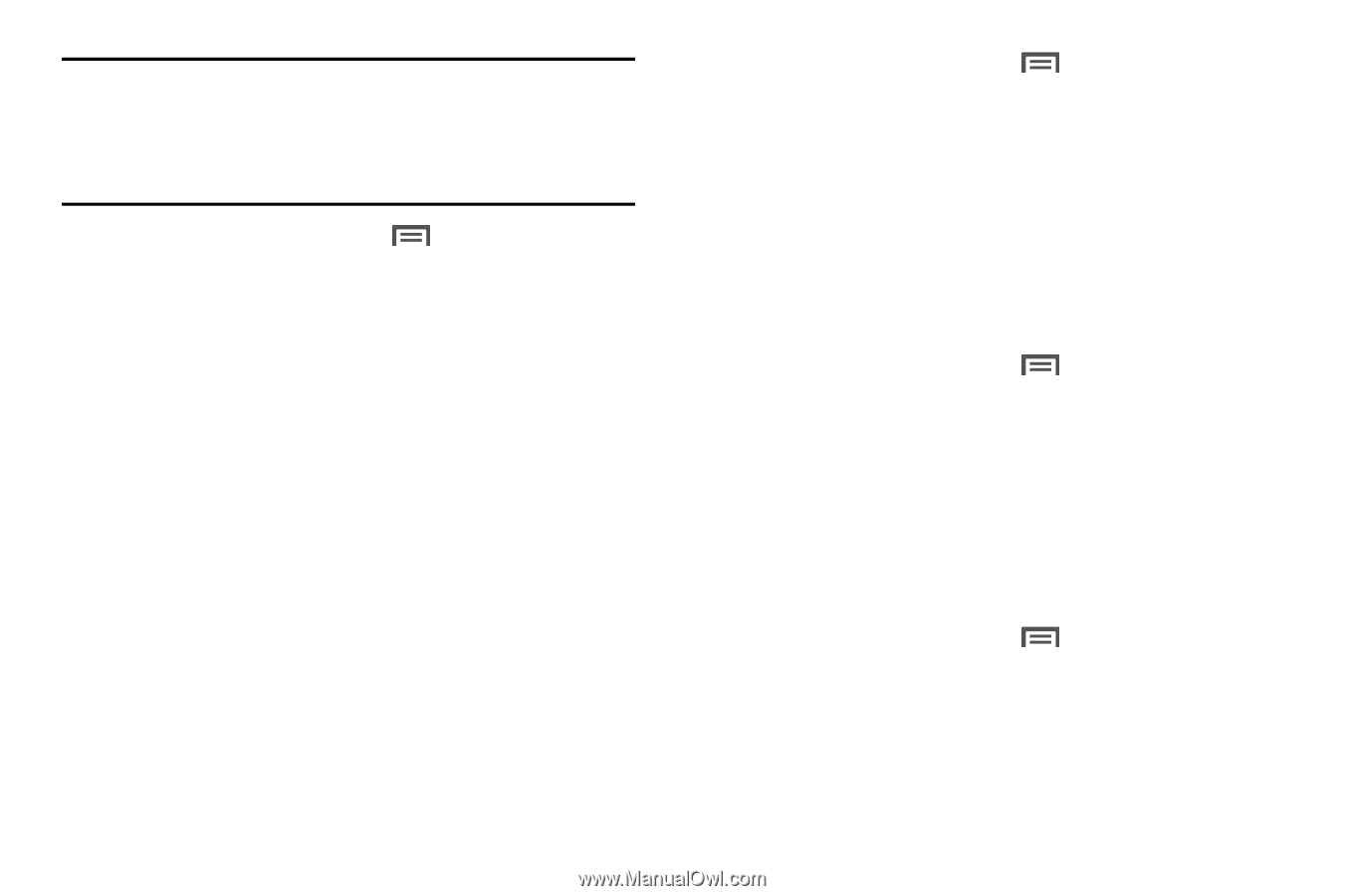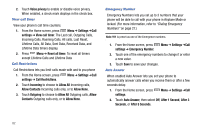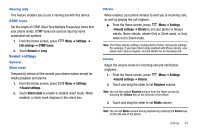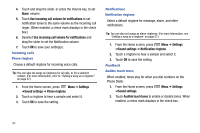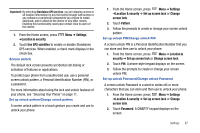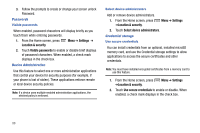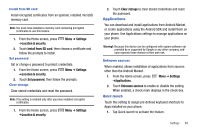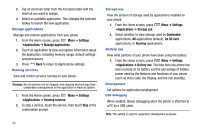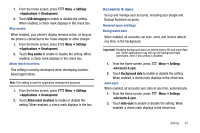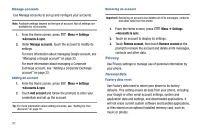Samsung SCH-R730 User Manual (user Manual) (ver.f3) (English) - Page 91
Settings, Location & security, Use GPS satellites, Set up screen lock, Change, screen lock,
 |
View all Samsung SCH-R730 manuals
Add to My Manuals
Save this manual to your list of manuals |
Page 91 highlights
Important!: By selecting Standalone GPS services, you are allowing access to all location information by any third party through web access or any software or peripheral components you choose to install, download, add or attach to the device or any other means. Enabling this functionality could pose certain risks to users of this device. 1. From the Home screen, press ➔Location & security. Menu ➔ Settings 2. Touch Use GPS satellites to enable or disable Standalone GPS services. When enabled, a check mark displays in the check box. Screen unlock The default lock screen prevents accidental call dialing or activation of features or applications. To protect your phone from unauthorized use, use a personal screen unlock pattern, a Personal Identification Number (PIN), or a password. For more information about using the lock and unlock features of your phone, see "Securing Your Phone" on page 11. Set up unlock pattern/Change unlock pattern A screen unlock pattern is a touch gesture you create and use to unlock your phone. 1. From the Home screen, press Menu ➔ Settings ➔Location & security ➔ Set up screen lock or Change screen lock. 2. Touch Pattern. 3. Follow the prompts to create or change your screen unlock pattern. Set up unlock PIN/Change unlock PIN A screen unlock PIN is a Personal Identification Number that you can store and then use to unlock your phone. 1. From the Home screen, press Menu ➔ Location & security ➔ Set up screen lock or Change screen lock. 2. Touch PIN. A phone-style keypad displays on the screen. 3. Follow the prompts to create or change your screen unlock PIN. Set up unlock Password/Change unlock Password A screen unlock Password is a word or series of4 or more characters that you can store and then use to unlock your phone. 1. From the Home screen, press Menu ➔ Settings ➔Location & security ➔ Set up screen lock or Change screen lock. 2. Touch Password. A QWERTY keypad displays on the screen. Settings 87