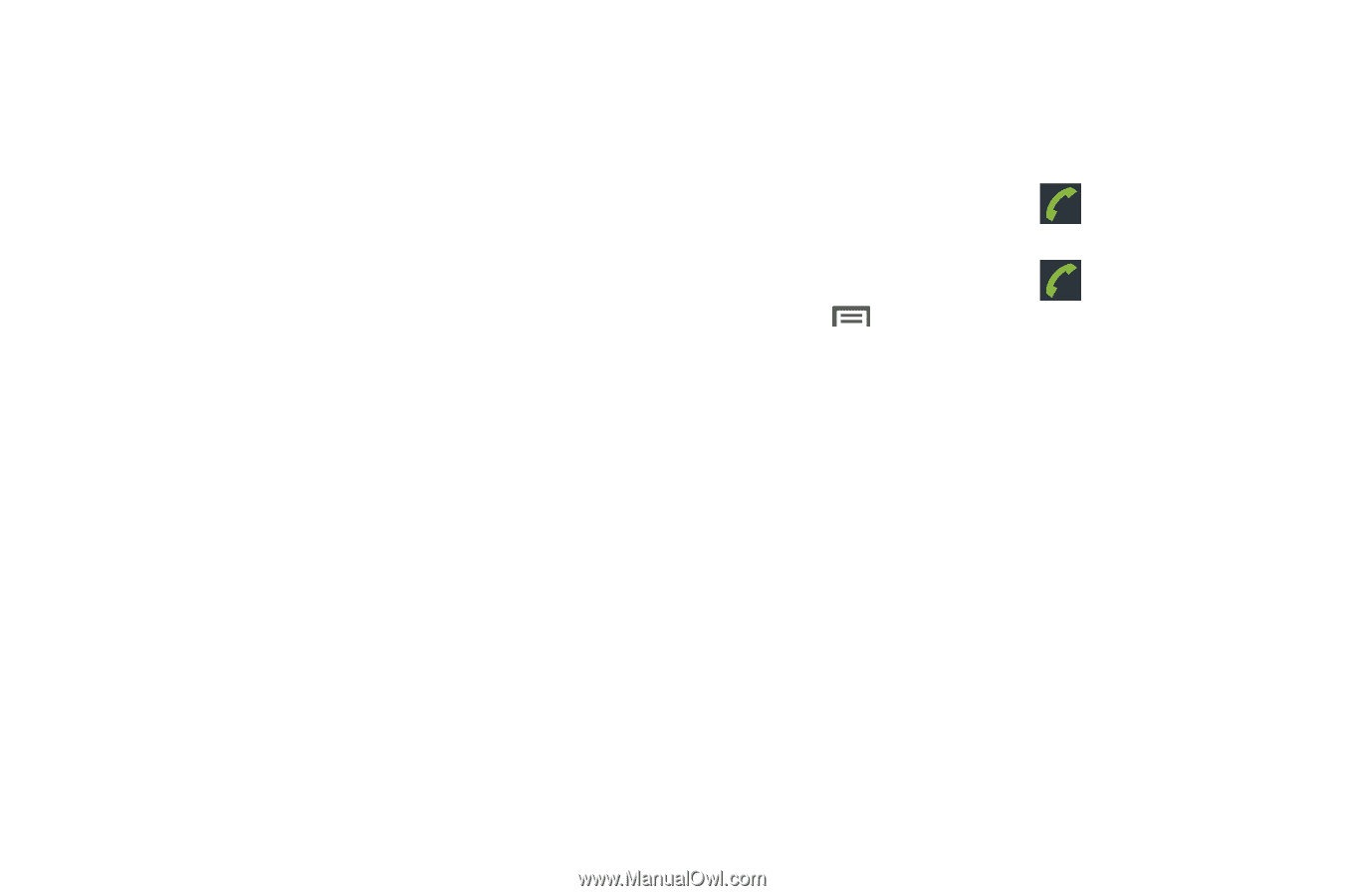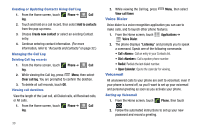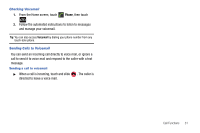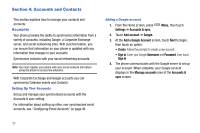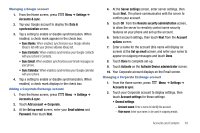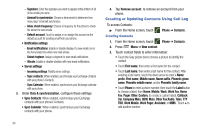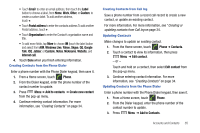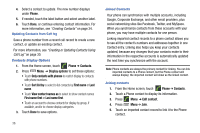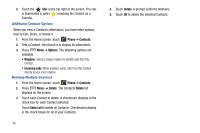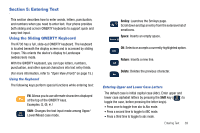Samsung SCH-R730 User Manual (user Manual) (ver.f3) (English) - Page 38
Company Main
 |
View all Samsung SCH-R730 manuals
Add to My Manuals
Save this manual to your list of manuals |
Page 38 highlights
- Signature: Enter the signature you want to appear at the bottom of all of the emails you send. - Amount to synchronize: Choose a time period to determine how many days' email will synchronize. - Inbox check frequency: Choose a frequency for the phone to check the server for new emails. - Default account: Touch to assign or un-assign this account as the default account for sending email from your phone. • Notification settings - Email notifications: Enable or disable display of a new email icon in the Annunciator line when new mail arrives. - Select ringtone: Assign a ringtone for new email notifications. - Vibrate: Enable or disable vibration with new email notifications. • Server settings - Incoming settings: Modify server settings. - Sync contacts: When enabled, synchronizes your Exchange contacts with your phone's Contacts. - Sync Calendar: When enabled, synchronizes your Exchange calendar with your phone. 3. Under Data & synchronization, configure these settings: • Sync Contacts: When enabled, synchronizes your Exchange contacts with your phone's Contacts. • Sync Calendar: When enabled, synchronizes your Exchange contacts with your phone. 4. Tap Remove account to remove an account from your phone. Creating or Updating Contacts Using Call Log To access Contacts: ᮣ From the Home screen, touch Creating Contacts Phone ➔ Contacts. 1. From the Home screen, touch Phone ➔ Contacts. 2. Press Menu ➔ New contact. 3. Touch contact fields to enter information: • Touch the Gray picture box to choose a picture to identify the contact. • Touch First name, then enter a first name for the contact. • Touch Last name, then enter a last name for the contact. After entering a last name, touch the down arrow to enter a Name prefix, First name, Middle name, Name suffix, Phonetic given name, Phonetic middle name, and/or Phonetic family name. • Touch Phone to enter a phone number, then touch the Label button to choose a label, from Home, Mobile, Work, Work Fax, Home Fax, Pager, Other, Custom, (to create a custom label), Callback, Car, Company Main, ISDN, Main, Other Fax,Radio, Telex, TTY TDD, Work Mobile, Work Pager, Assistant, or MMS . Touch + to add another number. 34