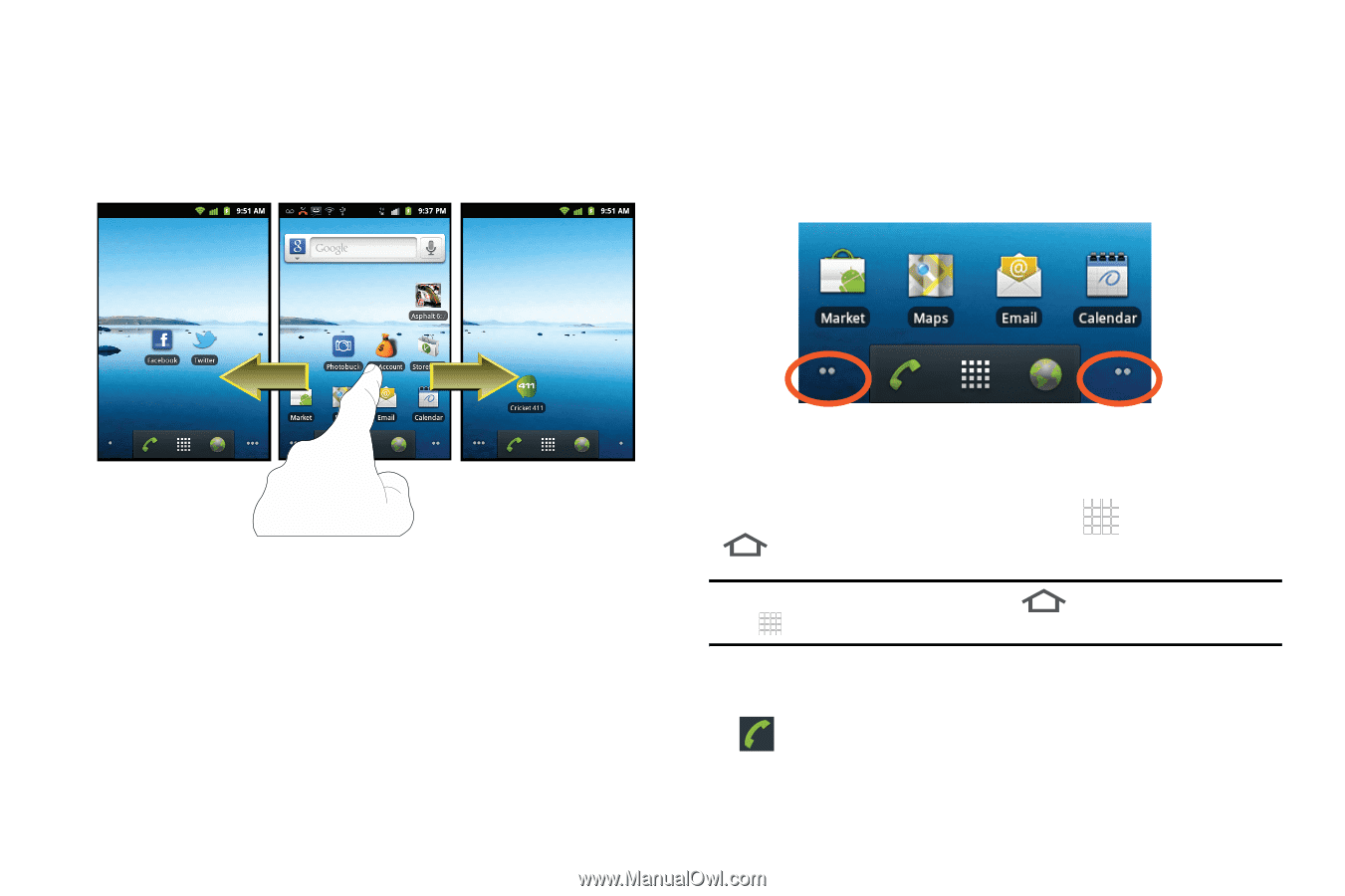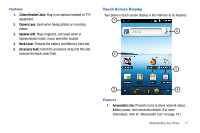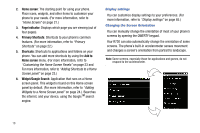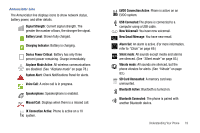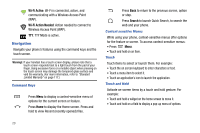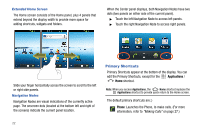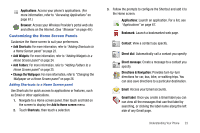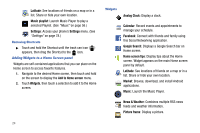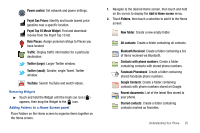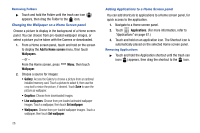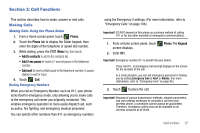Samsung SCH-R730 User Manual (user Manual) (ver.f3) (English) - Page 26
Applications, Phone - screen replacement
 |
View all Samsung SCH-R730 manuals
Add to My Manuals
Save this manual to your list of manuals |
Page 26 highlights
Extended Home Screen The Home screen consists of the Home panel, plus 4 panels that extend beyond the display width to provide more space for adding shortcuts, widgets and folders. When the Center panel displays, both Navigation Nodes have two dots (two panels on either side of the current panel). ᮣ Touch the left Navigation Node to access left panels. ᮣ Touch the right Navigation Node to access right panels. Slide your finger horizontally across the screen to scroll to the left or right side panels. Navigation Nodes Navigation Nodes are visual indications of the currently active page. The onscreen dots (located at the bottom left and right of the screens) indicate the current panel location. Primary Shortcuts Primary Shortcuts appear at the bottom of the display. You can edit the Primary Shortcuts, except for the Applications / Home shortcut. Note: When you access Applications, the Home shortcut replaces the Applications shortcut to provide quick return to the Home screen. The default primary shortcuts are:.) Phone: Launches the Phone, to make calls. (For more information, refer to "Making Calls" on page 27.) 22