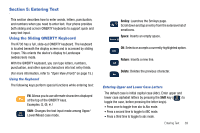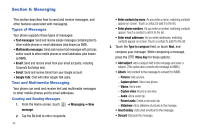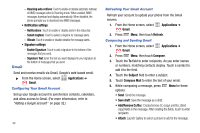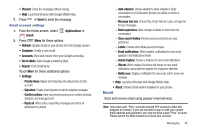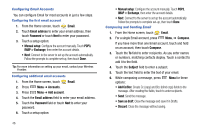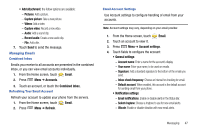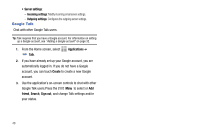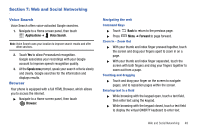Samsung SCH-R730 User Manual (user Manual) (ver.f3) (English) - Page 48
Notification settings, Signature settings, Applications, Gmail, Refresh, Compose, Subject, Compose
 |
View all Samsung SCH-R730 manuals
Add to My Manuals
Save this manual to your list of manuals |
Page 48 highlights
- Roaming auto-retrieve: Touch to enable or disable automatic retrieval of MMS messages when in Roaming mode. When enabled, MMS messages download and display automatically. When disabled, the phone prompts you to download new MMS messages. • Notification settings: - Notifications: Touch to enable or disable alerts in the status bar. - Select ringtone: Touch to select a ringtone for message alerts. - Vibrate: Touch to enable or disable vibration for message alerts. • Signature settings: - Enable Signature: Touch to add a signature to the bottom of the messages that you send. - Signature Text: Enter the text you want displayed in your signature at the bottom of messages that you send. Gmail Send and receive emails via Gmail, Google's web-based email. ᮣ From the Home screen, select Gmail. Applications ➔ Configuring Your Gmail Account Set up your Google account to synchronize contacts, calendars, and allow access to Gmail. (For more information, refer to "Adding a Google account" on page 32.) 44 Refreshing Your Gmail Account Refresh your account to update your phone from the Gmail servers. 1. From the Home screen, select Gmail. Applications ➔ 2. Press Menu, then touch Refresh. Composing and Sending Gmail 1. From the Home screen, select Gmail. Applications ➔ 2. Press Menu, then touch Compose. 3. Touch the To field to enter recipients. As you enter names or numbers, matching contacts display. Touch a contact to add it to the field. 4. Touch the Subject field to enter a subject. 5. Touch Compose Mail to enter the text of your email. 6. While composing a message, press options: Menu for these • Send: Send the message. • Save draft: Save the message as a draft. • Add/Remove Cc/Bcc: Create/remove Cc (copy) and Bcc (blind copy) fields in the message. After creating the fields, touch to enter recipients. • Attach: Launch Gallery to select a picture to add to the message.