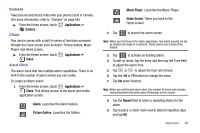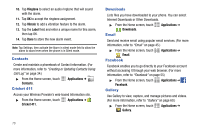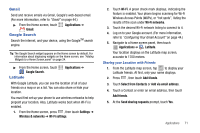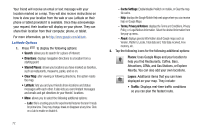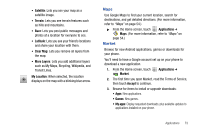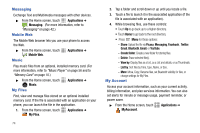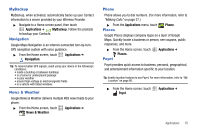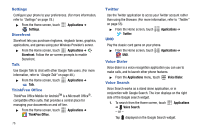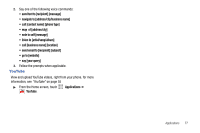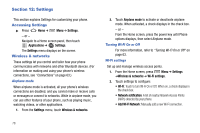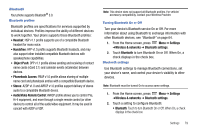Samsung SCH-R730 User Manual (user Manual) (ver.f3) (English) - Page 78
Applications, Messaging, Mobile Web, Music, My Files, MyAccount - root
 |
View all Samsung SCH-R730 manuals
Add to My Manuals
Save this manual to your list of manuals |
Page 78 highlights
Messaging Exchange Text and Multimedia messages with other devices. ᮣ From the Home screen, touch Applications ➔ Messaging. (For more information, refer to "Messaging" on page 42.) Mobile Web The Mobile Web browser lets you use your phone to access the Web. ᮣ From the Home screen, touch Mobile Web. Music Applications ➔ Play music files from an optional, installed memory card. (For more information, refer to "Music Player" on page 56 and to "Memory Card" on page 10.) ᮣ From the Home screen, touch Music. My Files Applications ➔ Find, view and manage files stored on an optional installed memory card. If the file is associated with an application on your phone, you can launch the file in the application. 1. From the Home screen, touch My Files. Applications ➔ 74 2. Tap a folder and scroll down or up until you locate a file. 3. Touch a file to launch it in the associated application (if the file is associated with an application). 4. While browsing files, use these controls: • Touch Up to go back up to a higher directory. • Touch Home to go back to the root directory. • Press Menu for these options: - Share: Upload the file via Picasa, Messaging, Facebook., Twitter, Gmail, Bluetooth, Email, or YouTube. - Create folder: Create a new folder for storing files. - Delete: Erase selected file(s). - View by: Display files as a List, as a List and details, or as Thumbnails. - List by: Sort files by Time, Type, Name, or Size. - More: Move, Copy, Rename files, set Bluetooth visibility for files, or change settings for My Files. My Account Access your account information, such as your current activity, billing information, and plan services information. You can also set alerts for minute or message usage, payment reminder, or power saver. ᮣ From the Home screen, touch MyAccount. Applications ➔