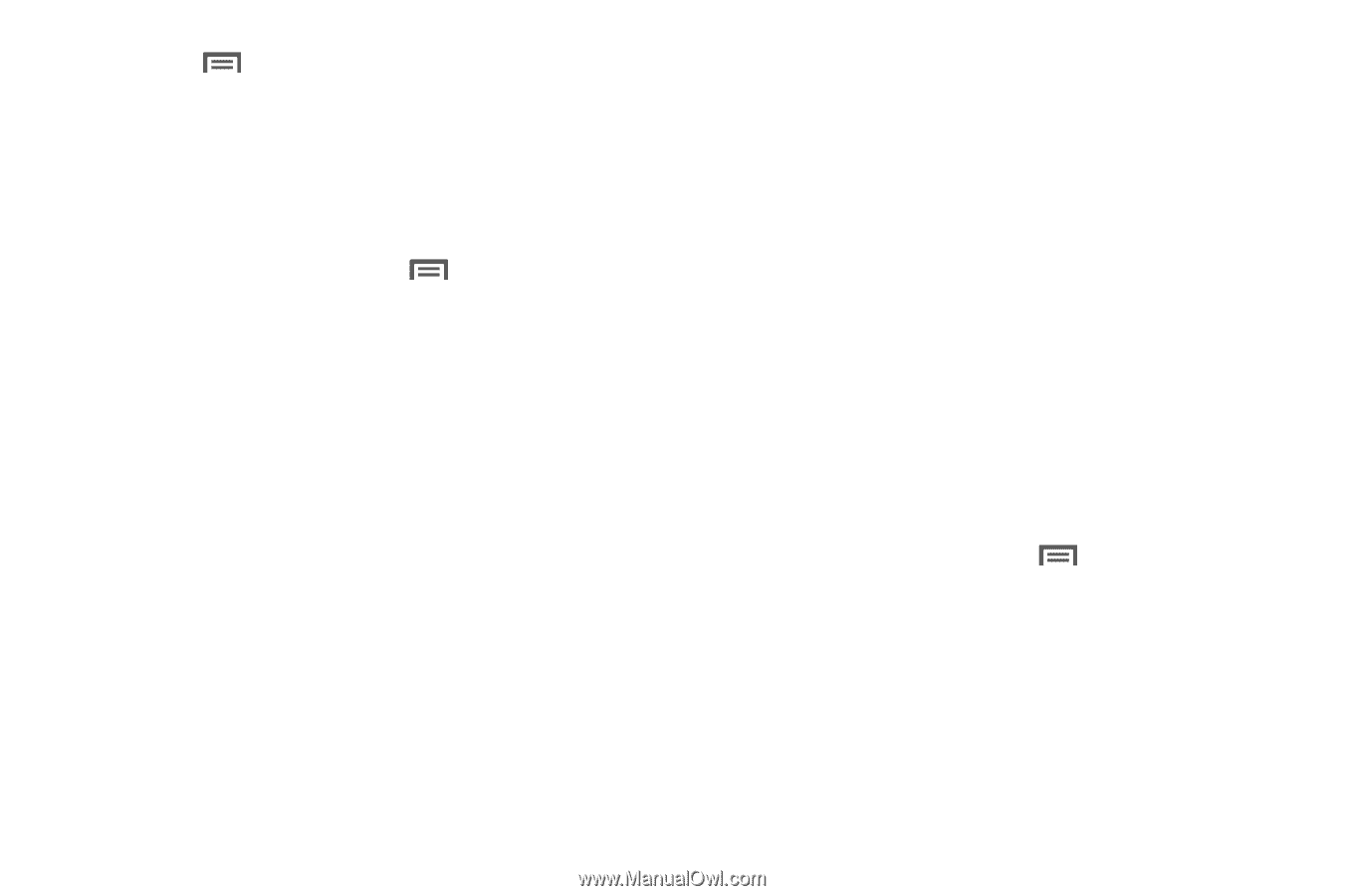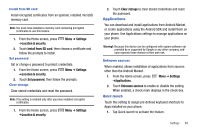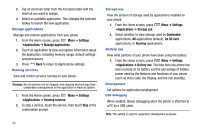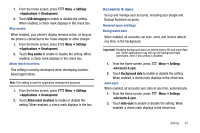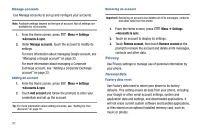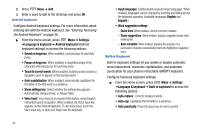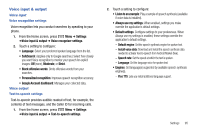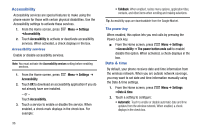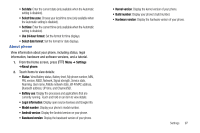Samsung SCH-R730 User Manual (user Manual) (ver.f3) (English) - Page 98
Popup on keypress
 |
View all Samsung SCH-R730 manuals
Add to My Manuals
Save this manual to your list of manuals |
Page 98 highlights
2. Press Menu ➔ Add. 3. Enter a word to add to the dictionay and press OK. Android keyboard Configure Android keyboard settings. For more information about entering text with the Android keyboard, see "Entering Text Using the Android Keyboard" on page 38. ᮣ From the Home screen, press Menu ➔ Settings ➔Language & keyboard ➔ Android keyboard (Android keyboard settings) to access the following options: • Sound on keypress: When enabled, a sound plays for each key press. • Popup on keypress: When enabled, a magnified image of the character entered pops up for each key press. • Touch to correct words: When enabled, touching a word causes a dragable cursor to appear on the touched word. • Auto-capitalization: When enabled, automatically capitalizes the first letter of the first word in a sentence. • Show settings key: Select whether the settings key appears Automatically, Always shows, or Always hides. • Voice input: Voice Input is an experimental feature using Google's networked speed recognition. When enabled, the Voice input key appears on the Android keyboard. To use Voice input, touch the Voice input key, or slide your finger over the keyboard. • Input languages: Enable/disable keyboard input languages. When enabled, languages can be changed by touching and sliding across the keyboard spacebar. (Available languages: English and Español.) • Word suggestion settings: - Quick fixes: When enabled, corrects common mistakes. - Show suggestions: When enabled, displays suggested words while entering text. - Auto-complete: When enabled, pressing the spacebar or a punctuation character automatically inserts the highlighted suggested word. Built-in Keyboard Built-in keyboard settings let you enable or disable automatic word replacement, automatic capitalization, and automatic punctuation for your phone's retractable QWERTY keyboard. Configure Samsung keyboard settings. ᮣ From the Home screen, press Menu ➔ Settings ➔Language & keyboard ➔ Built-in keyboard to access the following options: • Auto-replace: Corrects mistyped words. • Auto-cap: Capitalizes the fist letter in a sentence. • Auto-punctuate: Press the space key to insert a period. 94