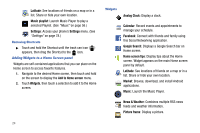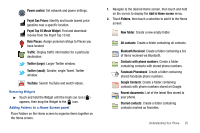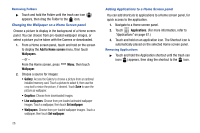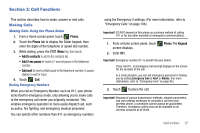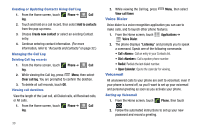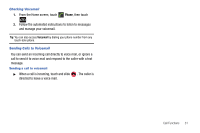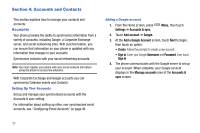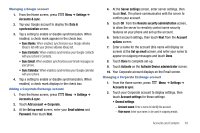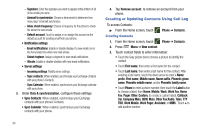Samsung SCH-R730 User Manual (user Manual) (ver.f3) (English) - Page 33
Add call, Dialpad, Bluetooth, Speaker, Volume Key, Phone, Send text, message
 |
View all Samsung SCH-R730 manuals
Add to My Manuals
Save this manual to your list of manuals |
Page 33 highlights
Rejecting a call When you reject a call, the caller is directed to leave a voice mail. ᮣ On the Incoming call screen, touch and drag to the right. The caller is directed to leave a voice mail. Answering Call-Waiting Calls When you receive a call while on a call: • Touch and drag to the left to answer the incoming call. The original call is placed on hold, and remains on hold until you end the second call, or swap calls back to the original call. • Touch Swap to place the second call on hold and return to the original call. In-Call Options While in a call, you can access these features: • Add call: Display the Phone Dialer to set up a multi-party call. • End: End the phone call. • Dialpad: Display a dialpad to enter numbers. • Bluetooth: Switch the call audio to a Bluetooth headset. • Mute: Mute or unmute your voice on the call. • Speaker: Enable or disable speakerphone. Silencing an Incoming Call Ringtone When your phone alerts you to an incoming call, you can silence the ringtone for the call by pressing the Volume Key down. Ending a Call 4. Touch Call Log to end the call. When you place, answer, or miss a call, a record of the call is saved in the Call log. Accessing Call Log ᮣ From the Home screen, touch log. Making Calls using Call Log Phone ➔ Call Call log Return a call, or call a number from a recent call stored in Call log. (For more information, refer to "Making Calls from Call Log" on page 28.) Sending Messages using Call Log 1. From the Home screen, touch log. Phone ➔ Call Call log 2. Touch and hold on a call record, then select Send text message from the pop-up menu to create a new message, with the call record phone number entered in the To list. 3. Continue creating the message, as desired. (For more information, refer to "Creating and Sending Messages" on page 42.) Call Functions 29